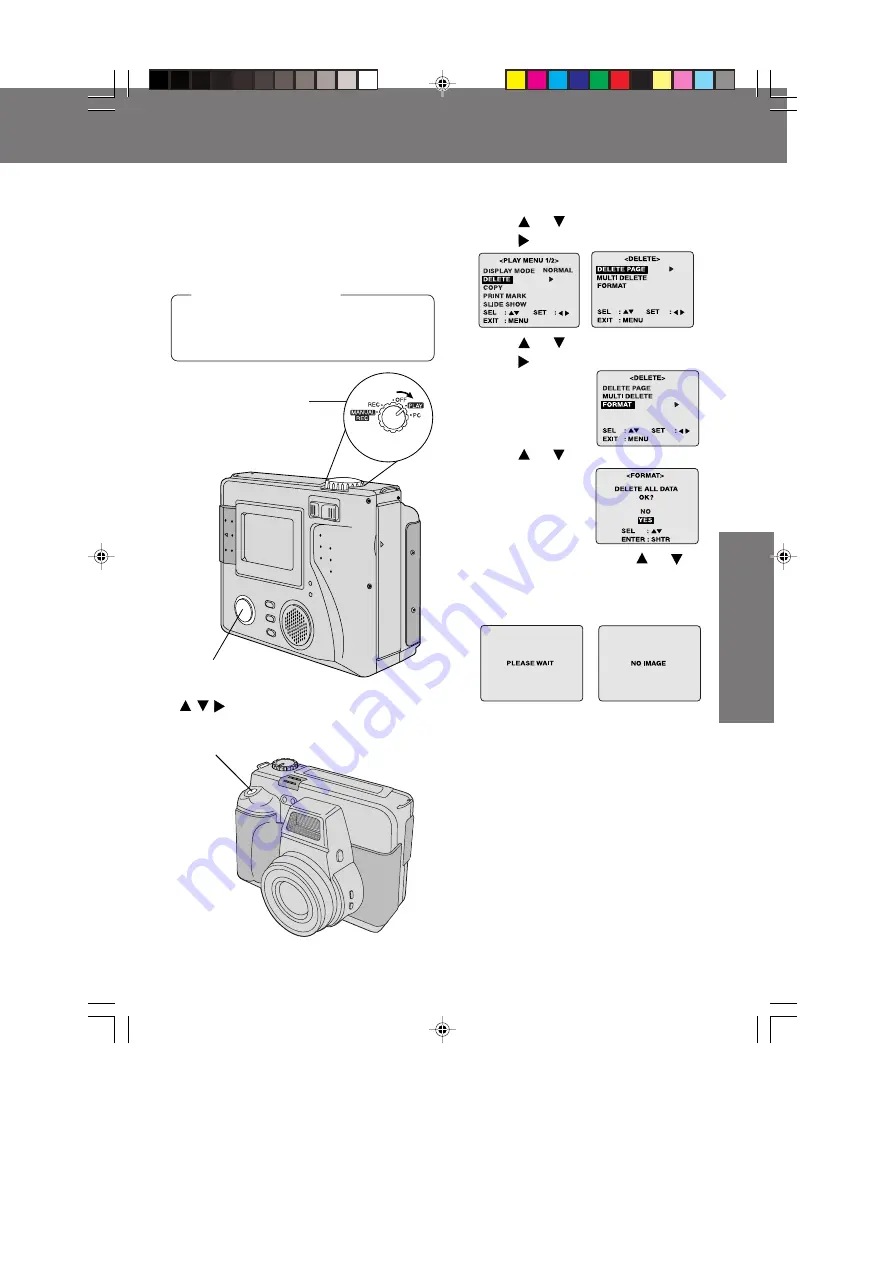
43
Special
Features
Special
Features
POWER Switch
Formatting the Disk Media
Formatting the Disk Media
You can easily format your Disk Media
using this operation. Quick formatting will
be done.
Warning: Formatting permanently removes
all image data as well as any
other files on the Disk.
Set the POWER Switch to PLAY.
(See page 19.) Press MENU to display
the MENU screen.
Before you begin
1
Press
or
to select DELETE and
press to display DELETE menu.
2
Press
or
to select FORMAT and
press
to display FORMAT menu.
3
Press
or
to select YES.
• To exit this menu, press
or
to
select NO and press SHTR.
4
Press SHTR to format.
• “PLEASE WAIT” will be displayed on
screen as all images are deleted from
memory. Deletion is complete when
“NO IMAGE” is displayed.
Important:
• While “PLEASE WAIT” is displayed, do
not turn off the Digital Camera or
unplug the AC Adaptor (supplied)
because this will cause irreversible
damage to the memory, resulting in
reduced image storage capacity.
• When a Floppy Disk formatted with
Macintosh is inserted, DISK ERROR
is displayed and formatting cannot be
done.
1, 2, 3
Select Button
/
/
4
SHTR (SHUTTER)
SD5000. p41-43.p65
80/01/04, 11:41
43
















































