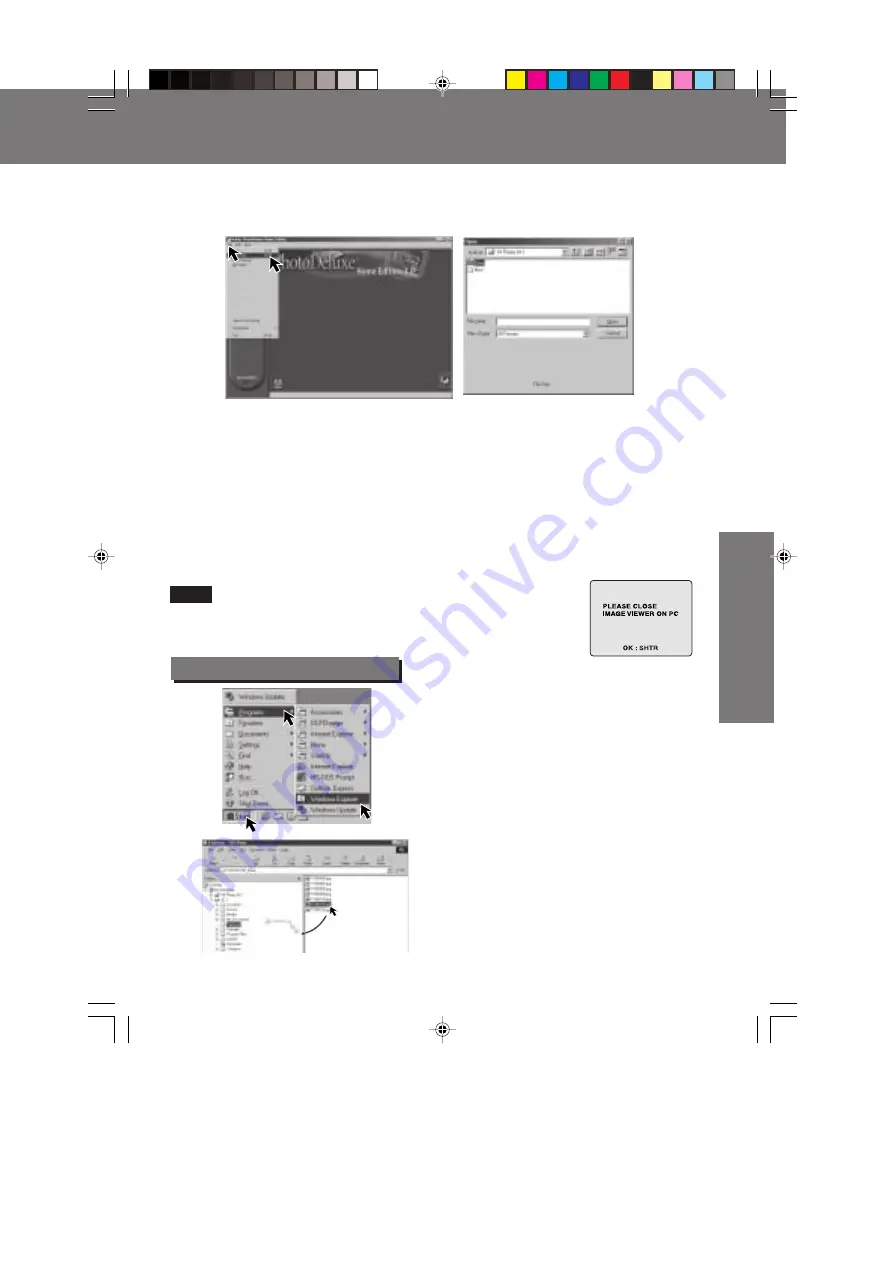
51
Special
Features
Special
Features
3
Click on the “File” Menu and “Open File”.
The File Open MENU is displayed.
• End all applications, if, after playing back a Motion image, etc.
with “QuickTime”, you want to change from PC mode to another
mode. Only change from PC mode while a message, such as the
one shown at right is displayed.
Select the 3.5
″″″″″
FD Drive for the Digital Camera and find the image data file in the
Digital Camera.
• When the Digital Camera POWER Switch is set to PC, the Digital Camera Drive is
recognized as the 3.5
″
FD Drive with the latest drive letter, for example, (H:).
• The Camera Disk consists of DCIM and MISC Folders.
• The DCIM Folder is used to store image data, and the MISC Folder is used to store Print
Mark data.
• Image data is stored in the “100_PANA” folder with the file number starting from
“P1000001”. When the 1000th image data is written, the “101_PANA” folder is created and the
file number starts from “P1010001”.
• File numbers once deleted cannot be used.
• If the file number is changed, the Digital Camera cannot read the file.
4
Open the image to view it.
1
Insert the Disk Media into the
SuperDisk Slot.
2
Click “Start”, “Programs”, and
“Windows Explorer”.
3
You can write to the Disk Media by
simply dragging and dropping a file or
folder from the Digital Camera Drive
to another Drive. You can also drag
and drop a file or folder from another
Drive to the Drive of the Digital
Camera.
Writing to the Disk Media
Note
Transferring Your Images (Windows)
Transferring Your Images (Windows)
SD5000. p47-51.p65
80/01/04, 11:41
51






























