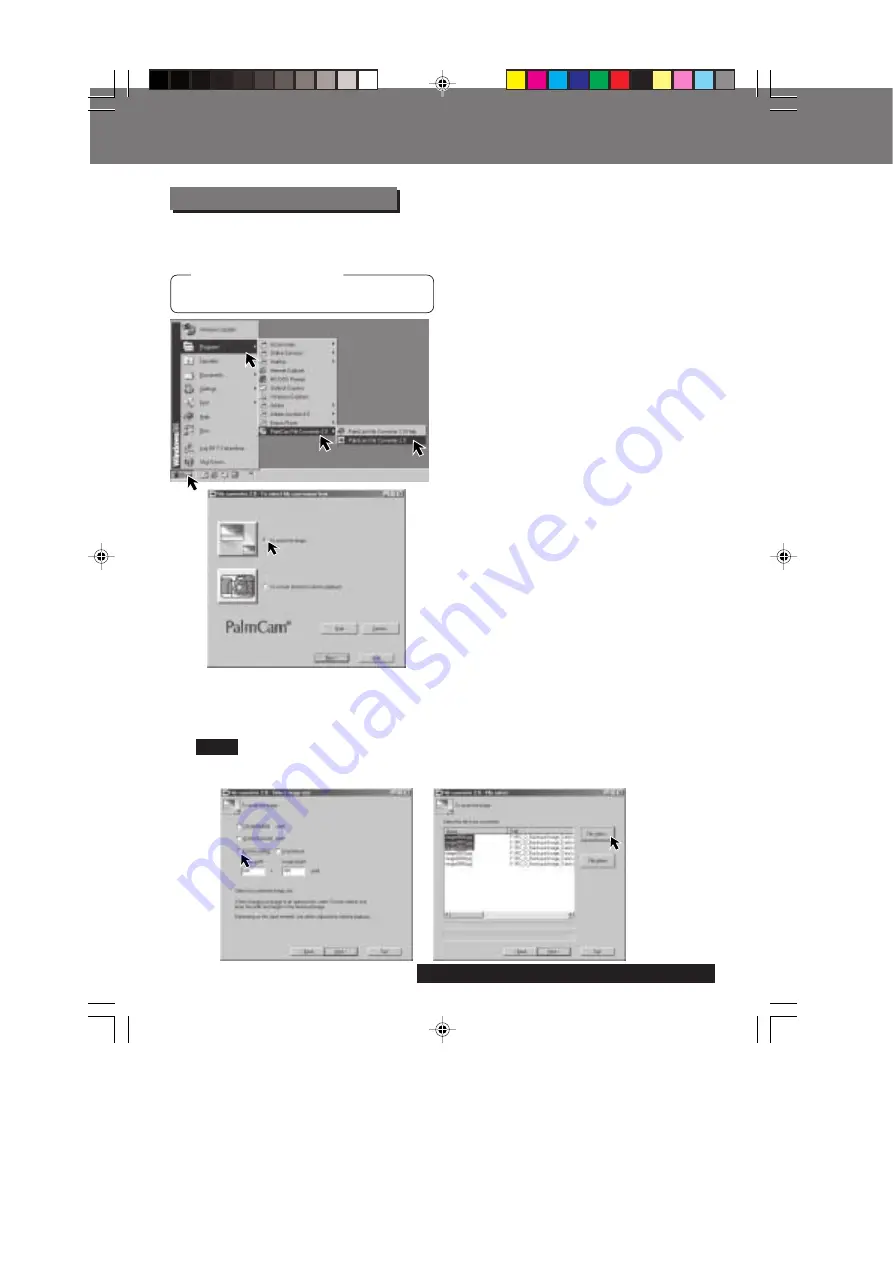
52
For assistance, please call : 1-800-272-7033.
When the Digital Camera cannot playback image data which is transferred from another
Drive to the Drive of the Digital Camera, even if the data is JPEG, PalmCam File
Converter is necessary.
1
Insert the Disk Media into the
SuperDisk Slot. (See page 16.)
2
Click “Start”, “Programs”,
“PalmCam File Converter 2.0” and
“PalmCam File Converter 2.0”.
3
Select and click “To resize the
image” or “To convert format for
camera playback”.
• To resize the image:
The size of images captured with the
PalmCam can be increased or decreased
to make them suitable for Internet and
E-mail use.
To convert format for camera playback:
Images can be converted to JPEG format
and to file names that can be played back
on the PalmCam.
Set the POWER Switch to PC.
Before you begin
Connect the Digital Camera to the PC
using the supplied USB Cable. Refer to
page 49 for additional details.
PalmCam File Converter
Note
Transferring Your Images (Windows)
Transferring Your Images (Windows)
[When selecting “To resize the image”]
4
Select the size for the image you want to change. And then, click on “File select”
and select the file to be converted.
• When User Select is selected, you can specify a size within a range of 2 048 x
1 536 ~ 64 x 48 pixels.
SD5000. p52-57.p65
80/01/04, 11:42
52






























