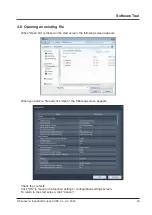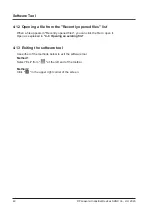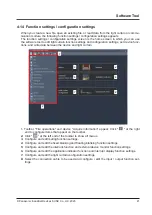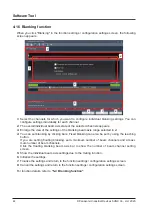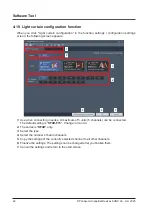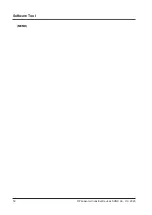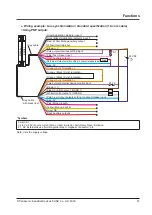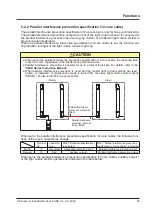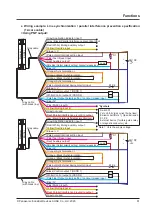Software Tool
© Panasonic Industrial Devices SUNX Co., Ltd. 2020
46
4-18 Application indicator function and interrupt display function
When you click "Application indicators" in the function settings / configuration settings screen,
the following screen appears.
4
5
7
6
3
2
1
1.
Select the channels for which you want to configure application indicator settings. You can
configure settings individually for each channel.
2.
Configure application indicator settings.
3.
Configure interrupt display function settings.
4.
Copy the settings of the currently selected channel to all other channels.
5.
Initialize the settings.
6.
Finalize the settings and return to the function settings / configuration settings screen.
7.
Cancel the settings and return to the function settings / configuration settings screen.
4-18-1 How to set the application indicator function
Step 1 Click the radio buttons of the items you want to show in the application indicator set
-
tings field.
Step 2 To show an item with a checkbox, select the checkbox.
Step 3 If the color button becomes valid, click the color button and select the display color. (Se
-
lection is restricted in some cases.)
Step 4 Select "Lights" or "Blinking" for application indicator input 1 and application indicator in-
put 2.
Summary of Contents for SF4D-TM1
Page 2: ... Panasonic Industrial Devices SUNX Co Ltd 2020 2 MEMO ...
Page 26: ...Procedures for Operation Panasonic Industrial Devices SUNX Co Ltd 2020 26 MEMO ...
Page 50: ...Software Tool Panasonic Industrial Devices SUNX Co Ltd 2020 50 MEMO ...
Page 89: ... Panasonic Industrial Devices SUNX Co Ltd 2020 89 Chapter 6 Troubleshooting ...