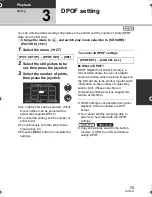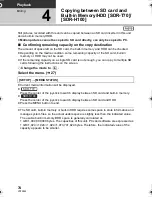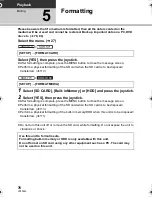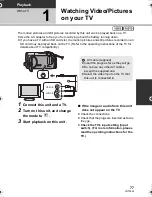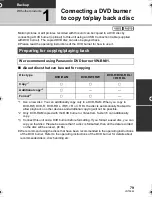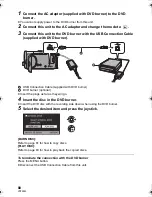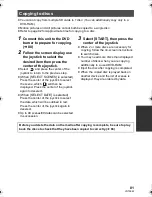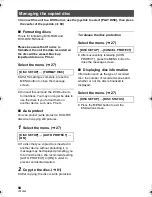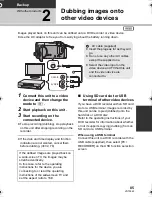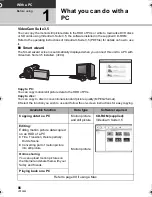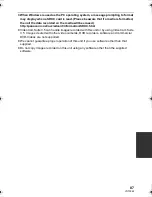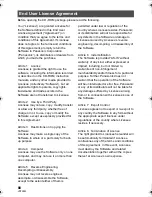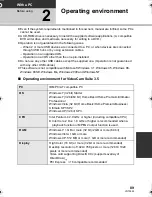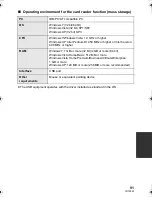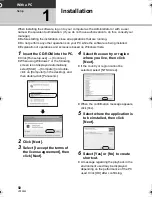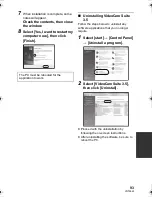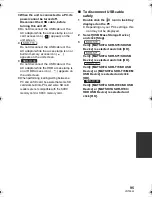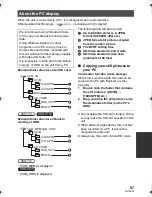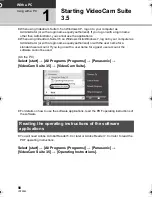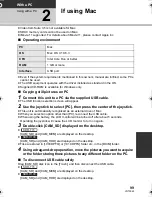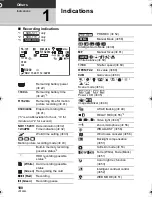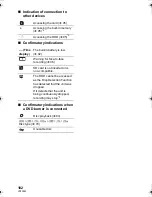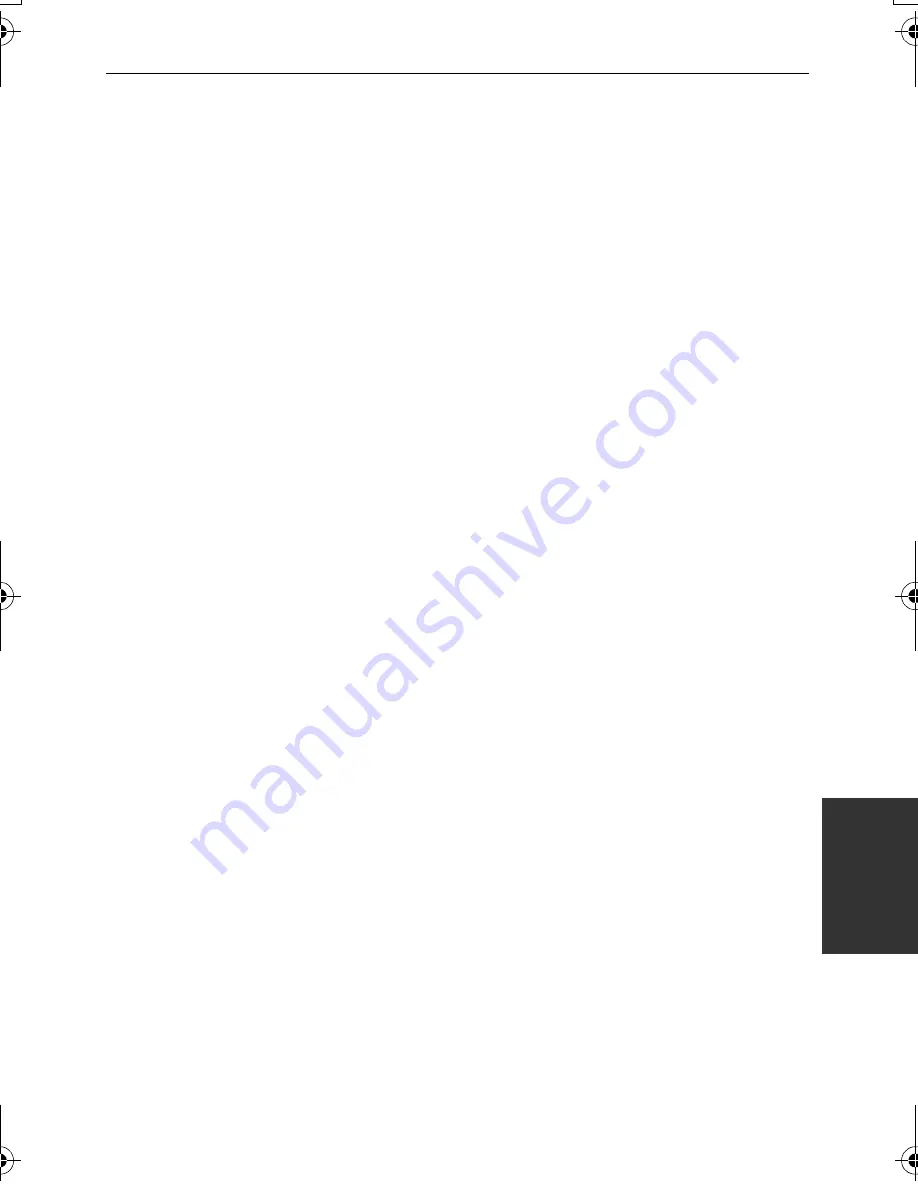
87
VQT3E42
≥
When Windows is used as the PC operating system, a message prompting to format
may display when a SDXC card is read. (Please be aware that if a media is formatted,
then all the data recorded on the media will be erased.)
http://panasonic.net/avc/sdcard/information/SDXC.html
≥
VideoCam Suite 3.5 can handle images recorded with this unit or by using VideoCam Suite
3.5. Images created with other video cameras, DVD recorders, software and commercial
DVD-Videos are not supported.
≥
We cannot guarantee proper operation of this unit if you use software other than that
supplied.
≥
Do not copy images recorded on this unit using any software other than the supplied
software.
SDR-H100&S71&S70&T70-VQT3E42_eng.book 87 ページ 2010年11月29日 月曜日 午後6時21分
Summary of Contents for SDR S7 - Flash Memory Camcorder
Page 131: ...131 VQT3E42 ...