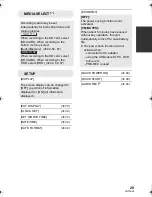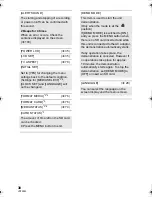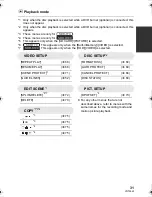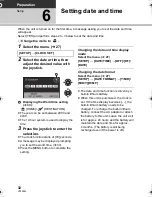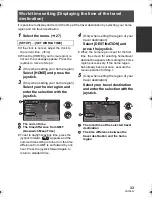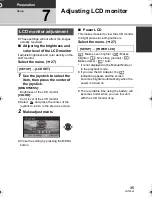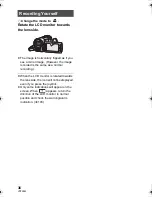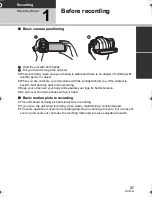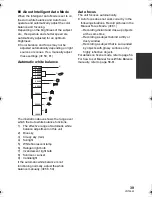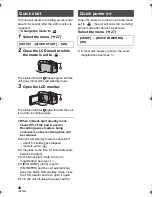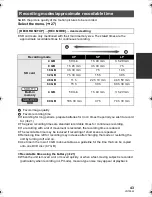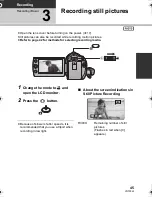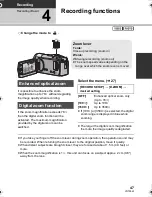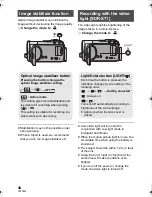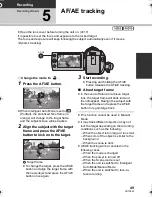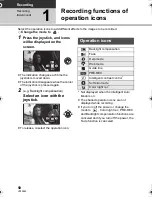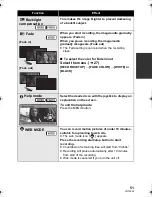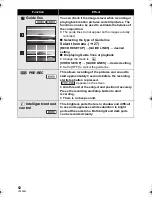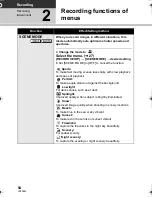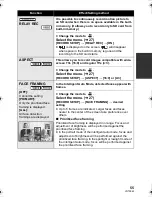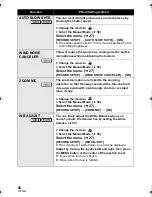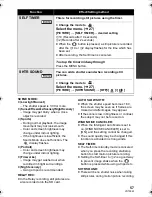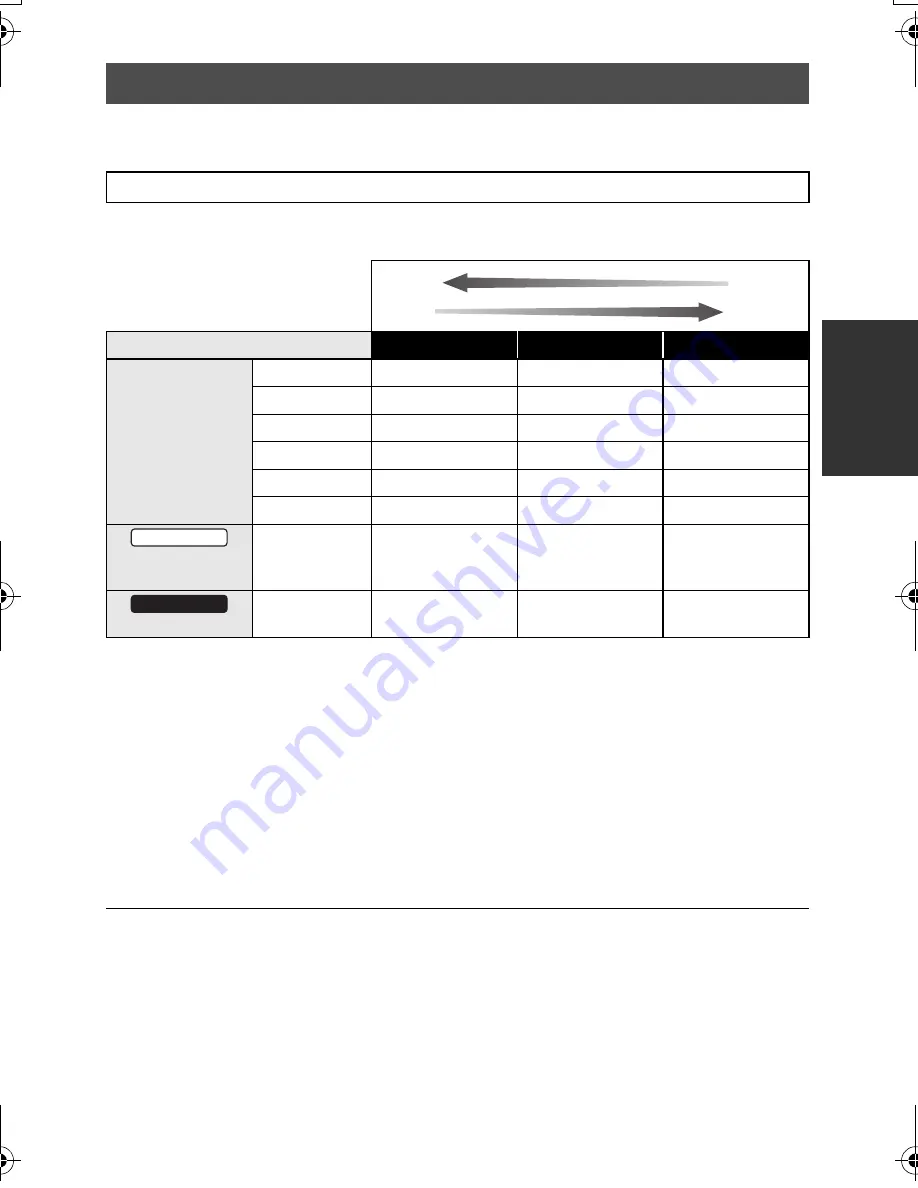
43
VQT3E42
Switch the picture quality of the motion pictures to be recorded.
Select the menu. (
l
27)
≥
SD cards are only mentioned with their main memory size. The stated times are the
approximate recordable times for continuous recording.
A
Favors image quality
B
Favors recording time
≥
If recording for long periods, prepare batteries for 3 or 4 times the period you wish to record
for. (
l
21)
≥
The given recording times are standard recordable times for continuous recording.
≥
If a recording with a lot of movement is recorded, the recording time is reduced.
≥
The recordable time may be reduced if recording of short scene is repeated.
≥
Remaining time left for recording may increase after changing the mode or restarting the
unit by turning it off and on.
≥
Use time in the row of 4 GB in above table as a guideline for the time that can be copied
onto one DVD disc (4.7 GB).
≥
Recordable time using the battery (
l
21)
≥
When the unit is moved a lot or moved quickly, or when a fast-moving subject is recorded
(particularly when recording in LP mode), mosaic-type noise may appear at playback.
Recording modes/approximate recordable time
[RECORD SETUP]
#
[REC MODE]
#
desired setting
Recording mode
XP
SP
LP
SD card
4 GB
50 min
1 h 40 min
3 h 20 min
8 GB
1 h 45 min
3 h 30 min
7 h
16 GB
3 h 30 min
7 h
14 h
32 GB
7 h 30 min
15 h
30 h
48 GB
11 h
22 h 10 min
44 h 50 min
64 GB
15 h
30 h
60 h 30 min
Built-in
memory
4 GB
50 min
1 h 40 min
3 h 20 min
HDD
80 GB
18 h 30 min
37 h
74 h 30 min
SDR-T70
SDR-H100
SDR-H100&S71&S70&T70-VQT3E42_eng.book 43 ページ 2010年11月29日 月曜日 午後6時21分
Summary of Contents for SDR S7 - Flash Memory Camcorder
Page 131: ...131 VQT3E42 ...