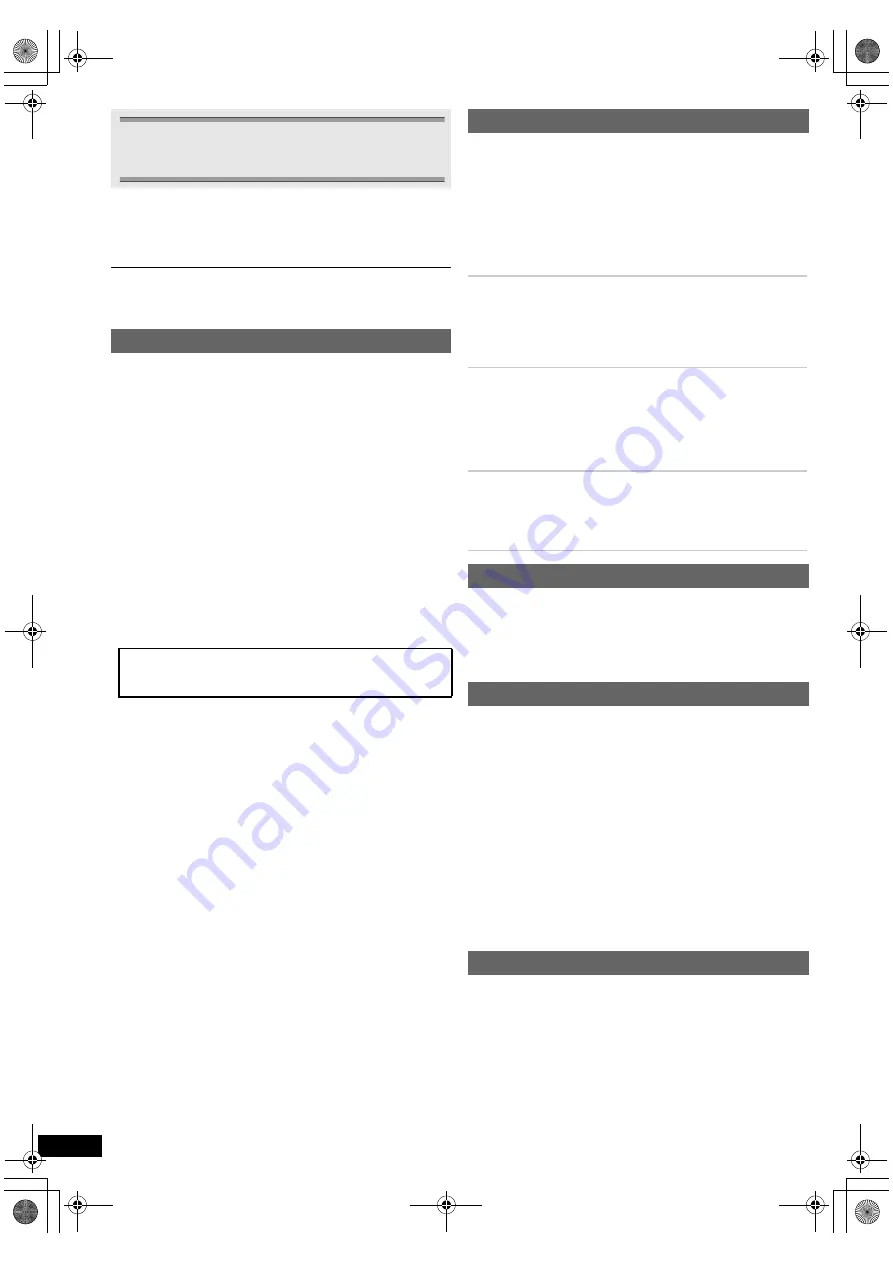
10
RQ
T
9
68
2
Getting S
tarted
Playing
Discs
Ot
her Op
era
tions
Reference
≥
The following sound effects may not be available or may have no effect
with some sources.
≥
You may experience a reduction in sound quality when these sound
effects are used with some sources. If this occurs, turn the sound effects
off.
When changing the surround sound effect, Whisper-mode Surround or the
sound modes, the setting is displayed on the TV screen if “DVD/CD” or “USB” is
the selected source during video playback.
For “Front layout (Alternative)”
§
mode
STANDARD:
Stereo source is output as 2.1-channel audio.
When playing surround sources, you can enjoy 5.1-channel
surround-like effect even with all the speakers at the front.
STEREO:
You can play any source in stereo. Surround sound effect is
unavailable.
A.SRD (Advanced Surround):
You can enjoy surround effect with any audio source.
When the signal is Dolby Digital, “/DOLBY DIGITAL” will also be
displayed.
§
Selected mode in “Speaker layout” (
B
8, Easy setup).
You can enhance the audio effect for low volume 5.1-channel sound.
(Convenient for late night viewing.)
Press and hold [–W.SRD]
:
to show the current setting.
While the current setting is displayed, press [–W.SRD]
:
to change the
setting.
ON
,------.
OFF
Only when “Surround layout (Recommended)” mode is selected in
“Speaker layout” (
B
8, Easy setup)
(Effective when playing 5.1-channel sound or when DOLBY PL
II
/“S.SRD”
(
B
left) is selected.)
For “Surround layout (Recommended)”
§
mode:
Front speaker balance
For “Front layout (Alternative)”
§
mode:
Front and surround speaker balance
§
Selected mode in “Speaker layout” (
B
8, Easy setup).
Enjoying sound effects from all
speakers
Enjoying surround sound effects
Press [SURROUND]
;
.
Each time you press the button:
For “Surround layout (Recommended)”
§
mode
STANDARD:
Sound is output as it was recorded/encoded. Speaker output varies
depending on the source.
MULTI-CH:
You can enjoy sound from the front speakers, as well as the surround
speakers and center speaker even when playing stereo sources.
MANUAL:
(
B
below)
While “MANUAL” is displayed, press [
2
,
1
]
8
to select
other surround modes.
Each time you press [
2
,
1
]
8
:
DOLBY PL
II
MOVIE
Suitable for movies, or videos recorded in Dolby Surround.
DOLBY PL
II
MUSIC
Adds 5.1-channel effects to stereo sources.
S.SRD (Super Surround)
You can enjoy surround effect with stereo sources.
STEREO
Sound will only be output to the front speakers and the subwoofer from
any source.
Recommended modes to enjoy TV audio or stereo
sources from all speakers:
“MULTI-CH”, “DOLBY PL
II
MOVIE”, “DOLBY PL
II
MUSIC” or “S.SRD”
Selecting sound mode
1
Press [SOUND]
:
to select a sound mode.
Each time you press the button:
EQ:
Equaliser
SUBW LVL:
Subwoofer Level
C.FOCUS:
Center Focus (Only when “Surround layout
(Recommended)” mode is selected in “Speaker
layout” (
B
8, Easy setup).)
2
While the selected mode is displayed, press [
2
,
1
]
8
to
make the settings.
Refer to the following for setting details of each sound effect.
EQ (Equaliser)
You can select sound quality settings.
Each time you press [
2
,
1
]
8
:
FLAT:
Cancel (no effect is added).
HEAVY:
Adds punch to rock.
CLEAR:
Clarifies higher sounds.
SOFT:
For background music.
SUBW LVL (Subwoofer level)
You can adjust the amount of bass. The unit automatically selects
the most suitable setting according to the type of playback
source.
LEVEL 1
,#
LEVEL 2
,#
LEVEL 3
,#
LEVEL 4
^--------------------------------------------------------------------------J
≥
The setting you make is retained and recalled every time you
play the same type of source.
C.FOCUS (Center Focus)
(Effective when playing audio containing the center channel
sound or when DOLBY PL
II
(
B
left) is selected.)
You can make the sound of the center speaker seem like it is
coming from within the TV.
ON
,------.
OFF
Whisper-mode Surround
Adjusting the speaker level during playback
1
Press [CH SELECT]
F
to select the speaker.
Each time you press the button:
e.g.
L
#
C
#
R
#
RS
#
LS
#
SW
^---------------------------------------------}
≥
You can adjust SW (Subwoofer) only if the disc includes a
subwoofer channel.
≥
When “S” appears, only the surround speaker channel can be
adjusted. Both surround speaker levels will be adjusted at the same
time.
2
While “C”, “RS”, “LS”, “SW” or “S” is selected
Press [
3
]
8
(increase) or [
4
]
8
(decrease) to adjust the
speaker level for each speaker.
C, RS, LS, SW, S:
`
6 dB to
i
6 dB
(L, R: Only the balance is adjustable.) (
B
below)
Adjusting the speaker balance during playback
1
Press [CH SELECT]
F
to select “L” or “R”.
2
While “L” or “R” is selected
Press [
2
,
1
]
8
to adjust the speaker balance.
SC-XH20GC_RQT9682-G_eng.book Page 10 Wednesday, January 4, 2012 4:19 PM








































