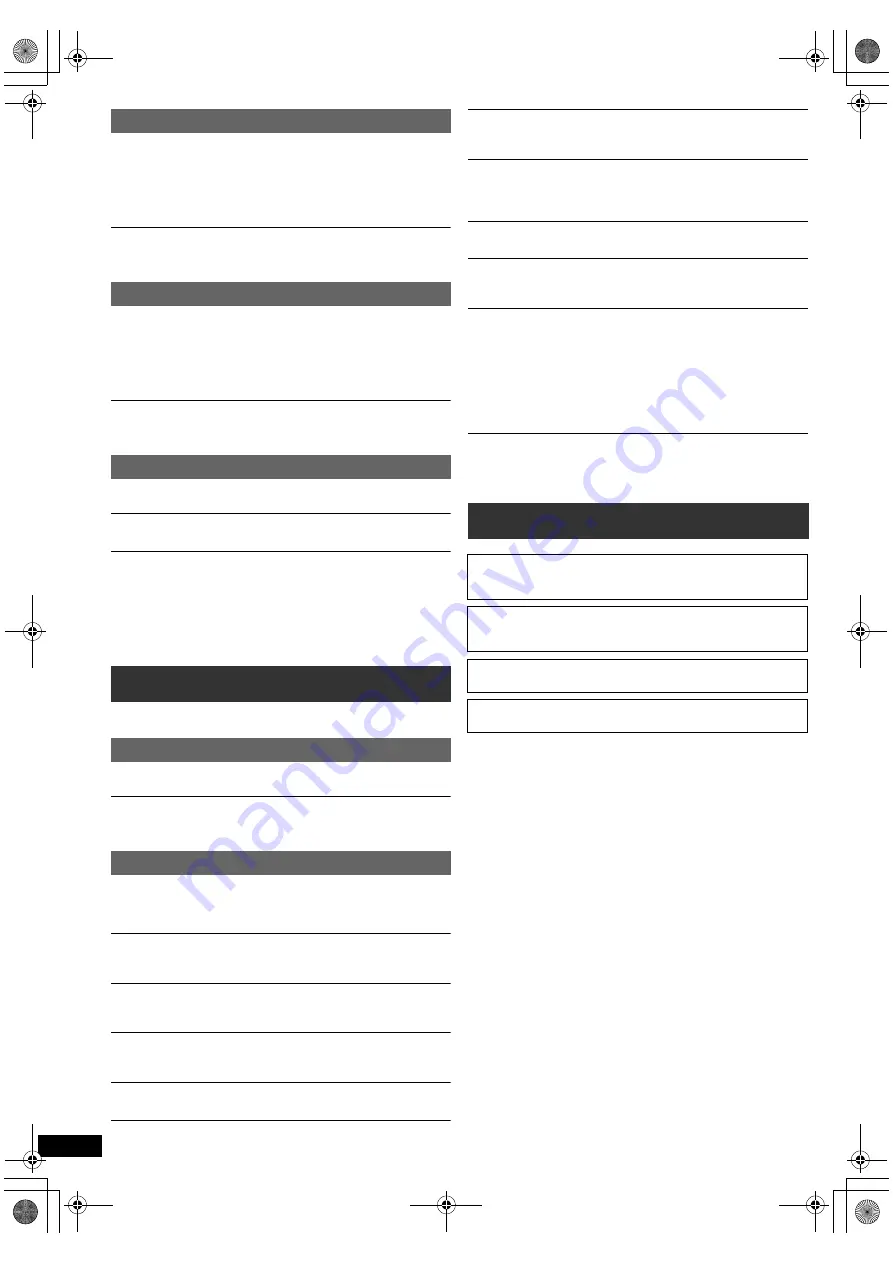
18
RQ
T
9
68
2
Getting S
tarted
Playing
Discs
Ot
her Op
era
tions
Reference
There is ghosting when progressive output is on.
This problem is caused by the editing method or material used on DVD-
Video, but should be corrected if you use interlaced output. When using
the COMPONENT VIDEO OUT terminal, set “Video Out (I/P)” in Video
menu to “Interlace”. (
B
14)
Alternatively, press and hold [CANCEL]
3
until the picture is displayed
correctly.
Pictures not in progressive output.
≥
Select “Progressive” in “Video Out (I/P)” in Video menu. (
B
14)
≥
The unit’s VIDEO OUT terminal outputs the interlaced signal.
The USB drive or its contents cannot be read.
≥
The USB drive format or its contents is/are not compatible with the
system. (
B
13)
≥
The USB host function of this product may not work with some USB
devices.
≥
USB devices with storage capacity of more than 32 GB may not work in
some instances.
Slow operation of the USB device.
Large file size or high memory USB device takes longer time to read and
display on the TV.
Distorted sound or noise is heard.
Adjust the position of the FM antenna.
A beat sound is heard.
Try to keep a certain amount of distance between the antenna and the TV.
If noise is excessive.
Change the audio to be output as monaural.
Press and hold [PLAY MODE]
9
to select “MONO”.
The sound becomes monaural.
≥
To cancel the mode, press and hold the button again until “AUTO ST” is
displayed. (The mode is also cancelled when you change the
frequency.)
In normal circumstances, select “AUTO ST”.
The following messages or service numbers may appear on the TV or
unit's display.
“
/
”
The operation is prohibited by the unit or disc.
“
/
Incorrect Disc Region”
Only DVD-Video discs that include or have the same region number as
the one on the rear panel of this unit can be played. (
B
Cover page)
“NO PLAY”
≥
You inserted a disc the unit cannot play; insert one it can. (
B
15)
≥
You inserted a blank disc.
≥
You inserted a disc that has not been finalised.
“NO DISC”
≥
You have not inserted a disc; insert one.
≥
You have not inserted the disc correctly; insert it correctly. (
B
11)
“
USB OVER CURRENT ERROR”
The USB device is drawing too much power. Switch to “DVD/CD” mode,
remove the USB and turn the unit off.
“F61”
Check and correct the speaker cable connections. If this does not fix the
problem, consult the dealer. (
B
6)
“F76”
There is a power supply problem. Consult the dealer.
“DVD U11”
Disc may be dirty. Wipe it clean.
“SET OK”
“SET OK” is displayed when the stations are set, and the radio tunes to
the last preset station.
“ERROR”
≥
Incorrect operation performed. Read the instructions and try again.
≥
“ERROR” is displayed when automatic presetting is unsuccessful.
Preset the stations manually.
“TUNED/STEREO”
Displayed when receiving stereo broadcasting.
“TUNED”
Displayed when receiving monaural broadcasting or monaural sound is
selected.
“DVD H
∑∑
”
“DVD F
∑∑∑
”
∑
stands for a number.
≥
Trouble may have occurred. The numbers following “H” and “F” depend
on the status of the unit. Turn the unit off and then back on.
Alternatively, turn the unit off, disconnect the AC mains lead, and then
reconnect it.
≥
If the service numbers fail to clear, note the service number and contact
a qualified service person.
“REMOTE 1” or “REMOTE 2”
Match the modes on the main unit and remote control. Depending on the
number being displayed (“1” or “2”), press and hold [OK]
8
and the
corresponding numbered button ([1] or [2]) for at least 2 seconds. (
B
4)
Progressive video
USB
Radio
Messages
TV displays
Unit displays
Licenses
Manufactured under license from Dolby Laboratories.
Dolby, Pro Logic, and the double-D symbol are trademarks of Dolby
Laboratories.
This item incorporates copy protection technology that is protected by
U.S. patents and other intellectual property rights of Rovi Corporation.
Reverse engineering and disassembly are prohibited.
“DVD Logo” is a trademark of DVD Format/Logo Licensing
Corporation.
MPEG Layer-3 audio coding technology licensed from Fraunhofer
II
S
and Thomson.
SC-XH20GC_RQT9682-G_eng.book Page 18 Wednesday, January 4, 2012 4:19 PM



















