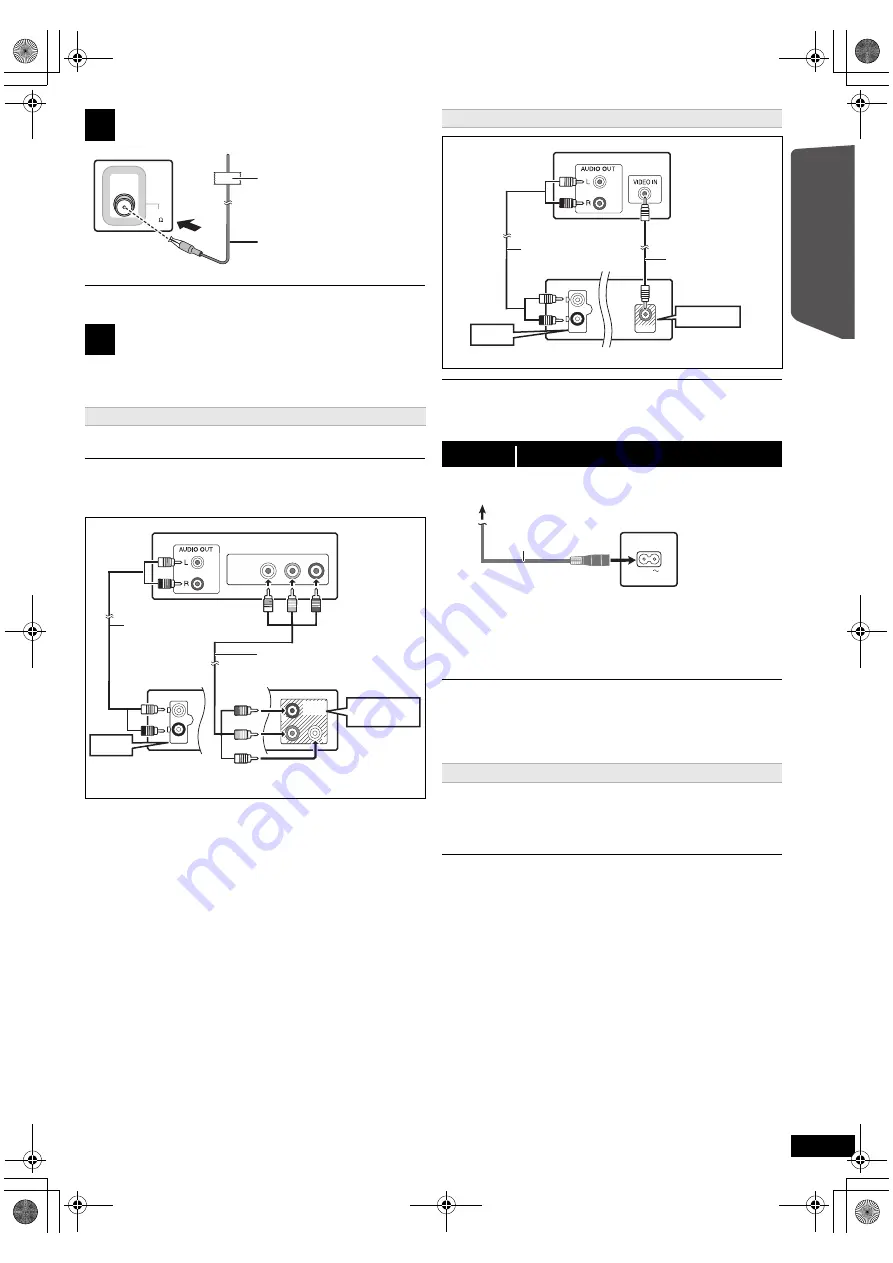
7
RQ
T
9
68
2
Getting S
tarted
Quick Start
Gu
ide
Use an FM outdoor antenna if radio reception is poor.
≥
To listen to the TV audio on the sound system, connect the audio cable.
Refer to the operating instructions of the respective devices for the
settings necessary to output the audio.
This connection provides a much purer picture than the VIDEO OUT
terminal.
≥
Do not make the video connections through the VCR.
Due to copy guard protection, the picture may not be displayed properly.
To enjoy progressive video
≥
Connect to a progressive output compatible TV.
– Select “Progressive” in “Video Out (I/P)” in Video menu. (
B
14)
≥
Panasonic TVs with 576/50i·50p, 480/60i·60p input terminals are
progressive compatible. Consult the manufacturer if you have another
brand of TV.
If you have various sound sources (such as Blu-ray Disc player, DVD recorder,
VCR, etc.), connect them to the available inputs on the TV and the TV output
should then be connected to the AUX/TV terminal of the main unit.
Conserving power
The main unit consumes a small amount of power, even when it is in
standby mode (approx. 0.45 W). To save power when the unit is not to be
used for a long time, unplug it from the household mains socket.
You will need to reset some memory items when plugging back the main
unit.
≥
The supplied AC mains lead is for use with the main unit only.
Do not use it with other equipment. Also, do not use cords for other
equipment with the main unit.
≥
Please use the supplied AC mains lead suitable for the household mains
socket.
This unit will memorize the playback position when there is a power
failure.
After the power supply recovers, turn on your TV and the main unit.
Playback will resume from the point at which it was stopped.
≥
The resume playback timing may vary a few seconds.
≥
This function may not work for files that do not have resume playback.
≥
The position is cleared if the disc tray is opened or the USB device is
removed.
2
Radio antenna connection
3
Audio and video connections
Recommended connection to a TV
FM ANT
(75 )
Main unit
(rear)
Affix this end of the antenna to a
wall or pillar where the reception is
best.
FM indoor antenna
(supplied)
Y
P
R
P
B
COMPONENT
VIDEO IN
AUX/TV
L
R
AUX/TV
P
B
Y
COMPONENT
VIDEO OUT
P
R
COMPONENT
VIDEO OUT
TV
Audio cable
(not supplied)
Component video
cable
(not supplied)
Main unit (rear)
Alternative connection to a TV
step 3
AC mains lead connection
Power failure resume
VIDEO OUT
VIDEO OUT
AUX/TV
L
R
AUX/TV
TV
Main unit (rear)
Audio cable
(not supplied)
Video cable
(supplied)
AC IN
Main unit (rear)
AC mains lead
(supplied)
To household mains socket
SC-XH20GC_RQT9682-G_eng.book Page 7 Wednesday, January 4, 2012 4:19 PM






















