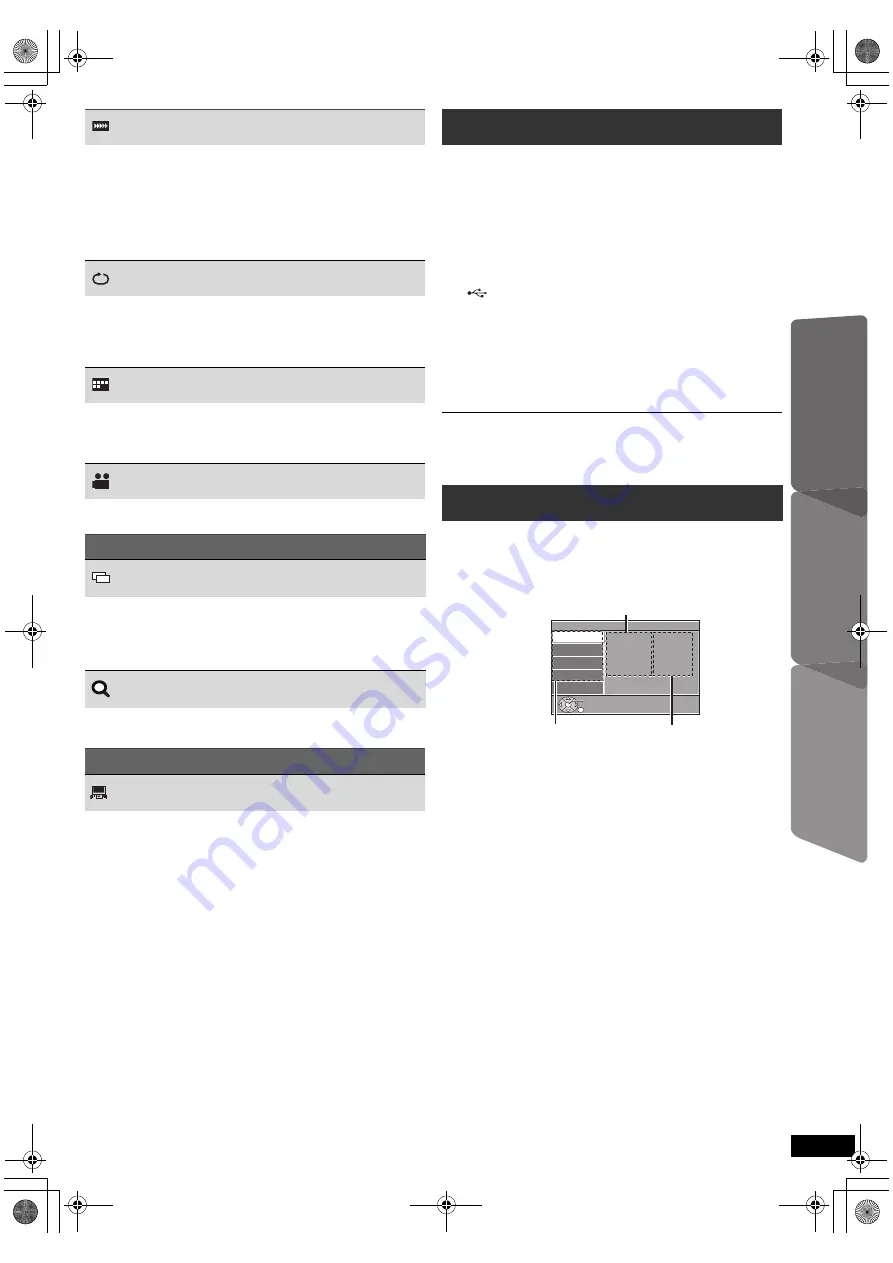
13
RQ
T
9
68
2
Getting S
tarted
Playing
Discs
O
the
r Ope
rat
io
n
Reference
You can connect and play tracks or files from USB mass storage class
devices (
B
15).
Devices which are defined as USB mass storage class:
– USB devices that support bulk only transfer.
Preparation
≥
Before connecting any USB mass storage device to the unit, ensure
that the data stored therein has been backed up.
≥
It is not recommended to use a USB extension cable. The USB device
connected using the cable will not be recognised by this unit.
≥
To playback a selected item, press [
∫
STOP]
5
and refer to “Playing
from the selected item” (
B
11).
≥
For other operating functions, they are similar to those described in
“Playing Discs” (
B
11 to 13).
≥
Maximum: 259 folders (excluding Root folder), 2600 files, 16 characters for
file/folder name.
≥
Only one memory card will be selected when connecting a multiport USB
card reader. Typically the first memory card inserted.
≥
To return to the previous screen, press [RETURN]
D
.
≥
To exit the screen, press [START]
B
.
≥
The settings remain intact even if you switch the unit to standby.
≥
Underlined items are the factory settings in the following menus.
Play Speed
[DVD-V]
To change play speed
– from “
k
0.6” to “
k
1.4” (in 0.1-unit steps)
≥
Press [
1
PLAY]
5
to return to normal play.
≥
After you change the speed
– Dolby Pro Logic
II
has no effect.
– Audio output switches to 2-channel stereo.
– Sampling frequency of 96 kHz is converted to 48 kHz.
≥
This function may not work depending on the disc’s recording.
Repeat Mode
(
B
12, Repeat play)
A-B Repeat
(To repeat a specified section)
Except
[JPEG]
[Xvid]
Press [OK]
8
at the starting and ending points.
≥
Select “Off” to cancel.
Subtitle
[DVD-V]
(with multiple subtitles)
To select subtitle language
≥
On
i
R/
i
RW, a subtitle number may be shown for subtitles that are
not displayed.
Angle
[DVD-V]
(with multiple angles)
To select a video angle
Menu 2 (Video)
Transfer Mode
To select the method of conversion for video output to suit the type
of material
Auto, Video
≥
When the content is distorted, select “Video”.
≥
This may have no effect with some sources.
Zoom
To select zoom
Normal, 1, 2, 3
Menu 3 (Audio)
Dialog Enhancer
To make the dialogue in movies easier to hear
[DVD-V]
[Xvid]
(Dolby Digital, 3-channel or higher, with the dialogue
recorded in the center channel)
Off, On
Playing from an USB device
1
Connect the USB device (not supplied) to the USB port
(
6
).
2
When you press [EXT-IN]
4
to select “USB”, this unit
automatically starts playing the contents in the USB
device.
Changing the player settings
1
Press [DVD]
4
to select “DVD/CD”.
2
Press [START]
B
to show the START menu.
3
Press [
3
,
4
]
8
to select “Setup” and press [OK]
8
.
4
Press [
3
,
4
]
8
to select menu and press [OK]
8
.
5
Press [
3
,
4
]
8
to select the item and press [OK]
8
.
6
Press [
3
,
4
]
8
to make the settings and press [OK]
8
.
Setup
Display
Audio
Subtitle
DVD Menu
: English
: English
: Auto
: English
Language
Video
Audio
Others
Set
RETURN
Menu
Item
Current setting
SC-XH20GC_RQT9682-G_eng.book Page 13 Wednesday, January 4, 2012 4:19 PM






















