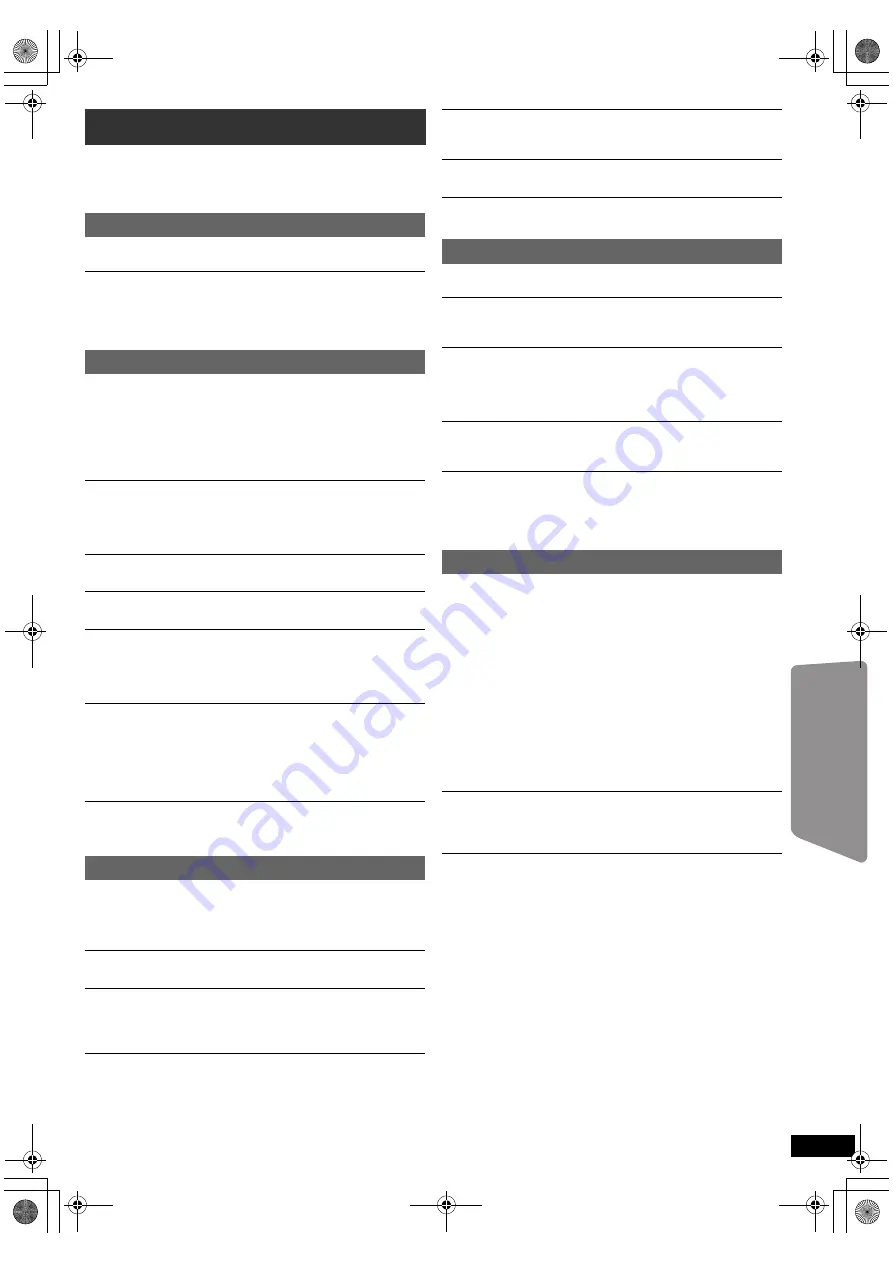
17
RQ
T
9
68
2
Getting S
tarted
Playing
Discs
Ot
her Op
era
tions
Reference
Before requesting service, make the following checks. If you are in doubt
about some of the check points, or if the solutions indicated in the
following guide do not solve the problem, consult your dealer for
instructions.
No power.
Insert the AC mains lead securely. (
B
7)
The unit is automatically switched to standby mode.
≥
The Sleep timer was working and had reached the set time limit. (
B
4)
≥
The main unit will automatically switch to standby mode after 30
minutes of inactivity. (
B
4)
≥
The Auto AUX link was working. (
B
9)
No response when any buttons are pressed.
≥
This unit cannot play discs other than the ones listed in these operating
instructions. (
B
15)
≥
The unit may not be operating properly due to lightning, static electricity
or some other external factor. Turn the unit off and then back on.
Alternatively, turn the unit off, disconnect the AC mains lead, and then
reconnect it.
≥
Condensation has formed. Wait 1 to 2 hours for it to evaporate.
No response when remote control buttons are pressed.
≥
Check that the battery is installed correctly. (
B
8)
≥
The battery is depleted. Replace it with a new one. (
B
8)
≥
Aim the remote control at the remote control signal sensor and operate.
(
B
4)
Other products respond to the remote control.
Change the remote control operating mode. (
B
4)
Cannot display the START menu.
Remove the disc and then press [START]
B
again.
No picture or sound.
≥
Check the video or speaker connection. (
B
6, 7)
≥
Check the power or input setting of the connected equipment and the
main unit.
≥
Check that the disc has something recorded on it.
You have forgotten your ratings password.
Reset all the settings to Factory Preset.
While “DVD/CD” is the source and there is no disc inserted, press and
hold [
<
OPEN/CLOSE]
2
on the main unit and [
S
10]
2
on the remote
control until “RESET” appears on the main unit’s display. Turn the unit off
and on again.
All settings will return to the default values.
Some characters are not displayed correctly.
Characters other than English alphabet and Arabic numerals may not be
displayed correctly.
It takes time before play starts.
≥
Play may take time to begin when an MP3 track has still picture data.
Even after the track starts, the correct play time will not be displayed.
This is normal.
[MP3]
≥
This is normal on Xvid video.
[Xvid]
A menu screen appears during skip or search.
[VCD]
This is normal for Video CDs.
Playback control menu does not appear.
[VCD]
with playback control
Press [MENU]
C
to change to PBC on and then press [RETURN]
D
during playback.
Play does not start.
If a disc contains CD-DA and other formats, proper playback may not be
possible.
No subtitles.
≥
Display the subtitles. (“Subtitle” in Menu 1) (
B
13)
≥
Subtitles may not be displayed depending on the disc.
[Xvid]
Point B is automatically set.
The end of an item becomes point B when it is reached.
The Setup menu cannot be accessed.
Select “DVD/CD” or “USB” as the source.
Effects do not work.
Some audio effects do not work or have less effect with some discs.
Humming is heard during play.
An AC mains lead or fluorescent light is near the main unit. Keep other
appliances and cables away from the main unit.
No sound.
≥
There may be a slight pause in sound when you change the play speed.
≥
Audio may not be output due to how the files were created.
[Xvid]
≥
During playback of DTS source, there will be no sound from the
speakers. Select a different audio source (e.g. Dolby Digital). (
B
12)
No sound from the TV.
Confirm the audio connection. Press [EXT-IN]
4
to select the
corresponding source. (
B
7, 9)
No sound from the surround speakers.
≥
When using the “Surround layout (Recommended)” mode, press
[SURROUND]
;
to select “MULTI-CH”. (
B
10)
≥
When using the “Front layout (Alternative)” mode, press
[SURROUND]
;
to select “A.SRD”. (
B
10)
The picture on the TV is not displayed correctly or
disappears.
≥
The unit and TV are using different video systems. Use a multi-system
or PAL TV.
≥
The system used on the disc does not match your TV.
– Change the “TV System” settings to match your TV. (
B
14)
(Depending on the PAL video on the disc, the image may not be
displayed correctly on an NTSC TV.)
≥
Ensure that the unit is connected directly to the TV, and is not
connected through a VCR. (
B
7)
≥
Mobile telephone chargers can cause some disturbance.
≥
If you are using an indoor TV antenna, change to an outdoor antenna.
≥
The TV antenna wire is too close to the unit. Move it away from the unit.
≥
When using the COMPONENT VIDEO OUT terminal, ensure that
progressive output is not selected when the connected TV is not
progressive compatible. Press and hold [CANCEL]
3
until the picture is
displayed correctly.
Picture size does not fit the screen.
≥
Change “TV Aspect” in the Video menu. (
B
14)
≥
Use the TV to change the aspect.
≥
Change the zoom setting. (“Zoom” in Menu 2) (
B
13)
Menu is not displayed correctly.
Restore the zoom ratio to “Normal”. (“Zoom” in Menu 2) (
B
13)
Troubleshooting guide
Power
General operation
Disc operation
Sound
Picture
SC-XH20GC_RQT9682-G_eng.book Page 17 Wednesday, January 4, 2012 4:19 PM






































