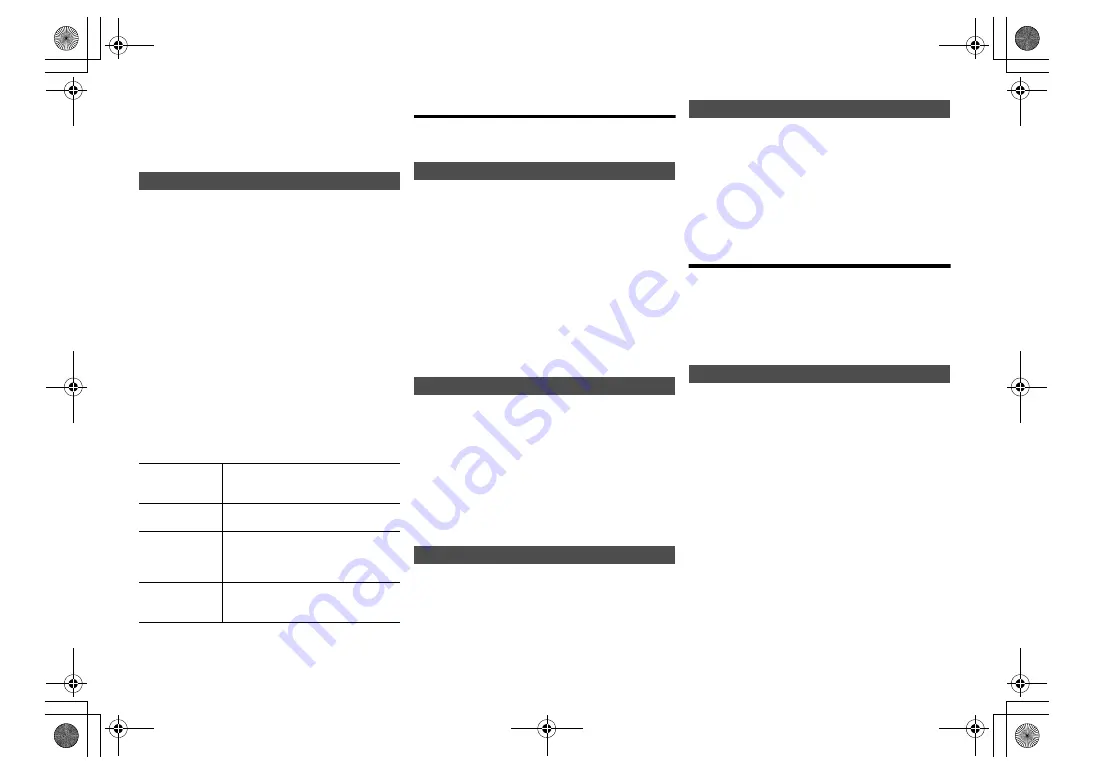
9
TQB
J09
97
Note:
• During random playback, you cannot skip to tracks which
have been played or press the numeric buttons.
• Playmode function does not work with “Programme
playback”.
• The mode is cancelled when you open the disc tray or
remove the USB device.
This function allows you to programme up to 24 tracks.
[CD]
(CD-DA)
1
Press [PROGRAM] in the stop mode.
“PROGRAM” is shown for a few seconds.
2
Press the numeric buttons to select the desired
track.
Do this step again to programme other tracks.
3
Press [
1
/
;
] to start playback.
[CD]
(MP3),
[USB]
1
Press [PROGRAM] in the stop mode.
“PROGRAM” is shown for a few seconds.
2
Press [
3
,
4
] to select the desired album.
3
Press [
9
] and then press the numeric buttons
to select the desired track.
4
Press [OK].
Do steps 2 through 4 again to programme other
tracks.
5
Press [
1
/
;
] to start playback.
Note:
• The programme memory is cleared when you open the
disc tray or remove the USB device.
FM radio
30 FM stations can be preset.
Preparation
Press [RADIO, EXT-IN] repeatedly to select “FM”.
1
Press [RADIO MENU] to select “A.PRESET”.
2
Press [
2
,
1
] to select “LOWEST” or
“CURRENT” frequency.
LOWEST:
To begin auto preset with the lowest frequency (FM
87.50).
CURRENT:
To begin auto preset with the current frequency.*
1
3
Press [OK] to start presetting.
• The tuner starts to preset all the stations it can receive
into the channels in ascending order.
To cancel, press [
∫
].
*1: To change the frequency, refer to “Manual tuning and
presetting”.
1
Press [
6
] or [
5
] to tune in to the station.
• Alternatively, press [
:
/
6
] or [
5
/
9
] on this
unit when “MANUAL” is selected as the tune mode*
2
.
To tune automatically, press and hold the button until
the frequency starts changing quickly.
2
Press [PROGRAM].
3
Press the numeric buttons to select a preset
number.
Do steps 1 through 3 again to preset more stations.
The new station replaces any station that occupies
the same preset number.
Press the numeric buttons, [
:
] or [
9
] to select
the preset station.
• Alternatively, press [
:
/
6
] or [
5
/
9
] on this unit
when “PRESET” is selected as the tune mode*
2
.
*2: To change the tune mode
1 Press [RADIO MENU] repeatedly to select “TUNE
MODE”.
2 Press [
2
,
1
] to select “MANUAL” or “PRESET”, and
then press [OK].
Press [DISPLAY]
Note:
• “STEREO” is displayed when this unit tunes to a stereo
broadcast.
DAB/DAB+
Preparation
Press [RADIO, EXT-IN] repeatedly to select “DAB+”.
If you select “DAB+” for the first time, the system will
start the “DAB AUTO SCAN” procedure.
Note:
• If no station is detected, “SCAN FAILED” is shown.
Adjust the antenna and try again.
1
Press [RADIO MENU] to select “AUTOSCAN” and
then press [OK].
“START?” is shown.
2
Press [OK].
“DAB AUTO SCAN” is shown.
Programme playback
[CD]
[USB]
Check
programme
contents
Press [
:
] or [
9
] in the stop
mode.
Clear the last
track
Press [DEL] in the stop mode.
Cancel
programme
mode
Press [PROGRAM] in the stop
mode.
• “PGM OFF” is shown for a few
seconds.
Clear all
programmed
tracks
Press [
∫
] in the stop mode. “CLEAR
ALL” is shown. Within 5 seconds,
press [
∫
] again.
Automatic presetting
Manual tuning and presetting
Selecting a preset station
To display the current FM signal status
“FM ST”:
FM stereo broadcast is being received.
“FM - - - -”:
No broadcast is received or FM broadcast
received is weak or in monaural.
“FM MONO”:
You have set the “FM MODE” to
“MONO”.
(
12, “If noise is excessive
during FM reception.”)
DAB/DAB+ auto scan
SA-PMX82-M~TQBJ0997.book 9 ページ 2017年4月14日 金曜日 午前9時58分


































