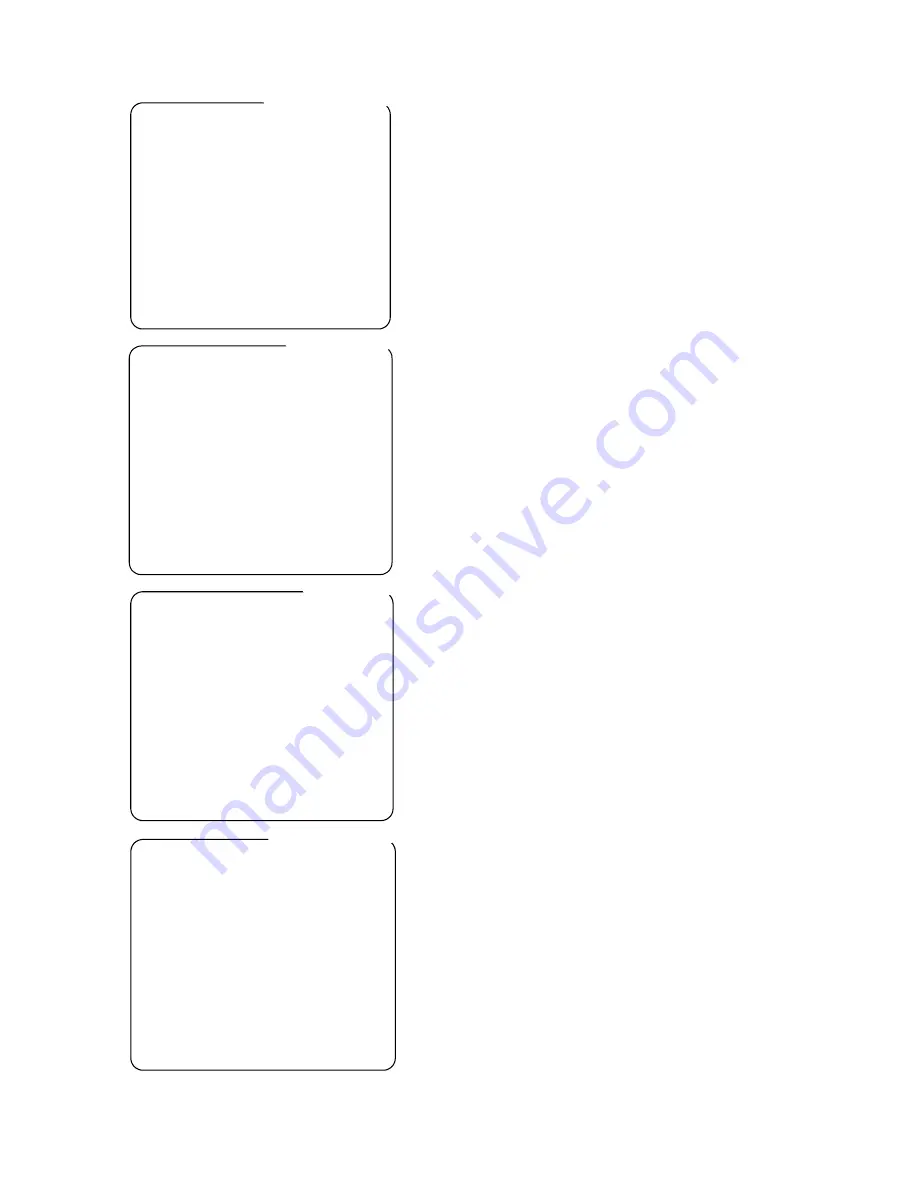
Rx450AC Rx550DC MK3 Installation Manual - V19 30Sep05.doc
Page 22/28
PRESET FLAGS LOCKED
Toggle to UNLOCK to alter settings.
During a self test, the receiver senses the presence
PAN YES
and direction of preset input voltages. Should the
TILT YES
receiver incorrectly sense the presence or direction
ZOOM NO
then this menu allows manual setting. Toggle between
FOCUS NO
YES/NO to enable/disable presets for each
PAN DIR NORMAL
movement axis. The direction can be toggled between
TILT DIR REVERSED
NORMAL or REVERSED if the head/lens drives in the
ZOOM DIR NORMAL
wrong direction during a preset call.
FOCUS DIR NORMAL
Please use with caution to prevent mis-operation.
RETURN DO NOT ALTER
RETURN to DIAGNOSIS MENU
PRESET FLAGS
RX550DC DEFAULTS MENU
These two items should be used with extreme caution!
RESET RECEIVER
Set receiver to factory defaults. All preset/patrol
settings etc will be cleared.
CLEAR ALL PRESETS
Erase ALL preset positions only.
A second menu will be displayed to display an
ARE YOU SURE message!
RETURN
RETURN to RECEIVER MENU
DEFAULTS
RX550 DC TEST MENU
SELF TEST
Starts receiver self test procedure
ENGINEER MODE <PCB ONLY>
displays the ENGINEER MODE screen
MOTOR OPTIONS
Displays various pan/tilt speed options
ZOOM FACTOR 25
25-100 lower figure slower pan/tilt when zoomed in
NET TRAFFIC OFF
BBV use to display RS485 telemetry commands when ON
RETURN
RETURN to RECEIVER MENU
TEST MENU
ENGINEER MODE
used to allow each output to be tested individually
Select the desired output and press SW2.
PAN LEFT PAN RIGHT
The output will drive until SW2 is released.
TILT UP TILT DOWN
if ZOOM/FOCUS/IRIS are driving in reverse
ZOOM IN ZOOM OUT
use the OPTIONS menu and toggle between REVERSE/NORMAL
FOCUS NEAR FOCUS FAR
IRIS OPEN IRIS CLOSE
WASH WIPE
LIGHTS AUTOPAN
AUTOPAN does nothing with RX550
RETURN
RETURN to TEST MENU
ENGINEER MODE







































