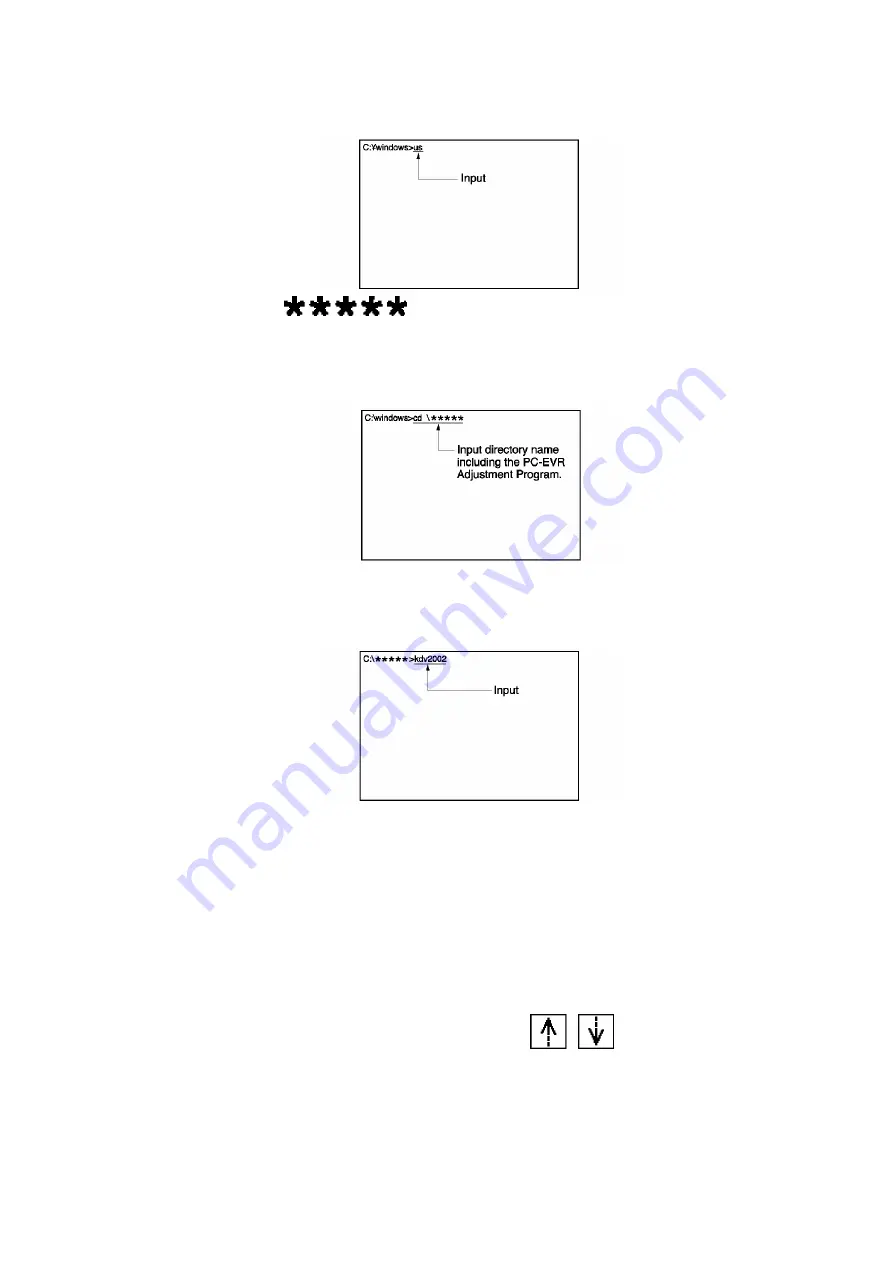
B. Input "cd \
," and then press "ENTER" key to
change the directory to the one including the PC-EVR
Adjustment Program.
Fig. E2-2
C. Input "kdv2002," and then press "ENTER" key to start up the PC-
EVR Adjustment Program.
Fig. E2-3
"Select Model Number Menu" will be displayed.
4. Select the model number which you are servicing, and then press
"Enter" key. The starting display will be displayed.
5. Perform set up items according to menu until "Main Menu" is
displayed.
6.3.5. HOW TO USE MAIN MENU
6.3.5.1. Main Menu
Select a Sub Menu to check, adjust the unit. by pressing
(UP/DOWN) Key in Main
Menu. Then, press "ENTER" Key. The Sub Menu will be displayed.
Note:
Menu 6 through 9 are needed for adjustment.
69
Summary of Contents for PV-DV102PN
Page 11: ...11 ...
Page 12: ...12 ...
Page 13: ...13 ...
Page 18: ...4 P C B Holder Fig 8 1 Fig 8 2 4 1 11 2 REMOVAL OF CSP IC Fig 8 3 18 ...
Page 19: ...4 1 11 3 INSTALLATION OF CSP IC Fig 8 4 19 ...
Page 20: ...Fig 8 5 20 ...
Page 21: ...4 1 11 4 CSP IC LOCATION Fig 8 6 21 ...
Page 27: ...5 2 1 Inner Parts Location 5 2 1 1 TOP VIEW Fig DM1 1 27 ...
Page 28: ...5 2 1 2 BOTTOM VIEW Fig DM1 2 28 ...
Page 30: ...5 2 3 Mechanism Base Unit Fig DM3 30 ...
Page 31: ...5 2 4 Guide Piece L Guide Piece R Garage Unit Fig DM4 31 ...
Page 32: ...5 2 5 Cylinder Unit Fig DM5 32 ...
Page 33: ...5 2 6 Dumper Unit Fig DM6 33 ...
Page 34: ...5 2 7 DEW Sensor DEW Cable Fig DM7 34 ...
Page 35: ...5 2 8 Mechanism F P C Unit Fig DM8 35 ...
Page 36: ...5 2 9 Reduction Gear B Fig DM9 36 ...
Page 37: ...5 2 10 Mechanism Cover Unit Fig DM10 37 ...
Page 38: ...5 2 11 Idler Arm Unit Center Gear Fig DM11 38 ...
Page 39: ...5 2 12 Tension Arm Unit Fig DM12 39 ...
Page 40: ...5 2 13 S Reel Table T Reel Table Fig DM13 40 ...
Page 41: ...5 2 14 T Break Unit Fig DM15 41 ...
Page 42: ...5 2 15 Pinch Arm Unit Fig DM16 42 ...
Page 43: ...5 2 16 Rail Fig DM17 43 ...
Page 44: ...5 2 17 Cylinder Base Unit Fig DM18 44 ...
Page 45: ...5 2 18 S T Arm Unit S T Post Unit Fig DM19 45 ...
Page 46: ...5 2 19 Loading Motor Unit Fig DM20 46 ...
Page 47: ...5 2 20 Sensor F P C Fig DM21 47 ...
Page 48: ...5 2 21 Tension Drive Arm S Brake Drive Lever Fig DM22 48 ...
Page 49: ...5 2 22 Cam Gear Fig DM23 49 ...
Page 50: ...5 2 23 Pinch Drive Arm Intermediate Gear Fig DM24 50 ...
Page 51: ...5 2 24 Mode Switch Fig DM25 51 ...
Page 52: ...5 2 25 MIC Switch Fig DM26 52 ...
Page 53: ...5 2 26 Main Plate Unit Fig DM27 53 ...
Page 54: ...5 2 27 T4 Drive Arm Fig DM28 54 ...
Page 55: ...5 2 28 Drive Pulley Fig DM29 55 ...
Page 56: ...5 2 29 Capstan Unit Timing Belt Capstan Adjust Spring Fig DM30 56 ...
Page 57: ...5 2 30 Lock Lever Unit Lock Pick Lever Fig DM31 57 ...
Page 58: ...6 ADJUSTMENT PROCEDURES 6 1 SERVICE FIXTURES TOOLS 58 ...
Page 59: ...59 ...
Page 72: ...10 2 FRONT CASE SECTION 72 ...
Page 73: ...10 3 CCD AND LENS SECTION 73 ...
Page 74: ...10 4 TOP CASE AND EVF SECTION 74 ...
Page 75: ...10 5 SIDE CASE R AND LCD SECTION Model PV DV102 PV DV202 75 ...
Page 76: ... Model PV DV402 76 ...
Page 77: ...10 6 MECHANISM SECTION 77 ...
Page 78: ...10 7 PACKING PARTS AND ACCESSORIES SECTION 78 ...
Page 89: ...285 LSGB0031 MULTIMEDIA CARD BADGE 1 89 ...
Page 165: ......






























