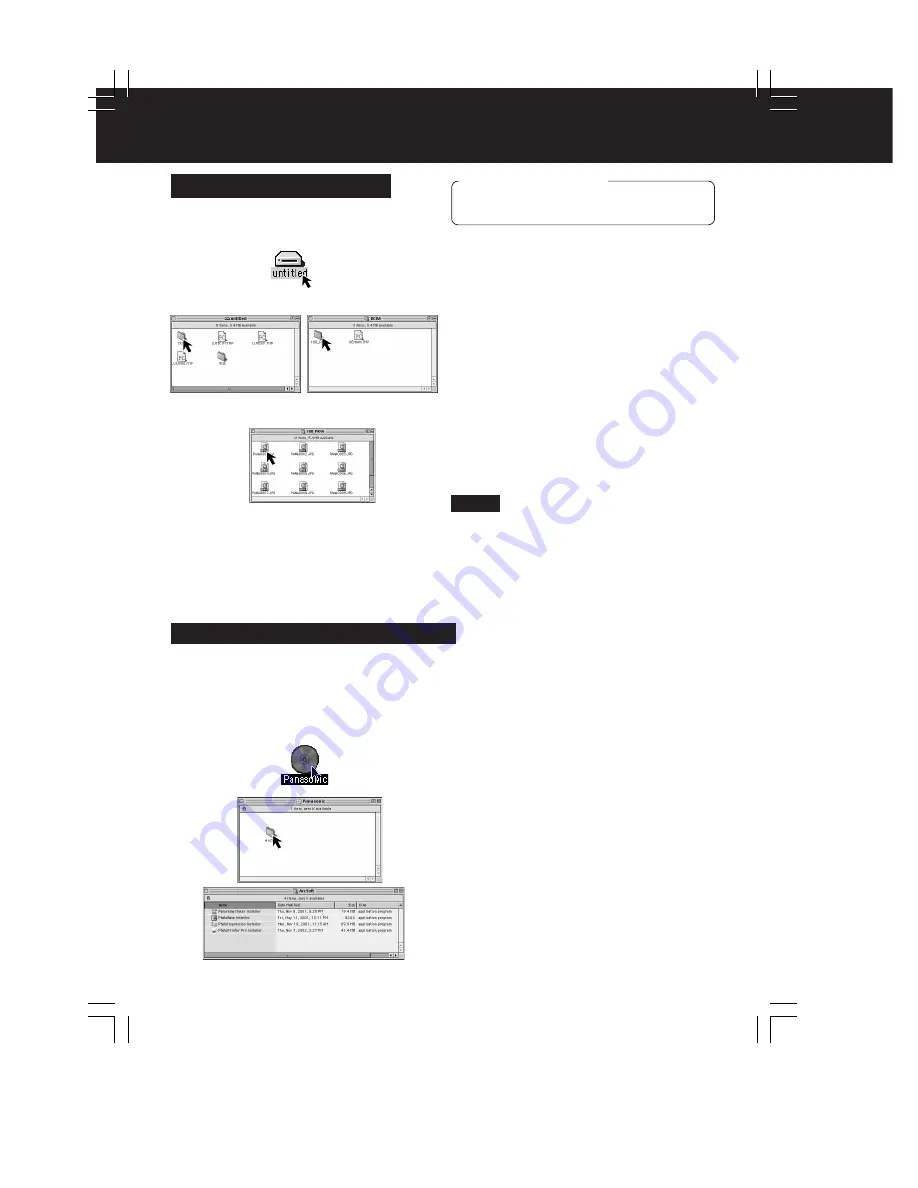
92
Transferring Your Images (Macintosh)
ArcSoft applications Installation
1
Turn on the Macintosh.
2
Insert the supplied Software
CD-ROM into the CD-ROM Drive.
3
Double click the “Panasonic” icon.
Double click the “ArcSoft” Folder.
4
Double click the “Panorama Maker
Installer,” “PhotoBase Installer,”
“PhotoImpression Installer,” and
“PhotoPrinter Pro Installer.”
5
Follow the instructions as they appear
on your Macintosh section screen.
• For information on ArcSoft (U.S.A.)
applications:
TEL
: 1-510-440-9901
FAX
: 1-510-440-1270
Web Site
: http://www.arcsoft.com
Using Built-in SD Drive
1
Set the Palmcorder POWER to
M-CARD.
2
Connect the Palmcorder to your
Macintosh using the USB Cable
(supplied). (p. 91)
• “PLEASE WAIT”, “CONNECT WITH
PC”, and “STORAGE” is displayed on
the LCD monitor.
3
Double click the “Untitled” icon.
• You can view images stored on the
Memory Card and also save them to
your hard disk.
4
Follow the instructions as they appear
on your Macintosh section screen.
Note
• Please do not change file or folder names
on the PC. The images on the Memory
Card may not be able to be viewed on the
Palmcorder.
• When “ACCESS” is displayed in the
EVF or LCD monitor, please do not
remove the Memory Card or USB Cable,
or turn off the power as data may be
damaged.
Before you begin
• Set POWER to OFF before inserting a
recorded Memory Card. (pp. 48, 49)
DV202_402PN.p 91-92.p65
02/02/13, 17:54
92
Summary of Contents for PV-DV102PN
Page 11: ...11 ...
Page 12: ...12 ...
Page 13: ...13 ...
Page 18: ...4 P C B Holder Fig 8 1 Fig 8 2 4 1 11 2 REMOVAL OF CSP IC Fig 8 3 18 ...
Page 19: ...4 1 11 3 INSTALLATION OF CSP IC Fig 8 4 19 ...
Page 20: ...Fig 8 5 20 ...
Page 21: ...4 1 11 4 CSP IC LOCATION Fig 8 6 21 ...
Page 27: ...5 2 1 Inner Parts Location 5 2 1 1 TOP VIEW Fig DM1 1 27 ...
Page 28: ...5 2 1 2 BOTTOM VIEW Fig DM1 2 28 ...
Page 30: ...5 2 3 Mechanism Base Unit Fig DM3 30 ...
Page 31: ...5 2 4 Guide Piece L Guide Piece R Garage Unit Fig DM4 31 ...
Page 32: ...5 2 5 Cylinder Unit Fig DM5 32 ...
Page 33: ...5 2 6 Dumper Unit Fig DM6 33 ...
Page 34: ...5 2 7 DEW Sensor DEW Cable Fig DM7 34 ...
Page 35: ...5 2 8 Mechanism F P C Unit Fig DM8 35 ...
Page 36: ...5 2 9 Reduction Gear B Fig DM9 36 ...
Page 37: ...5 2 10 Mechanism Cover Unit Fig DM10 37 ...
Page 38: ...5 2 11 Idler Arm Unit Center Gear Fig DM11 38 ...
Page 39: ...5 2 12 Tension Arm Unit Fig DM12 39 ...
Page 40: ...5 2 13 S Reel Table T Reel Table Fig DM13 40 ...
Page 41: ...5 2 14 T Break Unit Fig DM15 41 ...
Page 42: ...5 2 15 Pinch Arm Unit Fig DM16 42 ...
Page 43: ...5 2 16 Rail Fig DM17 43 ...
Page 44: ...5 2 17 Cylinder Base Unit Fig DM18 44 ...
Page 45: ...5 2 18 S T Arm Unit S T Post Unit Fig DM19 45 ...
Page 46: ...5 2 19 Loading Motor Unit Fig DM20 46 ...
Page 47: ...5 2 20 Sensor F P C Fig DM21 47 ...
Page 48: ...5 2 21 Tension Drive Arm S Brake Drive Lever Fig DM22 48 ...
Page 49: ...5 2 22 Cam Gear Fig DM23 49 ...
Page 50: ...5 2 23 Pinch Drive Arm Intermediate Gear Fig DM24 50 ...
Page 51: ...5 2 24 Mode Switch Fig DM25 51 ...
Page 52: ...5 2 25 MIC Switch Fig DM26 52 ...
Page 53: ...5 2 26 Main Plate Unit Fig DM27 53 ...
Page 54: ...5 2 27 T4 Drive Arm Fig DM28 54 ...
Page 55: ...5 2 28 Drive Pulley Fig DM29 55 ...
Page 56: ...5 2 29 Capstan Unit Timing Belt Capstan Adjust Spring Fig DM30 56 ...
Page 57: ...5 2 30 Lock Lever Unit Lock Pick Lever Fig DM31 57 ...
Page 58: ...6 ADJUSTMENT PROCEDURES 6 1 SERVICE FIXTURES TOOLS 58 ...
Page 59: ...59 ...
Page 72: ...10 2 FRONT CASE SECTION 72 ...
Page 73: ...10 3 CCD AND LENS SECTION 73 ...
Page 74: ...10 4 TOP CASE AND EVF SECTION 74 ...
Page 75: ...10 5 SIDE CASE R AND LCD SECTION Model PV DV102 PV DV202 75 ...
Page 76: ... Model PV DV402 76 ...
Page 77: ...10 6 MECHANISM SECTION 77 ...
Page 78: ...10 7 PACKING PARTS AND ACCESSORIES SECTION 78 ...
Page 89: ...285 LSGB0031 MULTIMEDIA CARD BADGE 1 89 ...
Page 165: ......






























