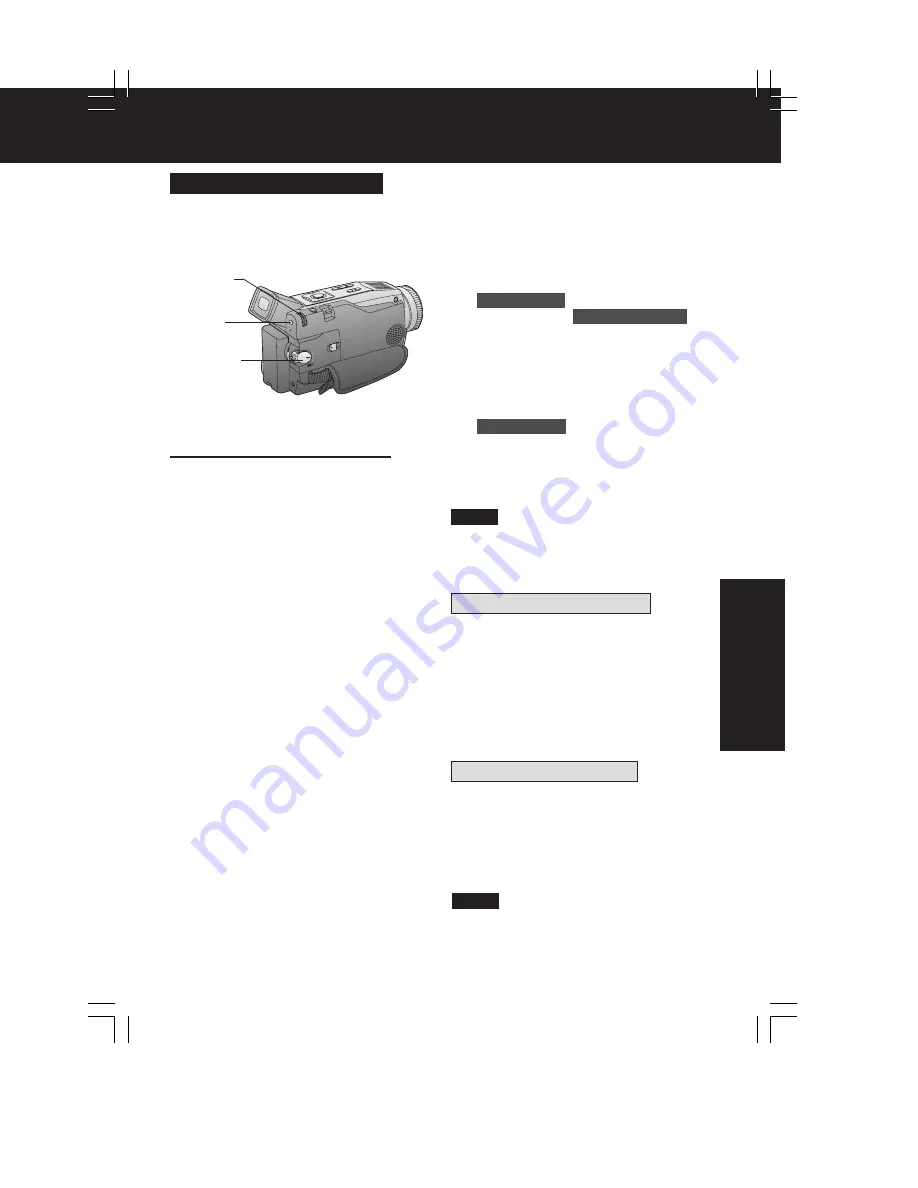
43
Digital
Features
Digital Features
1
Set POWER to CAMERA or VCR.
2
Press MENU to display the menu
screen.
3
Rotate JOG KEY to select
D.FUNCTION
in the CAMERA mode
menu screen or
PLAY FUNCTION
in
the VCR mode menu screen, then
press JOG KEY to display the
CAMERA FUNCTION or VCR PLAY
FUNCTION menu screen.
4
Rotate JOG KEY to select
D.FUNCTION
, and then press JOG
KEY repeatedly to select one of the
Digital Functions listed on the left.
5
To cancel the Digital Function, press
JOG KEY repeatedly to select OFF.
• The EIS and Digital Zoom features are
turned off automatically when one of the
Digital Functions listed at left is
selected.
Other Digital Functions
Use the following features to add interest
and professionalism to your recordings or
playback. Select from twelve special
effects.
Note
Types of Digital Functions
MIRROR
Symmetrical image from the current
camera picture.
STROBE
The recording appears as a sequence of
still frames.
MOSAIC
The picture appears in a mosaic pattern.
SLIM
The picture is expanded vertically.
TRAIL
The subject being recorded creates a trail
when in motion.
STRETCH
The picture is expanded horizontally.
MAGICPIX (Not available during playback)
Color recording of video or still images onto
the Mini DV in low lighting. (p. 41)
• Only Manual Focus is available.
WIPE
Successive scenes are separated in a way
which simulates the drawing of a curtain.
MIX
The current scene is mixed in with the
following scene during scene changes.
PinP
PinP (Still image) is displayed on the
Main Picture.
SEPIA (Only available during playback)
The picture is played back in sepia, a
brownish color, giving it an antique look.
MONO (Monotone) (Only available during
playback)
The picture is played back in black-and-
white.
To use the WIPE function
a. In Camera mode, set the “D.FUNCTION”
item in the main menu screen to “WIPE”.
(Menu OSD: p. 101)
b.Press REC/PAUSE to start recording.
c. Press REC/PAUSE to pause the
recording. The last scene will be
memorized.
d.Press RECORD/PAUSE to start
recording again. The new scene will take
the place of the memorized scene.
To use the MIX function
a. In Camera mode, set the “D.FUNCTION”
item in the main menu screen to “MIX”.
(Menu OSD: p. 101) Then, perform steps
b-d above.
The memorized scene and the new
scene will appear mixed as the scene
changes from one to the other.
• When Photo Title is set, WIPE/MIX mode
becomes Photo Title. When Photo Title
is finished, Digital Function turns OFF.
Note
2
MENU
1
POWER
3, 4, 5
JOG KEY
DV202_402PN.p 40-43.p65
02/02/13, 17:53
43
Summary of Contents for PV-DV102PN
Page 11: ...11 ...
Page 12: ...12 ...
Page 13: ...13 ...
Page 18: ...4 P C B Holder Fig 8 1 Fig 8 2 4 1 11 2 REMOVAL OF CSP IC Fig 8 3 18 ...
Page 19: ...4 1 11 3 INSTALLATION OF CSP IC Fig 8 4 19 ...
Page 20: ...Fig 8 5 20 ...
Page 21: ...4 1 11 4 CSP IC LOCATION Fig 8 6 21 ...
Page 27: ...5 2 1 Inner Parts Location 5 2 1 1 TOP VIEW Fig DM1 1 27 ...
Page 28: ...5 2 1 2 BOTTOM VIEW Fig DM1 2 28 ...
Page 30: ...5 2 3 Mechanism Base Unit Fig DM3 30 ...
Page 31: ...5 2 4 Guide Piece L Guide Piece R Garage Unit Fig DM4 31 ...
Page 32: ...5 2 5 Cylinder Unit Fig DM5 32 ...
Page 33: ...5 2 6 Dumper Unit Fig DM6 33 ...
Page 34: ...5 2 7 DEW Sensor DEW Cable Fig DM7 34 ...
Page 35: ...5 2 8 Mechanism F P C Unit Fig DM8 35 ...
Page 36: ...5 2 9 Reduction Gear B Fig DM9 36 ...
Page 37: ...5 2 10 Mechanism Cover Unit Fig DM10 37 ...
Page 38: ...5 2 11 Idler Arm Unit Center Gear Fig DM11 38 ...
Page 39: ...5 2 12 Tension Arm Unit Fig DM12 39 ...
Page 40: ...5 2 13 S Reel Table T Reel Table Fig DM13 40 ...
Page 41: ...5 2 14 T Break Unit Fig DM15 41 ...
Page 42: ...5 2 15 Pinch Arm Unit Fig DM16 42 ...
Page 43: ...5 2 16 Rail Fig DM17 43 ...
Page 44: ...5 2 17 Cylinder Base Unit Fig DM18 44 ...
Page 45: ...5 2 18 S T Arm Unit S T Post Unit Fig DM19 45 ...
Page 46: ...5 2 19 Loading Motor Unit Fig DM20 46 ...
Page 47: ...5 2 20 Sensor F P C Fig DM21 47 ...
Page 48: ...5 2 21 Tension Drive Arm S Brake Drive Lever Fig DM22 48 ...
Page 49: ...5 2 22 Cam Gear Fig DM23 49 ...
Page 50: ...5 2 23 Pinch Drive Arm Intermediate Gear Fig DM24 50 ...
Page 51: ...5 2 24 Mode Switch Fig DM25 51 ...
Page 52: ...5 2 25 MIC Switch Fig DM26 52 ...
Page 53: ...5 2 26 Main Plate Unit Fig DM27 53 ...
Page 54: ...5 2 27 T4 Drive Arm Fig DM28 54 ...
Page 55: ...5 2 28 Drive Pulley Fig DM29 55 ...
Page 56: ...5 2 29 Capstan Unit Timing Belt Capstan Adjust Spring Fig DM30 56 ...
Page 57: ...5 2 30 Lock Lever Unit Lock Pick Lever Fig DM31 57 ...
Page 58: ...6 ADJUSTMENT PROCEDURES 6 1 SERVICE FIXTURES TOOLS 58 ...
Page 59: ...59 ...
Page 72: ...10 2 FRONT CASE SECTION 72 ...
Page 73: ...10 3 CCD AND LENS SECTION 73 ...
Page 74: ...10 4 TOP CASE AND EVF SECTION 74 ...
Page 75: ...10 5 SIDE CASE R AND LCD SECTION Model PV DV102 PV DV202 75 ...
Page 76: ... Model PV DV402 76 ...
Page 77: ...10 6 MECHANISM SECTION 77 ...
Page 78: ...10 7 PACKING PARTS AND ACCESSORIES SECTION 78 ...
Page 89: ...285 LSGB0031 MULTIMEDIA CARD BADGE 1 89 ...
Page 165: ......






























