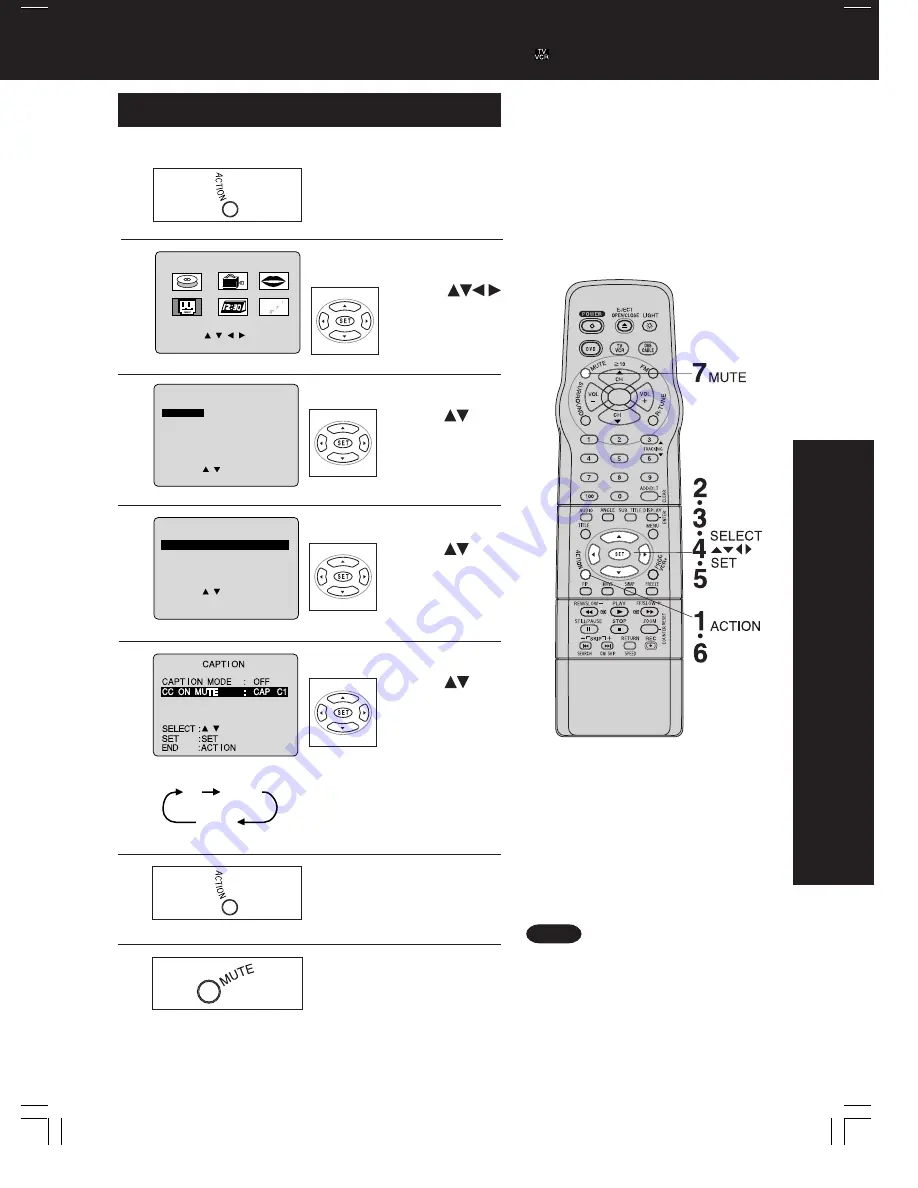
33
Advanced Operation
Caption On Mute Feature
Display MAIN MENU.
Press ACTION.
Closed Caption narration, if available, is displayed when MUTE
button is pressed for silence.
• When a disc supporting closed caption is
used, the subtitle and the closed caption
may overlap. In this case, turn the
subtitle or caption on mute mode off.
(See page 52.)
• Closed Captioning can only be displayed
on the Main Picture screen, and not the
PIP.
Notes
*Important:
if a remote control button does not work when pressed, press the
button on the remote and try the button again.
1
4
Set CAPTION MODE OFF.
1) Press
to
select.
2) Press SET
repeatedly to
select “OFF.”
CAPT I ON
CA
CAPT
PT I ON
MODE
MODE :
: CAP C1
CAP C1
CC ON MUTE : CAP C1
SET : SET
SELECT :
END : ACT I ON
2
M A I N MENU
DVD
LOCK
CH
CLOCK
TV
LANGUAGE
END : ACT I ON
SELECT : SET : SET
5
3
1
Display SET UP TV
screen.
1) Press
to select “TV.”
2) Press SET
to display.
Display CAPTION screen.
1) Press
to
select.
2) Press SET to
display.
3
SELECT : SET : SET
END : ACT I ON
SET UP TV
PIP SIZE : NORMAL
CAPT I ON
CAPT I ON
I NPUT SELECT : TUNER
SET UP AUD I O/V I DEO
FM ANTENNA : I NT
SPEAKER : ON
REMOTE WARNING : ON
Select CC ON MUTE.
1) Press
to
select.
2) Press SET
repeatedly to
select desired
caption mode.
• Each press of SET will change the
display as shown at left.
• The caption may be broadcast over
CAP C1 or C2.
5
NO
CAP C1
CAP C2
6
Return to the normal
screen.
Press ACTION three times.
7
Mute sound, display
closed captioning.
Press MUTE to mute the
sound.
• To cancel, press MUTE again.
Summary of Contents for PV-DF2700-K
Page 1: ...ORDER NO MKE0012601C1 B6 TV DVD VCR Combination PV DF2700 K SPECIFICATIONS 1 ...
Page 2: ...1 1 SAFETY PRECAUTIONS 1 1 GENERAL GUIDELINES 1 IMPORTANT SAFETY NOTICE 2 ...
Page 11: ...11 ...
Page 12: ...Fig 1 3 12 ...
Page 13: ...Fig 1 4 13 ...
Page 14: ...14 ...
Page 15: ...Fig 1 5 15 ...
Page 23: ...5 1 8 SERVICE POSITION 5 1 8 1 Service Position 23 ...
Page 28: ...28 ...
Page 30: ...6 Place it along with Guide ribs on the Bottom Frame as shown Fig 7 3 3 30 ...
Page 37: ...5 1 12 HOW TO INITIALIZE MEMORY IC 37 ...
Page 40: ...40 ...
Page 50: ...50 ...
Page 55: ...55 ...
Page 57: ...57 ...
Page 58: ...6 1 2 Disassembly Method 58 ...
Page 59: ...59 ...
Page 60: ...60 ...
Page 61: ...Fig D2 61 ...
Page 62: ...62 ...
Page 63: ...Fig D3 63 ...
Page 64: ...64 ...
Page 65: ...6 1 2 1 Notes in chart 1 Removal of VCR DVD Ass y Fig D4 2 Installation of VCR DVD Ass y 65 ...
Page 70: ...6 2 1 Disassembly Reassembly Method 70 ...
Page 71: ...71 ...
Page 72: ...6 2 2 Inner Parts Location Fig J1 1 6 2 3 EJECT Position Confirmation Fig J1 2 72 ...
Page 73: ...6 2 4 Grounding Plate Unit Full Erase Head and Cylinder Unit Fig J2 1 73 ...
Page 74: ...74 ...
Page 76: ...6 2 5 Capstan Belt Support Angle Intermediate Gear B and Main Cam Gear Fig J3 1 76 ...
Page 77: ...77 ...
Page 84: ...6 2 6 1 Reassembly Notes 1 Installation of Center Clutch Unit 84 ...
Page 87: ...6 2 8 Stopper Angle Capstan Rotor Unit Oil Seal Capstan Stator C B A and MR Head Fig J6 1 87 ...
Page 88: ...88 ...
Page 90: ...90 ...
Page 94: ...94 ...
Page 100: ...6 3 CASSETTE UP ASS Y SECTION 100 ...
Page 101: ...6 3 1 Top Plate Wiper Arm Unit and Holder Unit Fig K1 1 101 ...
Page 102: ...102 ...
Page 104: ...104 ...
Page 112: ...112 ...
Page 131: ...131 ...
Page 134: ...7 3 9 1 How to adjust 134 ...
Page 135: ...135 ...
Page 136: ...136 ...
Page 146: ...146 ...
Page 150: ...150 ...
Page 156: ...156 ...
Page 160: ...160 ...
Page 168: ...Fig E15 2 168 ...
Page 171: ...7 4 TEST POINTS AND CONTROL LOCATION 171 ...
Page 172: ...172 ...
Page 173: ...173 ...
Page 174: ...174 ...
Page 175: ...8 SCHEMATIC DIAGRAMS 175 ...






























