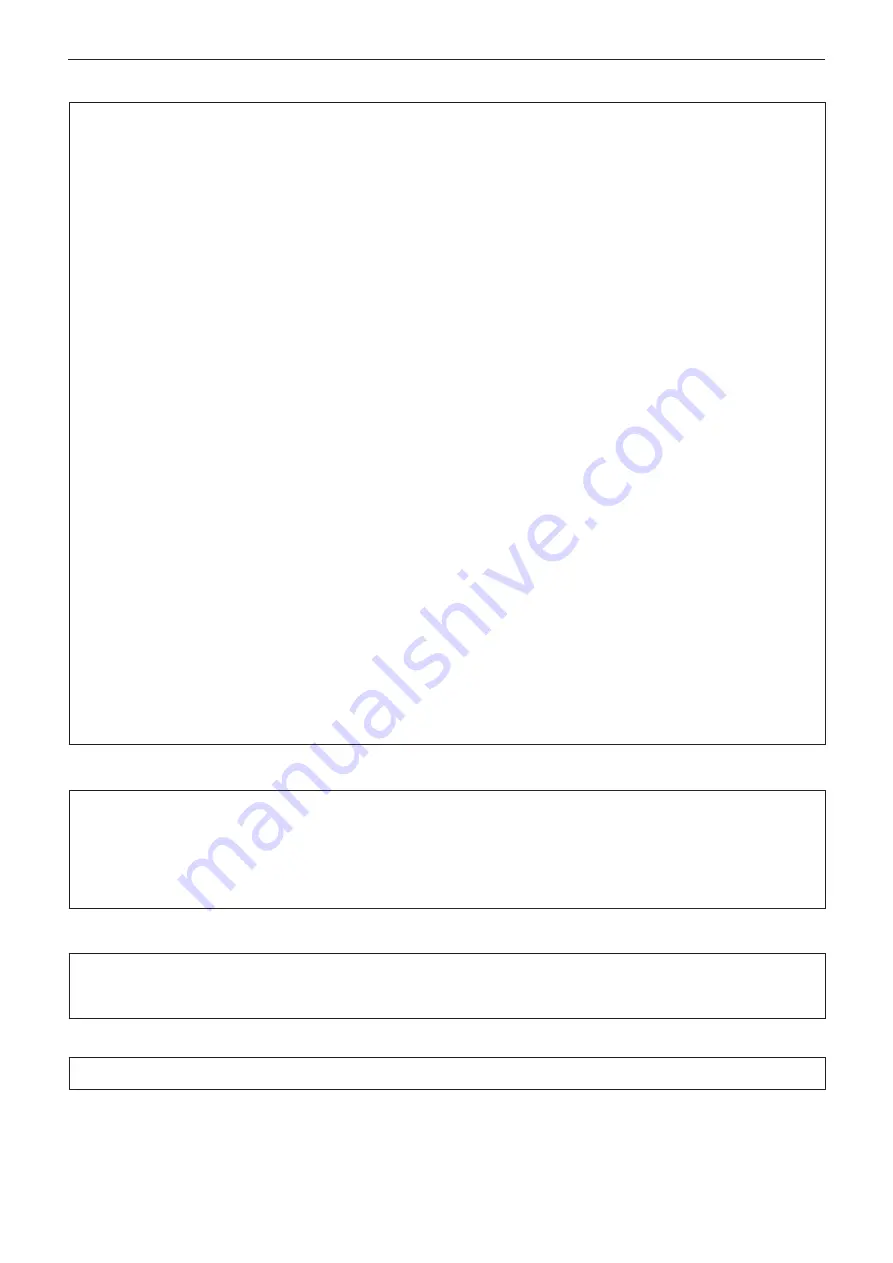
Read this first!
6 - ENGLISH
FCC NOTICE (USA)
Supplier’s Declaration of Conformity
Model Number:
PT-TW380 / PT-TX440 / PT-TX350
Trade Name:
Panasonic
Responsible Party: Panasonic Corporation of North America
Address:
Two Riverfront Plaza, Newark, NJ 07102-5490
General Contact:
http://www.panasonic.com/support
Projector Contact: https://panasonic.net/cns/projector/
This device complies with Part 15 of the FCC Rules.
Operation is subject to the following two conditions:
(1) This device may not cause harmful interference, and (2) this device must accept any interference received,
including interference that may cause undesired operation.
To assure continued compliance, follow the attached installation instructions and do not make any unauthorized
modifications.
CAUTION:
This equipment has been tested and found to comply with the limits for a Class B digital device, pursuant
to Part 15 of the FCC Rules. These limits are designed to provide reasonable protection against harmful
interference in a residential installation. This equipment generates, uses and can radiate radio frequency
energy and, if not installed and used in accordance with the instructions, may cause harmful interference to
radio communications. However, there is no guarantee that interference will not occur in a particular installation.
If this equipment does cause harmful interference to radio or television reception, which can be determined
by turning the equipment off and on, the user is encouraged to try to correct the interference by one of the
following measures:
f
Reorient or relocate the receiving antenna.
f
Increase the separation between the equipment and receiver.
f
Connect the equipment into an outlet on a circuit different from that to which the receiver is connected.
f
Consult the dealer or an experienced radio/BD technician for help.
The user may find the booklet “Something About Interference” available from FCC local regional offices helpful.
FCC Warning:
To assure continued FCC emission limit compliance, follow the attached installation instructions. This includes
using the provided power cord and shielded interface cables when connecting to computer or peripheral
devices. Also, any unauthorized changes or modifications to this equipment could void the user’s authority to
operate this device.
WARNING (USA and Canada)
• Not for use in a computer room as defined in the Standard for the Protection of Electronic Computer/Data
Processing Equipment, ANSI/NFPA 75.
• For permanently connected equipment, a readily accessible disconnect device shall be incorporated in the
building installation wiring.
• For pluggable equipment, the socket-outlet shall be installed near the equipment and shall be easily
accessible.
NOTIFICATION (USA)
• This product has a High Intensity Discharge (HID) lamp that contains mercury. Disposal may be regulated
in your community due to environmental considerations. For disposal or recycling information, please visit
Panasonic website: http://www.panasonic.com/environmental or call 1-888-769-0149.
NOTIFICATION (Canada)
This class B digital apparatus complies with Canadian ICES-003.







































