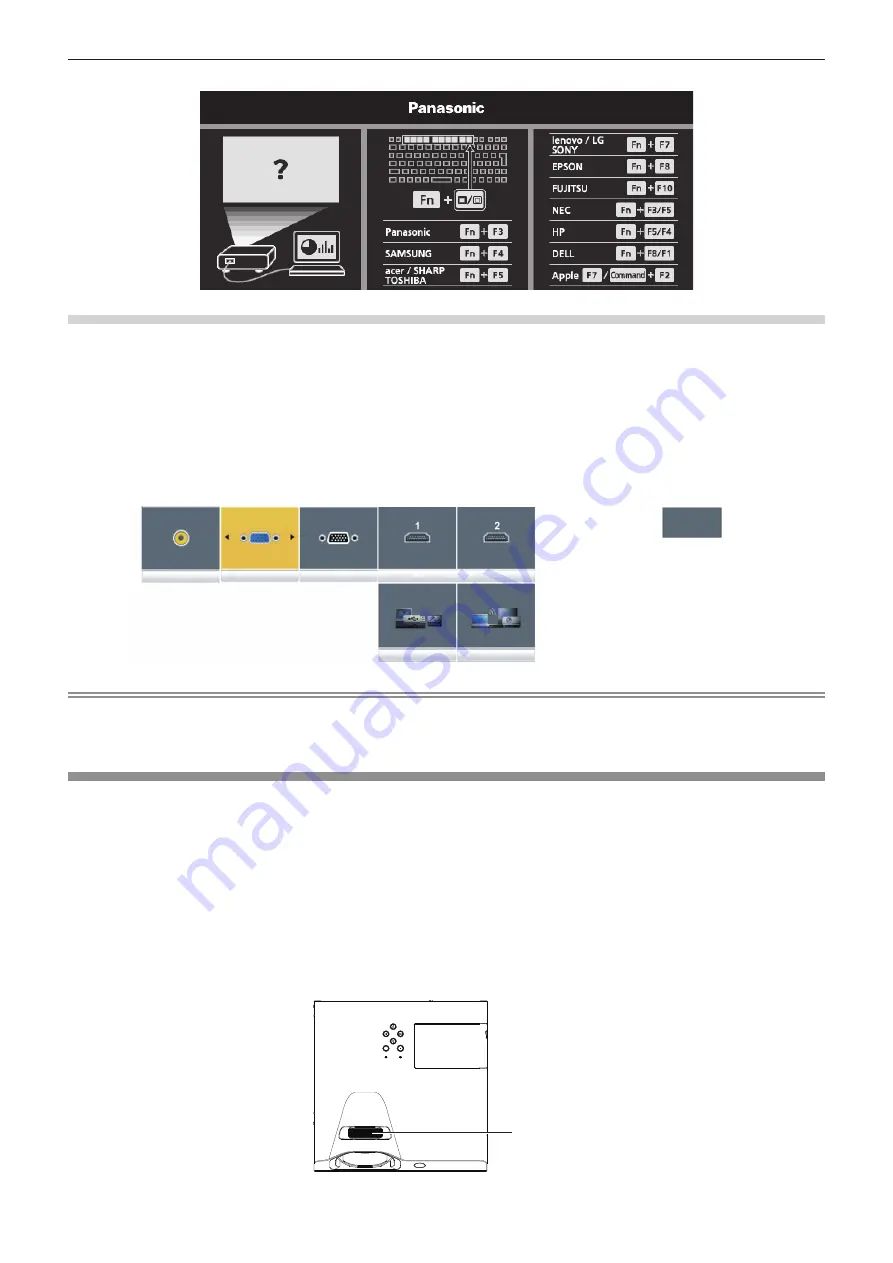
ENGLISH - 41
When using the control panel
The input for projection can be selected by displaying the input guide with the control panel.
1) Press the <INPUT> button on the control panel.
f
The
input guide is displayed.
2) Press the <INPUT> button or the
asqw
buttons to switch the input.
f
When the simple input guide is displayed, the input will switch each time you press the <INPUT> button.
f
When the detailed input guide is displayed, press the
asqw
buttons to select the input.
MEMORY VIEWER
COMPUTER 1 IN
COMPUTER 2 IN
NETWORK
VIDEO IN
COMPUTER1
HDMI IN
Detailed input guide example
Simple input guide example
Note
f
You can switch the detailed/simple input guide by setting the [DISPLAY OPTION] menu → [ON-SCREEN DISPLAY] → [INPUT GUIDE]
(
x
page 65).
f
When the [DISPLAY OPTION] menu → [ON-SCREEN DISPLAY] → [INPUT GUIDE] is set to [OFF], the input guide is not displayed.
How to adjust the state of the image
If the projected image or the position is not correct when the positioning of the projector and the screen is correctly
installed, adjust the projection angle and focus.
1) Adjust the projection angle.
f
Place the projector on a level surface and make its front side parallel to the screen surface so that the
projection screen is rectangular.
f
If the screen is tilted downward, extend the adjustable feet and adjust the projection screen so that the
projected screen is rectangular.
For details, see “Adjusting adjustable feet” (
x
page 42).
2) Adjust the focus.
f
Rotate the focus ring to adjust the focus of the projected image.
Focus ring
Chapter 3 Basic Operations - Projecting






























