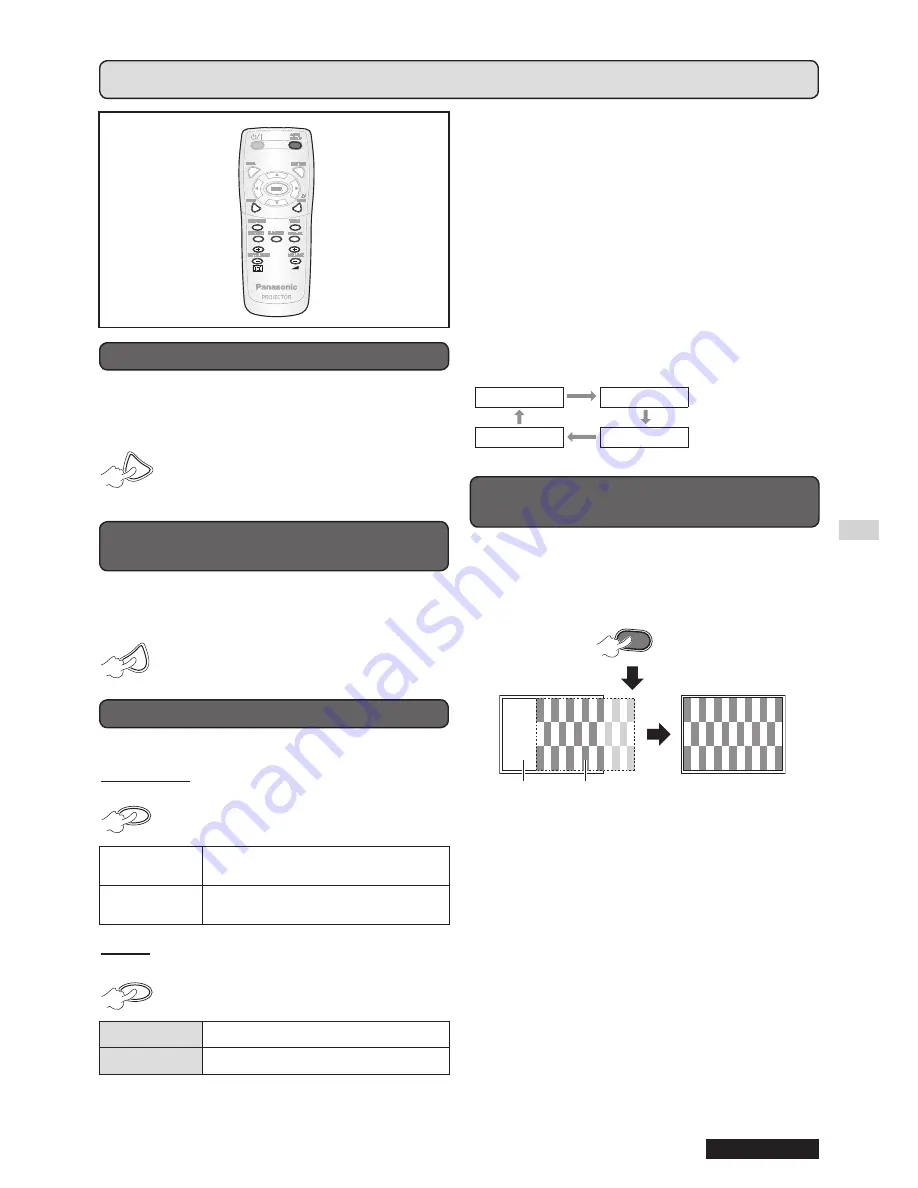
Basic operations
ENGLISH
23
Remote control operation
You can freeze the projected image and temporarily
stop the sound, regardless of the playing condition of
the connected device.
FREEZE
Press the button again to cancel it.
The image is distorted momentarily
when the projection is stopped and
restarted.
STOP THE PROJECTION
TEMPORARILY
You can temporarily stop the projection and the sound
from the projector.
AV
MUTE
Press the button again to cancel it.
SWITCH THE INPUT SIGNAL
You can switch the input signal to be projected.
COMPUTER
COMPUTER
The options below are displayed
each time you press this button.
COMPUTER1
Signal input to
COMPUTER1 IN
terminal
COMPUTER2
Signal input to
COMPUTER2 IN
terminal
VIDEO
VIDEO
The options below are displayed each
time you press this button.
S-VIDEO
Signal input to
S-VIDEO IN
terminal
VIDEO
Signal input to
VIDEO IN
terminal
CAPTURE AN IMAGE
You can confirm the selected input terminal (from the
graphical input terminal guide on the upper right of the
screen), if
INPUT GUIDE
(
DISPLAY OPTION
ON-SCREEN DISPLAY
menu) is set to
DETAILED
.
(
page 33)
You can change the input with [
].
It may take some time to change the image after the
input signal is switched.
NOTE:
Input a compatible signal shown in the “LIST OF
•
COMPATIBLE SIGNALS”. (
page 50)
For the input terminals,
•
see “Connections”. (
page 16)
The input guide automatically disappears when it is left
•
idle.
Press
[INPUT SELECT]
on the control panel to switch the
input in the following order. (
page 11)
COMPUTER1
COMPUTER2
VIDEO
S-VIDEO
AUTO
SETUP
FREEZE
AV
MUTE
COMPUTER
VIDEO
DEFAULT FUNCTION
WIN.
INDEX-
DIGITAL ZOOM
VOLUME
SET UP THE IMAGE POSITION
AUTOMATICALLY
The projector automatically adjusts the
SHIFT
,
DOT
CLOCK
and
CLOCK PHASE
when an RGB signal is
input.
AUTO
SETUP
NOTE:
The
•
SIGNAL SEARCH
will be in operation when it is set to
ON
. (
page 35)
If the dot clock frequency is higher than 162 MHz,
•
DOT
CLOCK
and
CLOCK PHASE
can not be adjusted
automatically. (
page 30, 31)
If the projected signal or image is too dark or blurred around
•
the edge,
AUTO SETUP
may stop the process before
completing the adjustment or adjust abnormally. Project a
much clearer or lighter image and try again.
Projected image
Screen






























