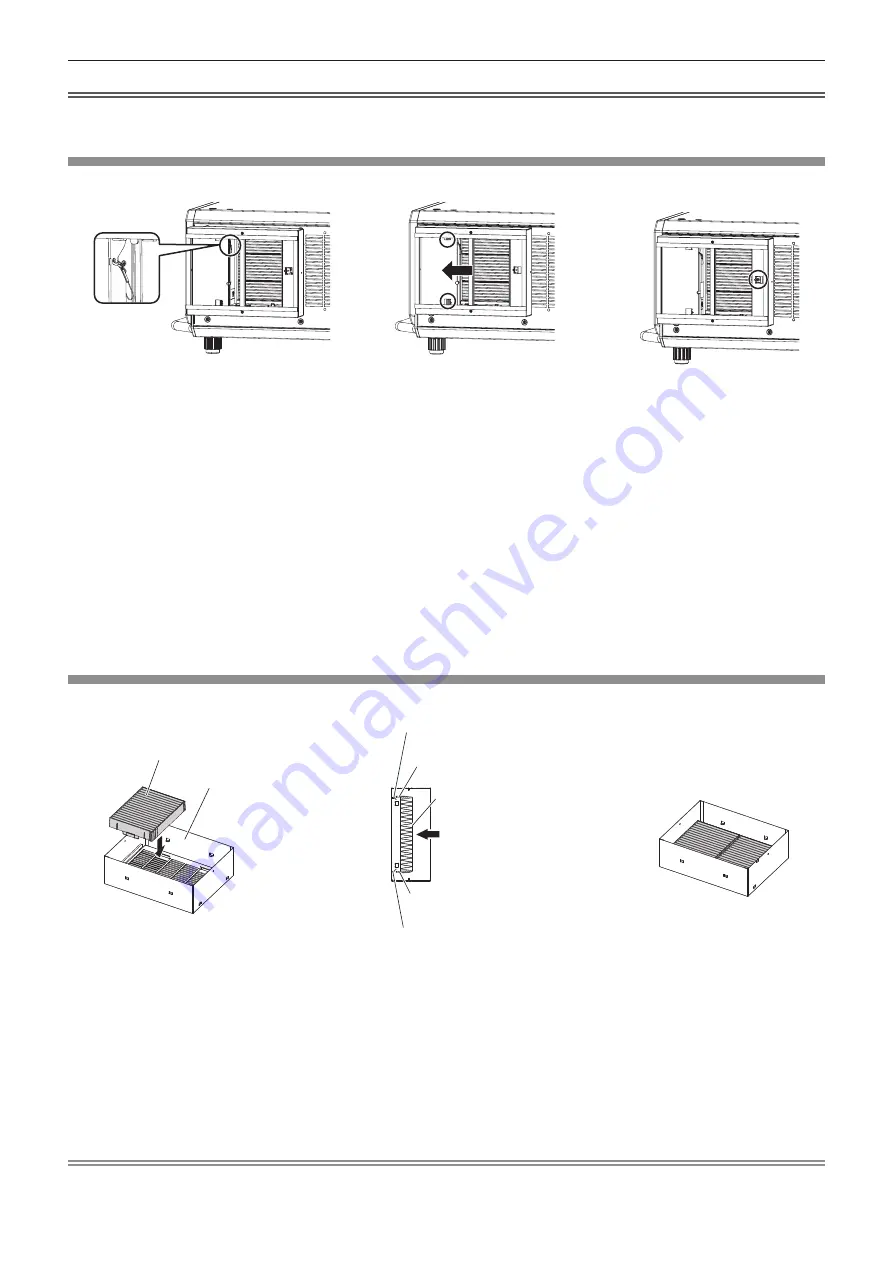
Chapter 7
Appendix — Attaching the Long Life Filter Unit (optional)
276 - ENGLISH
Attention
f
Take care not to touch the radiator fin, etc., when removing dirt or dust.
f
Store the removed air filter cover in a safe place.
Attaching the long life filter mount clasp
Attach the long life filter mount clasp in the area the standard air filter unit was removed.
Fig. 2
Fig. 3
Fig. 1
1) Attach the hook of the drop-prevention string to the long life filter mount clasp. (Fig. 1)
f
Attach the hook on the tip of the drop-prevention string attached to the projector body to the long life filter
mount clasp supplied with the Long Life Filter Unit (optional) at the position indicated in the figure.
2) Attach the long life filter mount clasp to the projector body. (Fig. 2)
f
Align the two hooks of the long life filter mount clasp to the position of the holes where the air filter cover
was inserted, and slide it in the direction of the arrow.
3) Secure the long life filter mount clasp. (Fig. 3)
f
Securely fix with one long life filter mount clasp fixing screw (M4 x 10) supplied with the Long Life Filter Unit
(optional).
f
When the long life filter mount clasp is attached, proceed to “Attaching the air filter unit” (
x
page 276)
next.
Attaching the air filter unit
Long life filter cover
Air filter unit
Guide on the long life filter cover (e)
Grip on the air filter unit (a)
Grip on the air filter unit (b)
Guide on the long life filter cover (f)
Air filter unit
Fig. 3
Fig. 2
Fig. 1
Cross section
1) Attach the two air filter units to the long life filter cover. (Fig. 1)
f
Attach the two air filter units supplied with the Long Life Filter Unit (optional) to the long life filter cover. The
method to attach the two air filter units is the same.
f
Align the position so that the grips on the air filter unit (a) and (b) will be outside the guides on the long life
filter cover (e) and (f), and push in the direction of the arrow by holding the outer frame of the air filter unit.
(Fig. 2)
f
When the two air filter units are attached
(Fig. 3)
, proceed to “Attaching the long life filter cover”
(
x
page 277) next.
Note
f
Make sure that the air filter unit is properly attached before using the projector. If it is not attached, the projector will suck in dirt and dust
causing a malfunction.










































