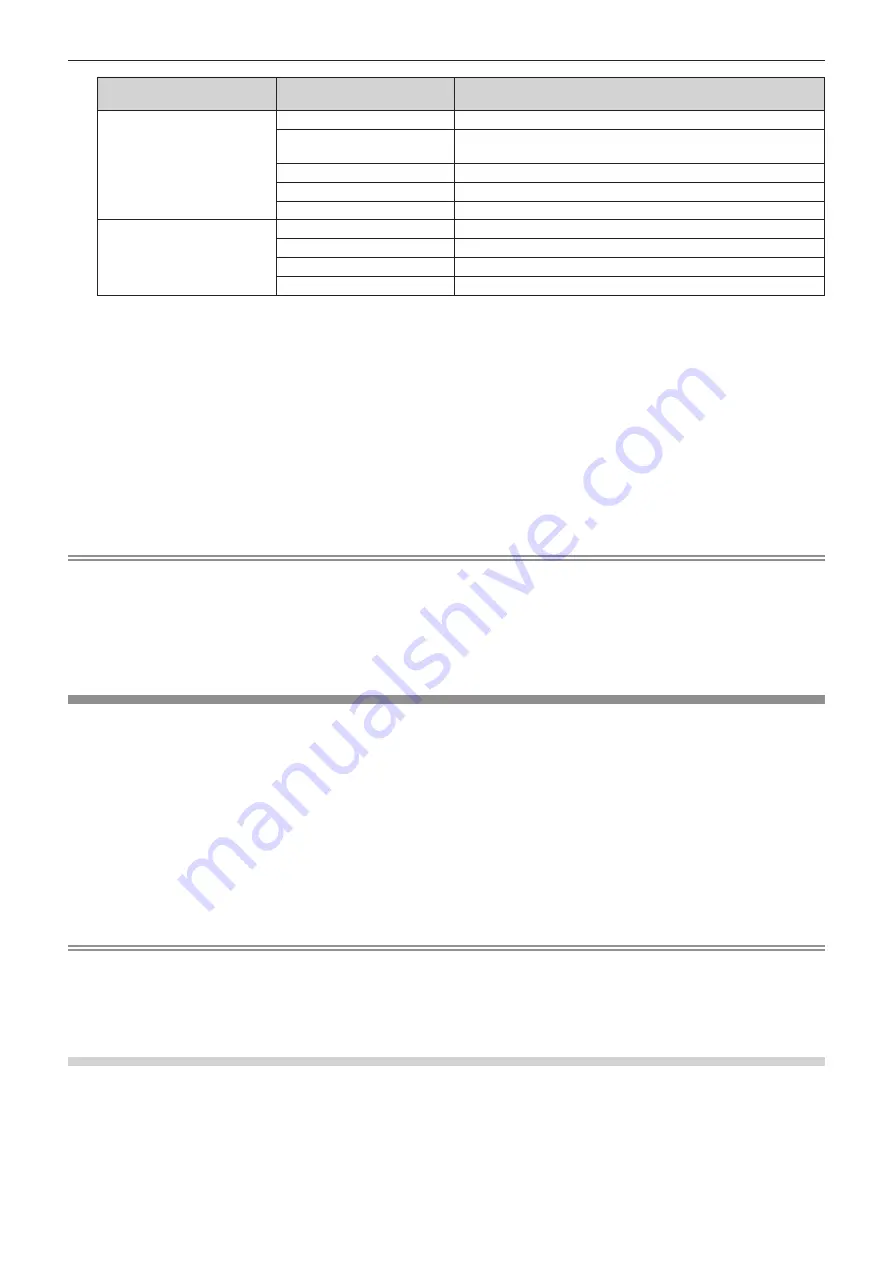
Chapter 4
Settings — [PROJECTOR SETUP] menu
ENGLISH - 181
[COMMAND]
Detailed settings of
[COMMAND]
Description
[OPERATING MODE]
*6
[NORMAL]
Prioritizes luminance.
[ECO]
Controls the power to increase the life of the light source with higher
luminance.
[USER1]
Controls the power with the setting set to [USER1].
[USER2]
Controls the power with the setting set to [USER2].
[USER3]
Controls the power with the setting set to [USER3].
[MULTI DISPLAY]
[OFF]
Does not use the multi-display function.
[USER1]
Displays four-screen display with the setting in [USER1].
[USER2]
Displays four-screen display with the setting in [USER2].
[USER3]
Displays four-screen display with the setting in [USER3].
*1
This can be selected when the optional Interface Board equipped with corresponding input is installed in <SLOT 1>.
*2
This can be selected when the optional Interface Board equipped with corresponding input is installed in <SLOT 2>.
*3
This is displayed when the optional Interface Board for 12G-SDI (Model No.: ET-MDN12G10) is installed in <SLOT 1>.
*4
This is displayed when the optional Interface Board for 12G-SDI (Model No.: ET-MDN12G10) is installed in <SLOT 2>.
*5
When the optional DIGITAL LINK output supported device (Model No.: ET-YFB100G, ET-YFB200G) is connected to the projector, its input
name is automatically reflected from [INPUT1] to [INPUT10]. When an item that does not reflect the input name is selected, it will be disabled.
*6 If you change the settings while using the projector, the duration until the luminance decreases by half may shorten or the luminance may
decrease.
11) Press the <ENTER> button.
f
The command is fixed and
n
is displayed at the left of the selected command.
f
After the command is fixed, press the <MENU> button to close the detailed setting screen.
12) Press
asqw
to select [STORE], and press the <ENTER> button.
Note
f
To delete a command that has been already set, press the <DEFAULT> button on the remote control while the screen in Step
5)
is
displayed, or select [DELETE] at the screen in Step
6)
and press the <ENTER> button.
f
If multiple commands have been set for the same time, they are executed in chronological order starting from the smallest command
number.
f
The operating time will be the local time. (
x
page 178)
f
If an operation is executed with the remote control or control panel of the projector or with a control command before the command set in
[SCHEDULE] is executed, the command set with the schedule function may not be executed.
[MULTI PROJECTOR SYNC]
Set the contrast synchronization function and the shutter synchronization function.
The contrast synchronization function is a function to display a combined screen with a balanced contrast by
sharing the brightness level of the video signal input to each projector when a multi-display is constructed
by combining the projected image of multiple projectors. The shutter synchronization function is a function to
synchronize the shutter operation of the specified projector to other projectors, and the effect using the shutter
function including the fade in/fade out operation can be synchronized.
To use the contrast synchronization function and the shutter synchronization function, it is necessary to connect
the projectors targeted for synchronization in a loop with daisy chain connection using the <MULTI PROJECTOR
SYNC IN> terminal and the <MULTI PROJECTOR SYNC OUT> terminal. For details of how to connect the
projectors, refer to “Connecting example when using the contrast synchronization function/shutter synchronization
function” (
x
page 64).
Note
f
The contrast synchronization function and the shutter synchronization function can be used simultaneously.
f
The operation of the mechanical shutter is not included in the shutter synchronization function.
f
The menu items in the [PROJECTOR SETUP] menu
→
[MULTI PROJECTOR SYNC] are the same as the following setting items.
g
The [PICTURE] menu
→
[DYNAMIC CONTRAST]
→
[USER]
→
[MULTI PROJECTOR SYNC]
g
The [DISPLAY OPTION] menu
→
[SHUTTER SETTING]
→
[MULTI PROJECTOR SYNC]
Setting the contrast synchronization function
1) Press
as
to select [MULTI PROJECTOR SYNC].
2) Press the <ENTER> button.
f
The
[MULTI PROJECTOR SYNC]
screen is displayed.
3) Press
as
to select [MODE].






























