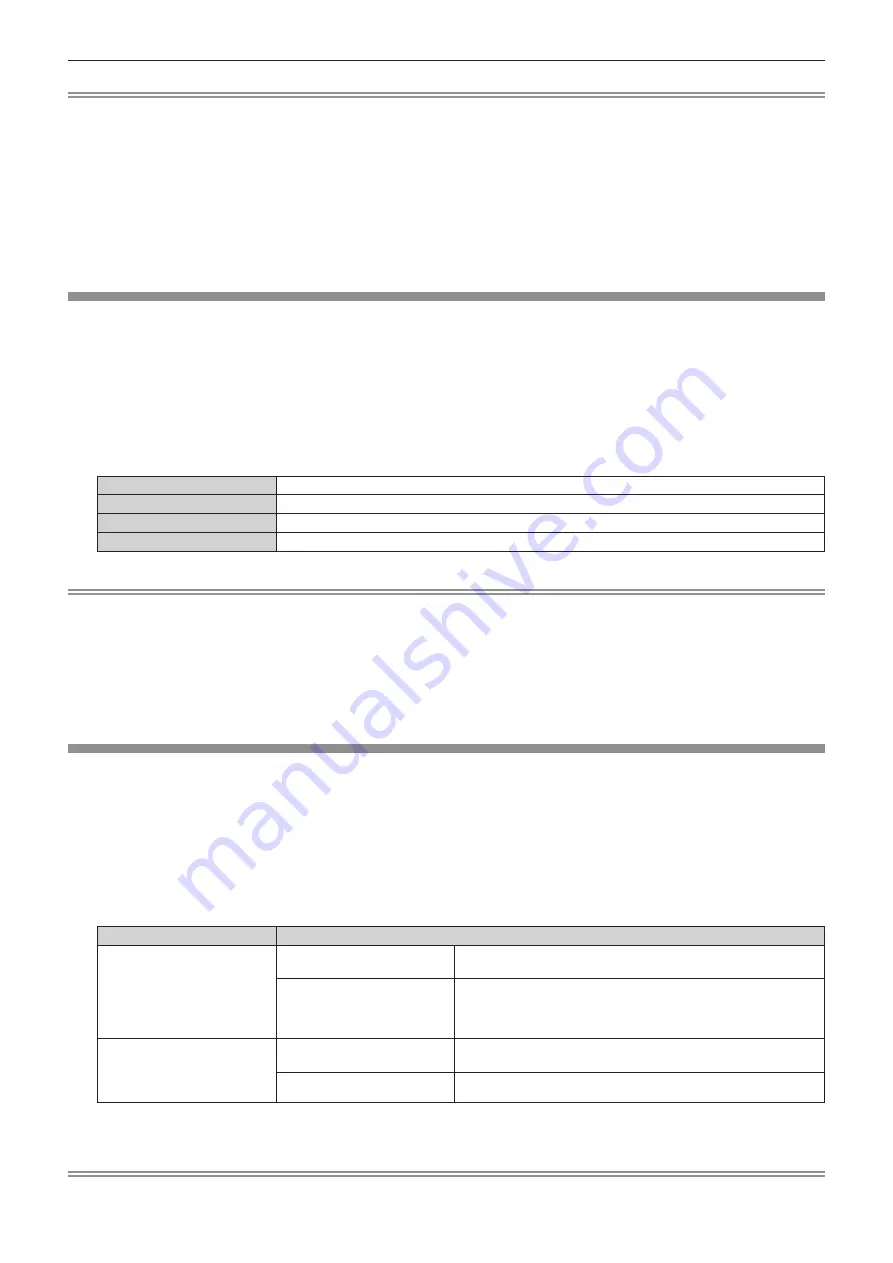
Chapter 4
Settings — [PICTURE] menu
106 - ENGLISH
Note
f
[LIGHTS OUT SIGNAL LEVEL], [LIGHTS OUT FADE-IN], and [LIGHTS OUT FADE-OUT] cannot be set when [LIGHTS OUT TIMER] is set
to [DISABLE].
f
When [LIGHTS OUT TIMER] is set to anything other than [DISABLE], the following are the conditions to turn the light source back on again
from the state that the light source has turned off by this function.
g
When the brightness level of the video signal being input has exceeded the value set in [LIGHTS OUT SIGNAL LEVEL]
g
When the input signal is gone
g
When on-screen display such as menu screen (OSD) or input guide, a test pattern, or a warning message is displayed
g
When the operating environment temperature is around 0 °C (32 °F) and the light source is forced to turn on due to warm-up
f
The contrast will be maximized when [DYNAMIC GAMMA] is set to [3].
f
The contrast synchronization function is a function to display a combined screen with a balanced contrast by sharing the brightness level of
the video signal input to each projector when a multi-display is constructed by combining the projected image of multiple projectors.
[COLOR SPACE]
Set the color space used for the color representation of the image.
1) Press
as
to select [COLOR SPACE].
2) Press
qw
or the <ENTER> button.
f
The
[COLOR SPACE]
individual adjustment screen is displayed.
3) Press
qw
to switch the item.
f
The items will switch each time you press the button.
[NATIVE]
Displays the image with a color space unique to this projector.
[ITU-709]
Displays the image with a color space compliant with the ITU-R BT.709 standard.
[DCI-P3 emu.]
Displays the image with a color space close to DCI-P3.
[ITU-2020 emu.]
Displays the image with a color space close to the ITU-R BT.2020 standard.
Note
f
DCI-P3 is the specifications of the digital cinema color region defined by the Digital Cinema Initiatives (DCI).
f
In the following cases, the color space is automatically set based on the InfoFrame information while displaying the image with the
InfoFrame information added, so the [COLOR SPACE] cannot be set. If the information necessary for supporting HDR (High Dynamic
Range) is not included in the InfoFrame information added to the displayed video signal, it will follow the [COLOR SPACE] setting.
g
When the [DISPLAY OPTION] menu
→
[DIGITAL LINK IN]
→
[AUTO COLOR SPACE SELECT] is set to [ENABLE], and the DIGITAL
LINK input is selected
g
When the [DISPLAY OPTION] menu
→
[SLOT IN] (HDMI input)
→
[OPTION SETTING]
→
[AUTO COLOR SPACE SELECT] is set to
[ENABLE], and the HDMI input applicable to that setting is selected
[SYSTEM SELECTOR]
The projector will automatically detect the input signal, but you can set the system method manually when an
unstable signal is input. Set the system method matching the input signal.
1) Press
as
to select [SYSTEM SELECTOR].
2) Press the <ENTER> button.
3) Press
as
to select a system format.
f
Available system formats vary depending on the input signal.
Terminal
System format
<DIGITAL LINK/LAN>
terminal, <HDMI IN 1>
terminal, <HDMI IN 2>
terminal, <HDMI IN 3>
terminal, <HDMI IN 4>
terminal
480/60i, 576/50i, 480/60p, or
576/50p signal
Select [AUTO], [RGB], or [YC
B
C
R
].
Other movie-based signals
Select [AUTO], [RGB], or [YP
B
P
R
].
<DVI-D IN 1> terminal, <DVI-D
IN 2> terminal, <DVI-D IN
3> terminal, <DVI-D IN 4>
terminal
480/60i, 576/50i, 480/60p, or
576/50p signal
Select [RGB] or [YC
B
C
R
].
Other movie-based signals
Select [RGB] or [YP
B
P
R
].
4) Press the <ENTER> button.
Note
f
For details of the types of video signals that can be used with the projector, refer to “List of compatible signals” (
x
page 258).






























