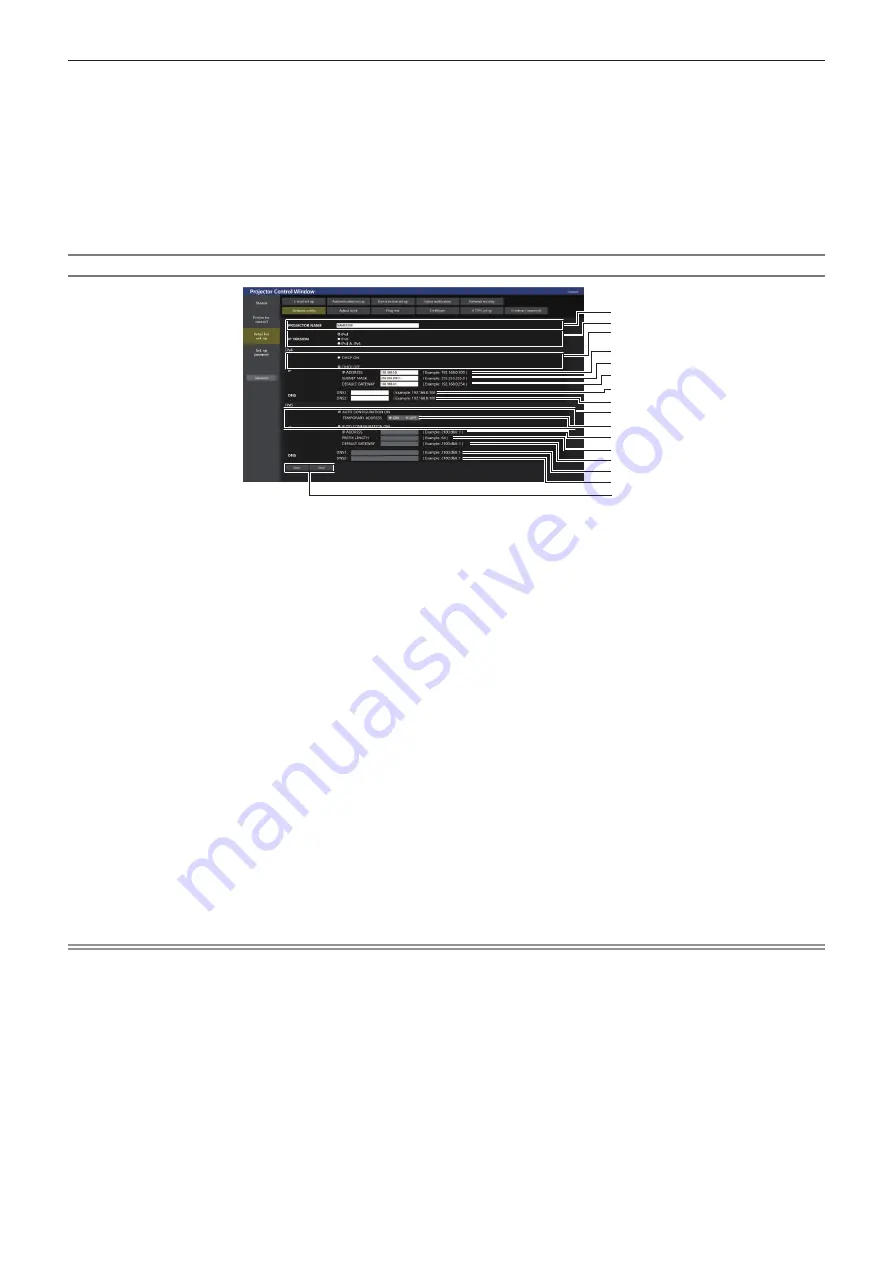
Chapter 5
Operations — Using the web control function
ENGLISH - 235
2) Select the item to change the setting.
f
The [WIRELESS LAN] setting can be selected only when the optional Wireless Module (Model No.:
AJ-WM50 Series) is attached.
3) Click [Next].
f
The current settings are displayed.
4) Click [Change].
f
The setting change screen is displayed.
For wired LAN connection
1
2
3
4
5
9
6
7
8
16
10
11
12
13
14
15
1 [PROJECTOR NAME]
Enter the name of the projector. Enter the host name if it is
required when using a DHCP server etc.
2 [IP VERSION]
[IPv4]: Uses only the “IPv4” protocol.
[IPv6]: Uses only the “IPv6” protocol.
[IPv4 & IPv6]: Both the “IPv4” and the “IPv6” protocols can be
used.
3 [DHCP ON], [DHCP OFF]
To enable the DHCP client function, set to [DHCP ON].
4 [IP ADDRESS]
Enter the IPv4 address if a DHCP server is not used.
5 [SUBNET MASK]
Enter the subnet mask if a DHCP server is not used.
6 [DEFAULT GATEWAY]
Enter the default gateway address for IPv4 if a DHCP server is
not used.
7 [DNS1]
Enter the DNS1 server address (primary) for IPv4.
Allowed characters:
Numbers (0 - 9), period (.)
8 [DNS2]
Enter the DNS2 server address (secondary) for IPv4.
Allowed characters:
Numbers (0 - 9), period (.)
9 [AUTO CONFIGURATION ON], [AUTO CONFIGURATION
OFF]
Select [AUTO CONFIGURATION ON] to automatically assign
IPv6 address.
10 [TEMPORARY ADDRESS]
Select [ON] to use the temporary IPv6 address.
11 [IP ADDRESS]
Enter the IPv6 address when the IPv6 address is not
automatically assigned.
12 [PREFIX LENGTH]
Enter the prefix length when the IPv6 address is not
automatically assigned.
13 [DEFAULT GATEWAY]
Enter the default gateway address for IPv6 when the IPv6
address is not automatically assigned.
14 [DNS1]
Enter the DNS1 server address (primary) for IPv6.
Allowed characters: Hexadecimal numbers (0 to f), colon (:)
15 [DNS2]
Enter the DNS2 server address (secondary) for IPv6.
Allowed characters: Hexadecimal numbers (0 to f), colon (:)
16 [Back], [Next]
Click [Back] to return to the original screen. Click [Next] to
display the setting confirmation screen. Click [Submit] to update
the setting.
Note
f
When you use the “Forward” and “Back” functions of your browser, a warning message “Page has Expired” may appear. In that case, click
[Network config] again since the following operation will not be guaranteed.
f
Changing LAN settings while connected to the LAN may cause the connection to disconnect.






























