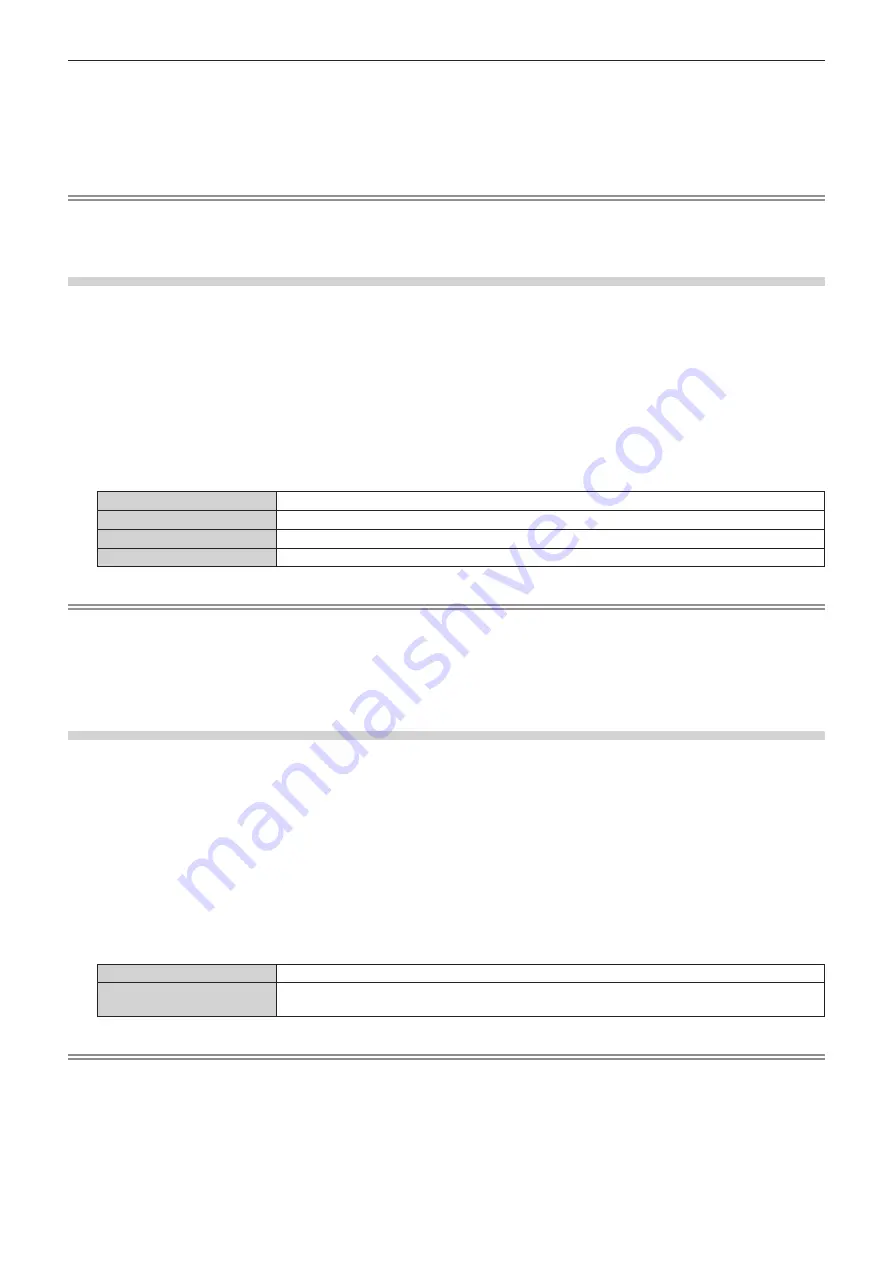
Chapter 4
Settings — [PROJECTOR SETUP] menu
172 - ENGLISH
*1 This item can be selected when the optional 12G-SDI Terminal Board (Model No.: TY-SB01QS) is installed in <SLOT>.
*2 This item can be selected when the optional Function Board for 12G-SDI Optical (Model No.: TY-SB01FB) is installed in <SLOT>.
*3 This item can be selected when the optional DIGITAL LINK Terminal Board (Model No.: TY-SB01DL) is installed in <SLOT>.
*4
Individual input on the twisted‑pair‑cable transmitter or the DIGITAL LINK output supported device cannot be specified.
*5 This item can be selected when the optional Wireless Presentation System Receiver Board (Model No.: TY-SB01WP) is installed in <SLOT>.
*6 This item can be selected when the Function Board by other manufacturers is installed in <SLOT>.
Note
f
When the [PROJECTOR SETUP] menu
→
[NO SIGNAL SETTING]
→
[BACKUP INPUT SETTING]
→
[BACKUP INPUT MODE] is set to
anything other than [OFF], the secondary input switching function will not operate even when [SECONDARY INPUT] is set to anything other
than [OFF]. The backup input switching function is prioritized.
[BACK COLOR]
Set the display of the screen when a signal is not input.
1) Press
as
to select [NO SIGNAL SETTING].
2) Press the <ENTER> button.
f
The
[NO SIGNAL SETTING]
screen is displayed.
3) Press
as
to select [BACK COLOR].
4) Press
qw
to switch the item.
f
The items will switch each time you press the button.
[BLUE]
Displays blue in the entire screen.
[BLACK]
Displays black in the entire screen.
[DEFAULT LOGO]
Displays the Panasonic logo in the screen.
[USER LOGO]
Displays the image registered by the user in the screen.
Note
f
The [BACK COLOR] setting item is common with the following menu item.
g
The [DISPLAY OPTION] menu
→
[BACK COLOR]
f
To create and register the [USER LOGO] image, use “Logo Transfer Software”. The software can be downloaded from the following website.
https://panasonic.net/cns/projector/
When transferring logos via the optional DIGITAL LINK output supported device (Model No.: ET-YFB100G, ET-YFB200G), setting for “NO
SIGNAL SLEEP” of the DIGITAL LINK output supported device should be set to “OFF” to avoid interruption of communication.
[NO SIGNAL LIGHTS-OUT]
This is a function to automatically turn off the light source of the projector when there is no input signal for specific
period. The time until the light source is turned off can be set.
1) Press
as
to select [NO SIGNAL SETTING].
2) Press the <ENTER> button.
f
The
[NO SIGNAL SETTING]
screen is displayed.
3) Press
as
to select [NO SIGNAL LIGHTS-OUT].
4) Press
qw
to switch the item.
f
The items will switch each time you press the button.
[DISABLE]
Disables the no signal lights-out function.
[10SEC.] - [5MIN.]
Turns off the light source when there is no input signal for the preset period.
Select [10SEC.], [20SEC.], [30SEC.], [1MIN.], [2MIN.], [3MIN.], or [5MIN.].
Note
f
The [NO SIGNAL LIGHTS-OUT] setting item is common with the following menu item.
g
The [PROJECTOR SETUP] menu
→
[POWER MANAGEMENT]
→
[NO SIGNAL LIGHTS-OUT]
f
The fan will rotate to cool the projector while the no signal lights‑out function is operating and the light source is turned off. Also, the power
indicator <ON (G)/STANDBY (R)> blink green slowly.
f
When [NO SIGNAL LIGHTS-OUT] is set to anything other than [DISABLE], the following are the conditions to turn the light source back on
again from the condition that the light source has turned off by this function.
g
When the signal is input
g
When on-screen display such as menu screen (OSD) or input guide, a test pattern, or a warning message is displayed
g
When the <POWER ON> button is pressed






























