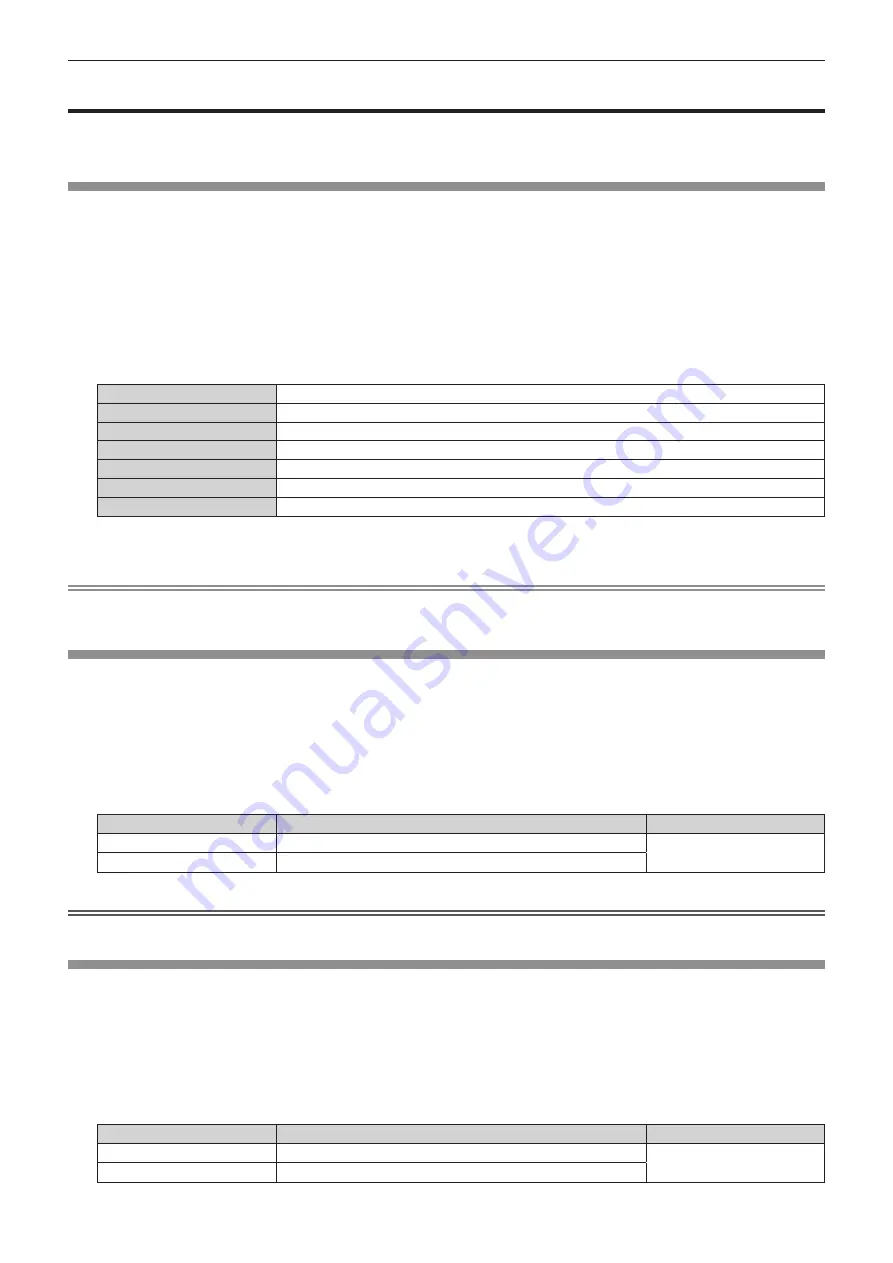
Chapter 4
Settings — [PICTURE] menu
ENGLISH - 85
[PICTURE] menu
On the menu screen, select [PICTURE] from the main menu, and select an item from the sub‑menu.
Refer to “Navigating through the menu” (
x
page 80) for the operation of the menu screen.
[PICTURE MODE]
You can switch to the desired picture mode suitable for the image source and the environment in which the
projector is used.
1) Press
as
to select [PICTURE MODE].
2) Press
qw
or the <ENTER> button.
f
The
[PICTURE MODE]
individual adjustment screen is displayed.
3) Press
qw
to switch the item.
f
The items will switch each time you press the button.
[STANDARD]
The image becomes suitable for moving images in general.
[DYNAMIC]
The image becomes suitable for use in bright areas.
[DICOM SIM.]
The image becomes similar to that of DICOM Part 14 Grayscale Standard.
[BLACKBOARD]
The image becomes appropriate to project on a blackboard.
[WHITE BOARD]
The image becomes appropriate to project on a whiteboard.
[CINEMA]
*1
The image becomes suitable for movie contents.
[NATURAL]
*2
The image becomes appropriate to use in a dark room.
*1 When movie signal is input
*2
When still image signal is input
Note
f
DICOM is an abbreviation of “Digital Imaging and COmmunication in Medicine” and is a standard for medical imaging devices. Although the
DICOM name is used, the projector is not a medical device, and display images should not be used for medical purposes such as diagnosis.
[CONTRAST]
You can adjust the contrast of the colors.
1) Press
as
to select [CONTRAST].
2) Press
qw
or the <ENTER> button.
f
The
[CONTRAST]
individual adjustment screen is displayed.
3) Press
qw
to adjust the level.
Operation
Adjustment
Range of adjustment
Press
w
.
The screen becomes brighter.
-
31 - +31
Press
q
.
The screen becomes darker.
Attention
f
When it is necessary to adjust [CONTRAST] and [BRIGHTNESS], adjust the [PICTURE] menu
→
[BRIGHTNESS] first.
[BRIGHTNESS]
You can adjust the dark (black) part of the projected image.
1) Press
as
to select [BRIGHTNESS].
2) Press
qw
or the <ENTER> button.
f
The
[BRIGHTNESS]
individual adjustment screen is displayed.
3) Press
qw
to adjust the level.
Operation
Adjustment
Range of adjustment
Press
w
.
Increases the brightness of the dark (black) parts of the screen.
-
31 - +31
Press
q
.
Reduces the brightness of the dark (black) parts of the screen.
















































