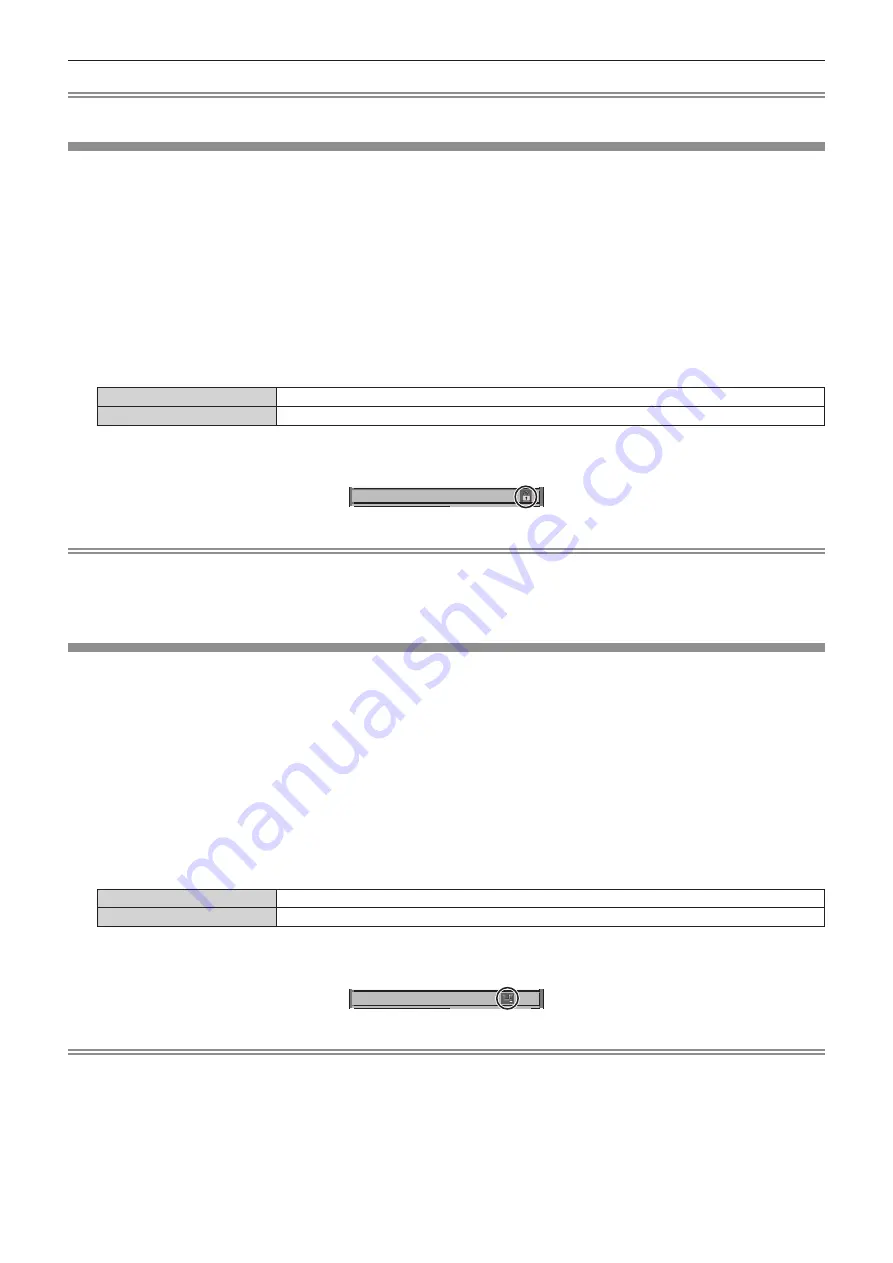
Chapter 4
Settings — [SIGNAL LIST] menu
134 - ENGLISH
Note
f
A registered signal can also be deleted from [REGISTERED SIGNAL DELETE] on the
[REGISTERED SIGNAL SETUP]
screen.
Protecting the registered signal
1) Press
asqw
to select the signal to protect.
2) Press the <ENTER> button.
f
The
[REGISTERED SIGNAL STATUS]
screen is displayed.
3) Press the <ENTER> button.
f
The
[REGISTERED SIGNAL SETUP]
screen is displayed.
4) Press
as
to select [LOCK].
5) Press
qw
to switch the item.
f
The items will switch each time you press the button.
[OFF]
The signal is not protected.
[ON]
The signal is protected.
f
A lock icon is displayed at the right of the
[REGISTERED SIGNAL LIST]
screen when [LOCK] is set to
[ON].
XXXX
RGB2
RGB2
A3: XGA75-A3
A1: 720/60p-A1
A2: XXXXXX-A2
Note
f
When [LOCK] is set to [ON], signal deletion, image adjustment, and automatic setup are not available. To perform these operations, set
[LOCK] to [OFF].
f
A signal can be registered to the sub memory even if it is protected.
f
Even a protected signal will be deleted if [INITIALIZE] is executed.
Expanding signal lock-in range
1) Press
asqw
to select the signal to set.
2) Press the <ENTER> button.
f
The
[REGISTERED SIGNAL STATUS]
screen is displayed.
3) Press the <ENTER> button.
f
The
[REGISTERED SIGNAL SETUP]
screen is displayed.
4) Press
as
to select [LOCK-IN RANGE].
5) Press
qw
to switch the item.
f
The items will switch each time you press the button.
[NARROW]
Select this item usually.
[WIDE]
Widens the lock-in range.
f
An expansion icon is displayed at the right of the
[REGISTERED SIGNAL LIST]
screen when [LOCK-IN
RANGE] is set to [WIDE].
XXXX
RGB2
RGB2
A3: XGA75-A3
A1: 720/60p-A1
A2: XXXXXX-A2
Note
f
Switch the range where the signal to be input is determined to be the same signal as the already registered signal.
f
To prioritize the determination that a signal is the same as the already registered signal, set this function to [WIDE].
f
Use in cases such as when the synchronizing frequency of a signal to be input has changed slightly, or multiple signal lists are registered.
f
This function can be used only when a signal is input from the <RGB 1 IN> terminal, the <RGB 2 IN> terminal, <HDMI 1 IN> terminal, the
<HDMI 2 IN> terminal, or the <DIGITAL LINK/LAN> terminal.
f
When [WIDE] is set, the image may be distorted because a signal is recognized as the same even if its synchronizing frequency varies
slightly.
f
When a signal to be input corresponds to multiple signals set in [WIDE], a registered signal with a high memory number receives priority.
Example: a signal to be input that corresponds to memory numbers A2, A4 and B1 will be determined to be B1.
















































