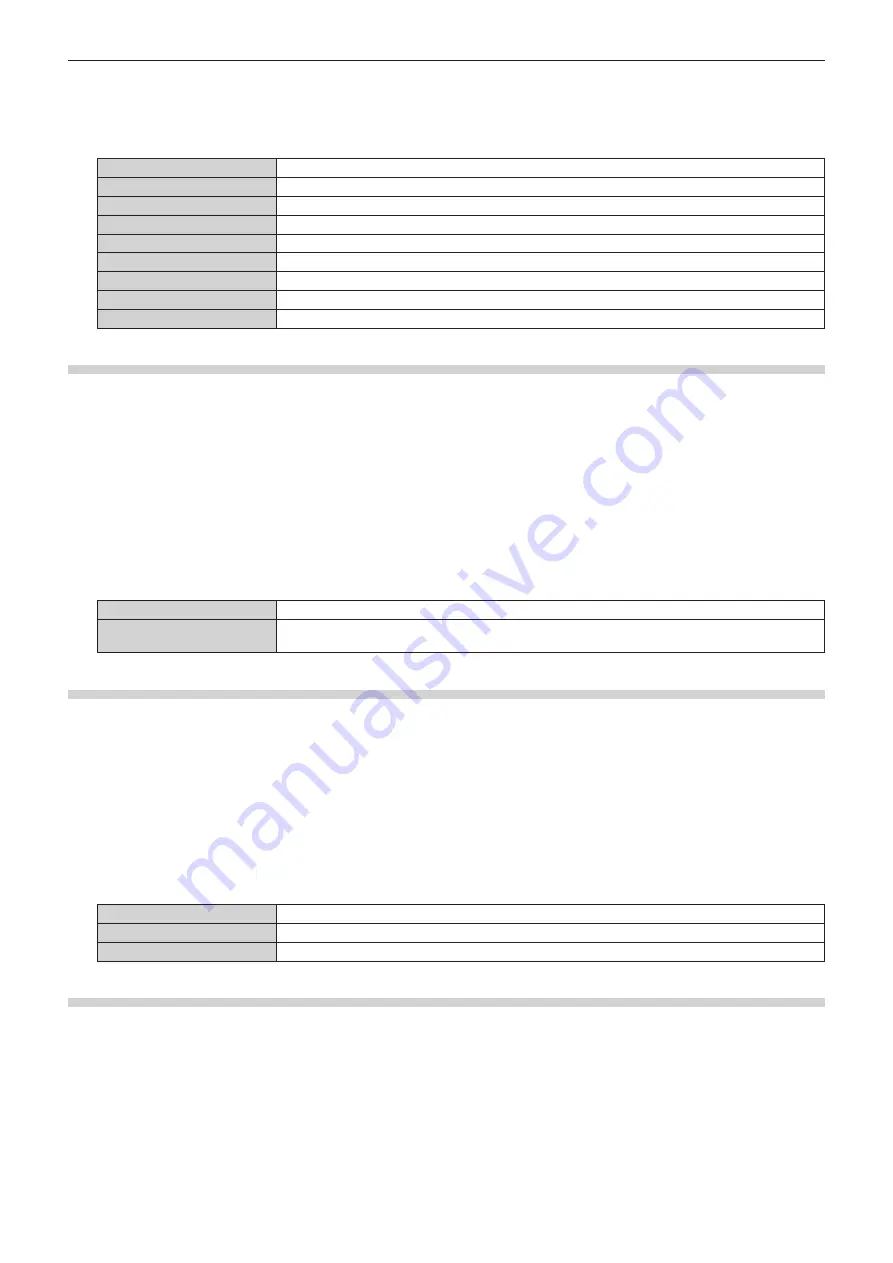
Chapter 4
Settings — [DISPLAY OPTION] menu
106 - ENGLISH
3) Press
as
to select [OSD POSITION].
4) Press
qw
to switch the item.
f
The items will switch each time you press the button.
[2]
Sets to the center left of the screen.
[3]
Sets to the bottom left of the screen.
[4]
Sets to the top center of the screen.
[5]
Sets to the center of the screen.
[6]
Sets to the bottom center of the screen.
[7]
Sets to the upper right of the screen.
[8]
Sets to the center right of the screen.
[9]
Sets to the bottom right of the screen.
[1]
Sets to the upper left of the screen.
Setting [OSD SIZE]
(Only for PT-MZ670, PT-MZ570)
Set the display size of the menu screen (OSD).
1) Press
as
to select [ON-SCREEN DISPLAY].
2) Press the <ENTER> button.
f
The
[ON-SCREEN DISPLAY]
screen is displayed.
3) Press
as
to select [OSD SIZE].
4) Press
qw
to switch the item.
f
The items will switch each time you press the button.
[NORMAL]
Select this item normally.
[DOUBLE]
Displays the menu screen in the font size double of when set to [NORMAL]. The size of the menu
screen is doubled horizontally and vertically.
Setting [OSD ROTATION]
Set the orientation of the menu screen (OSD).
1) Press
as
to select [ON-SCREEN DISPLAY].
2) Press the <ENTER> button.
f
The
[ON-SCREEN DISPLAY]
screen is displayed.
3) Press
as
to select [OSD ROTATION].
4) Press
qw
to switch the item.
f
The items will switch each time you press the button.
[OFF]
Does not rotate the screen.
[CLOCKWISE]
Rotates the screen by 90° clockwise.
[COUNTERCLOCKWISE]
Rotates the screen by 90° counterclockwise.
Setting [OSD DESIGN]
Set the color of the menu screen (OSD).
1) Press
as
to select [ON-SCREEN DISPLAY].
2) Press the <ENTER> button.
f
The
[ON-SCREEN DISPLAY]
screen is displayed.
3) Press
as
to select [OSD DESIGN].
4) Press
qw
to switch the item.
f
The items will switch each time you press the button.






























