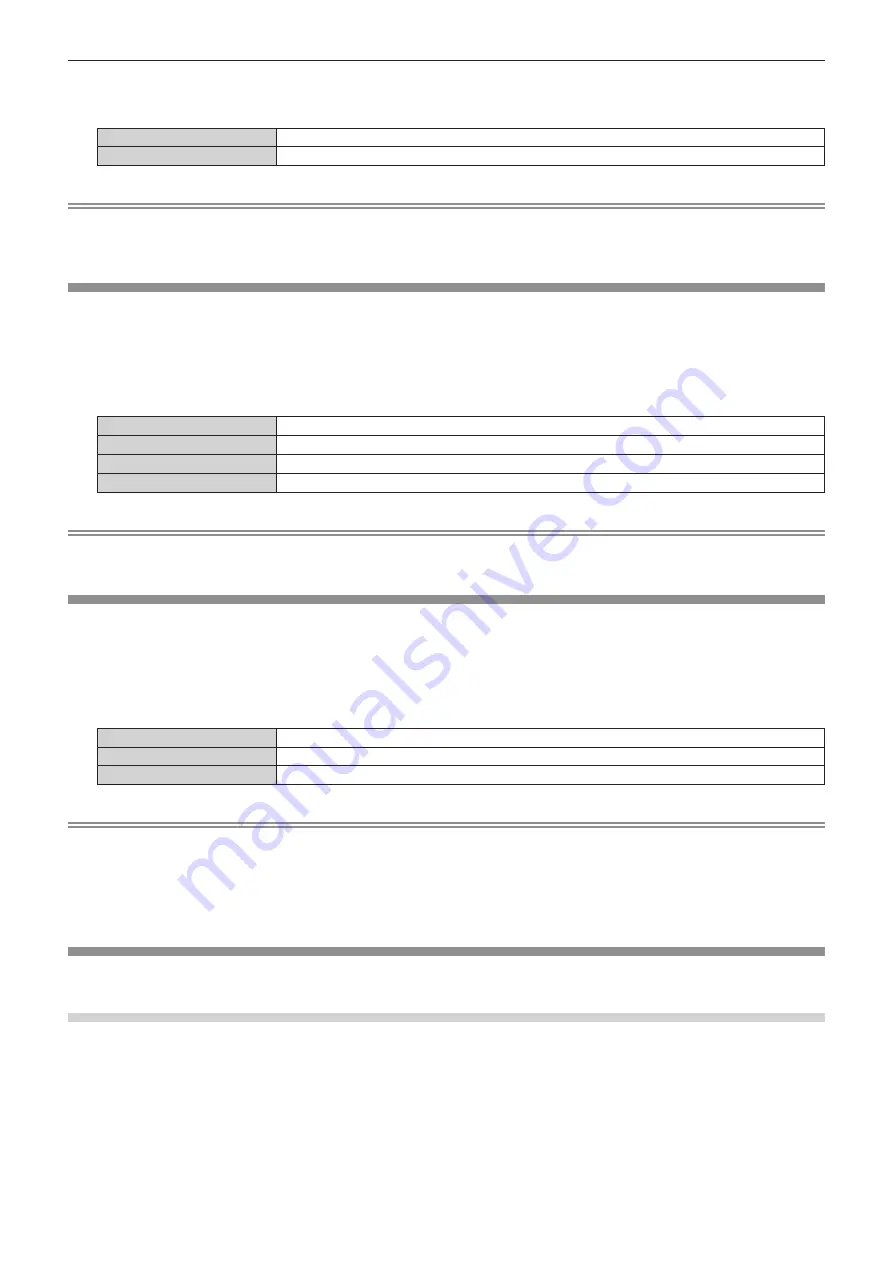
Chapter 4
Settings — [DISPLAY OPTION] menu
ENGLISH - 109
2) Press
qw
to switch the item.
f
The items will switch each time you press the button.
[ON]
Enables the signal search function.
[OFF]
Disables the signal search function.
Note
f
The signal search function does not operate when the input is Panasonic APPLICATION or MIRRORING.
f
If the input is MEMORY VIEWER, this function will determine that there is an input signal when the USB memory is inserted in the
<VIEWER/PAIRING> terminal.
[BACK COLOR]
Set the display of the projected screen when there is no signal input.
1) Press
as
to select [BACK COLOR].
2) Press
qw
to switch the item.
f
The items will switch each time you press the button.
[BLUE]
Displays the entire projection area in blue.
[BLACK]
Displays the entire projection area in black.
[DEFAULT LOGO]
Displays the Panasonic logo.
[USER LOGO]
Displays the image registered by the user.
Note
f
To create and register the [USER LOGO] image, use “Logo Transfer Software”. The software can be downloaded from the Panasonic
website (https://panasonic.net/cns/projector/).
[STARTUP LOGO]
Set the logo display when the power is turned on.
1) Press
as
to select [STARTUP LOGO].
2) Press
qw
to switch the item.
f
The items will switch each time you press the button.
[DEFAULT LOGO]
Displays the Panasonic logo.
[USER LOGO]
Displays the image registered by the user.
[NONE]
Disables the startup logo display.
Note
f
When [USER LOGO] is selected, the display of the startup logo will be kept for approximately 15 seconds.
f
To create and register the [USER LOGO] image, use “Logo Transfer Software”. The software can be downloaded from the Panasonic
website (https://panasonic.net/cns/projector/).
f
If the [PROJECTOR SETUP] menu
→
[ECO MANAGEMENT]
→
[QUICK STARTUP] is set to [ON], the startup logo is not displayed when
projection starts before the specified time elapses after the projector enters the standby mode.
The specified time is a time set in the [PROJECTOR SETUP] menu
→
[ECO MANAGEMENT]
→
[QUICK STARTUP]
→
[VALID PERIOD].
[SHUTTER SETTING]
Set the operation of the shutter function.
Setting [FADE-IN] or [FADE-OUT]
1) Press
as
to select [SHUTTER SETTING].
2) Press the <ENTER> button.
f
The
[SHUTTER SETTING]
screen is displayed.
3) Press
as
to select [FADE-IN] or [FADE-OUT].
4) Press
qw
to switch the item.






























