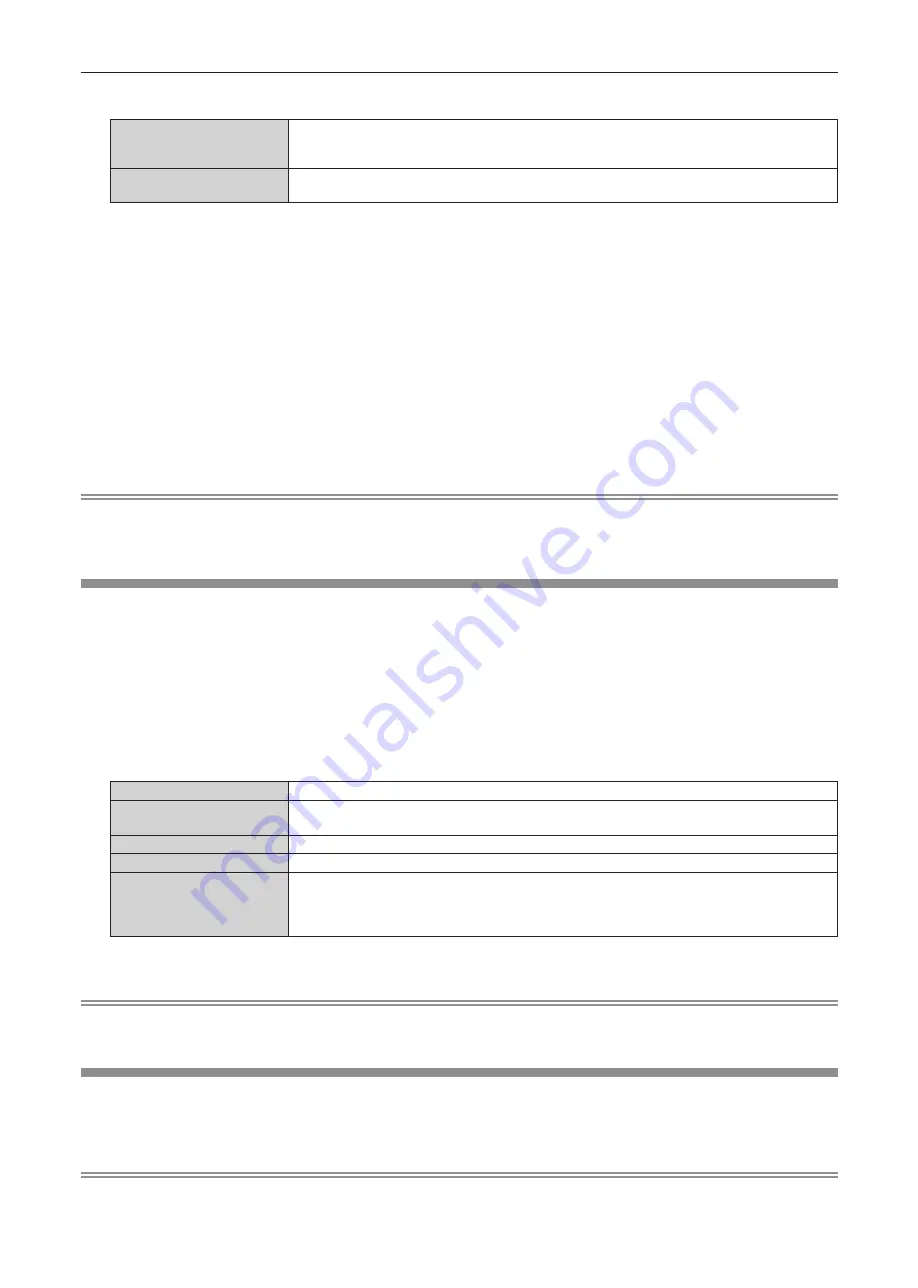
3) Press
qw
to switch the [COMMAND PROTECT] setting.
[ENABLE]
Connect to the projector in protected mode.
The user name and password of the administrator account are required for the connection
authentication.
[DISABLE]
Connect to the projector in non-protected mode.
Connection authentication is not performed.
f
The confirmation screen is displayed once the setting is switched.
4) Press
qw
to select [OK], and press the <ENTER> button.
f
The
[COMMAND PROTECT]
screen is displayed.
5) Press
as
to select [PASSWORD], and press the <ENTER> button.
f
The
[PASSWORD]
screen is displayed.
6) Press
asqw
to select a character, and press the <ENTER> button.
f
Enter the password of the administrator account.
7)
After entering the password, press
asqw
to select [OK], and press the <ENTER> button.
f
The
[COMMAND PROTECT]
screen is displayed.
8) Press
asqw
to select [OK], and press the <ENTER> button.
Note
f
When [COMMAND PROTECT] is set to [DISABLE], connection authentication is not performed, making it vulnerable to threats on the
network. Be aware of the risks before making settings.
f
For details on how to use the command control function, refer to “Control commands via LAN”. (
x
page 148)
[NETWORK CONTROL]
Set the network control of this projector.
Setting the password of the administrator account (
x
page 100) is required for using the network function of the
projector.
1) Press
as
to select [NETWORK CONTROL].
2) Press the <ENTER> button.
f
The
[NETWORK CONTROL]
screen is displayed.
3) Press
as
to select an item and press
qw
to change the setting.
[WEB CONTROL]
Set to [ON] to control with the web browser.
[COMMAND CONTROL]
Set to [ON] to control with the <SERIAL IN> terminal control command format (
x
page 151). Refer
to “Control commands via LAN” (
x
page 148).
[COMMAND PORT]
Set the port number used for command control.
[Crestron Connected(TM)]
Set to [ON] to control with Crestron Connected of Crestron Electronics, Inc.
[AMX D. D.]
Set to [ON] to control with the controller of AMX Corporation.
Setting this function to [ON] enables detection through “AMX Device Discovery”. For details, visit the
website of AMX Corporation.
URL http://www.amx.com/
4) Press
as
to select [OK] and press the <ENTER> button.
Note
f
If the password of the administrator account has not been set, that is, if it is left blank, the network function of this projector cannot be used.
Set a password before using the web control function or the communication control (including operation with application software) via LAN.
[PJLink]
Set the PJLink function to control and monitor the projector using the PJLink protocol.
Setting the password of the administrator account (
x
page 100) is required for using the PJLink function of the
projector.
Note
f
If the password of the administrator account has not been set, that is, if it is left blank, the network function of this projector cannot be used.
Set a password before using the web control function or the communication control (including operation with application software) via LAN.
ENGLISH
-
103
Chapter 4 Settings - [NETWORK] menu






























