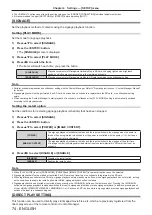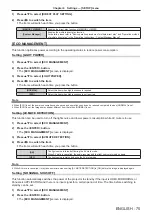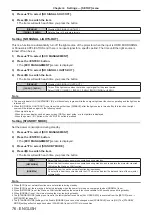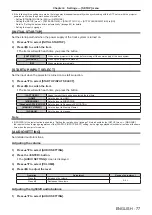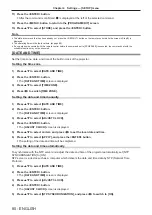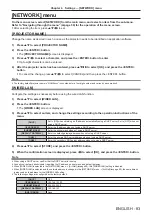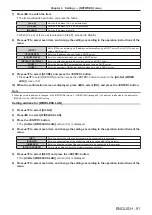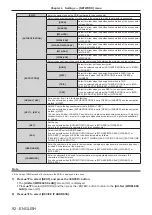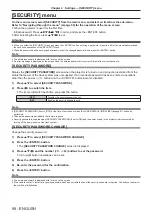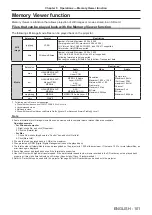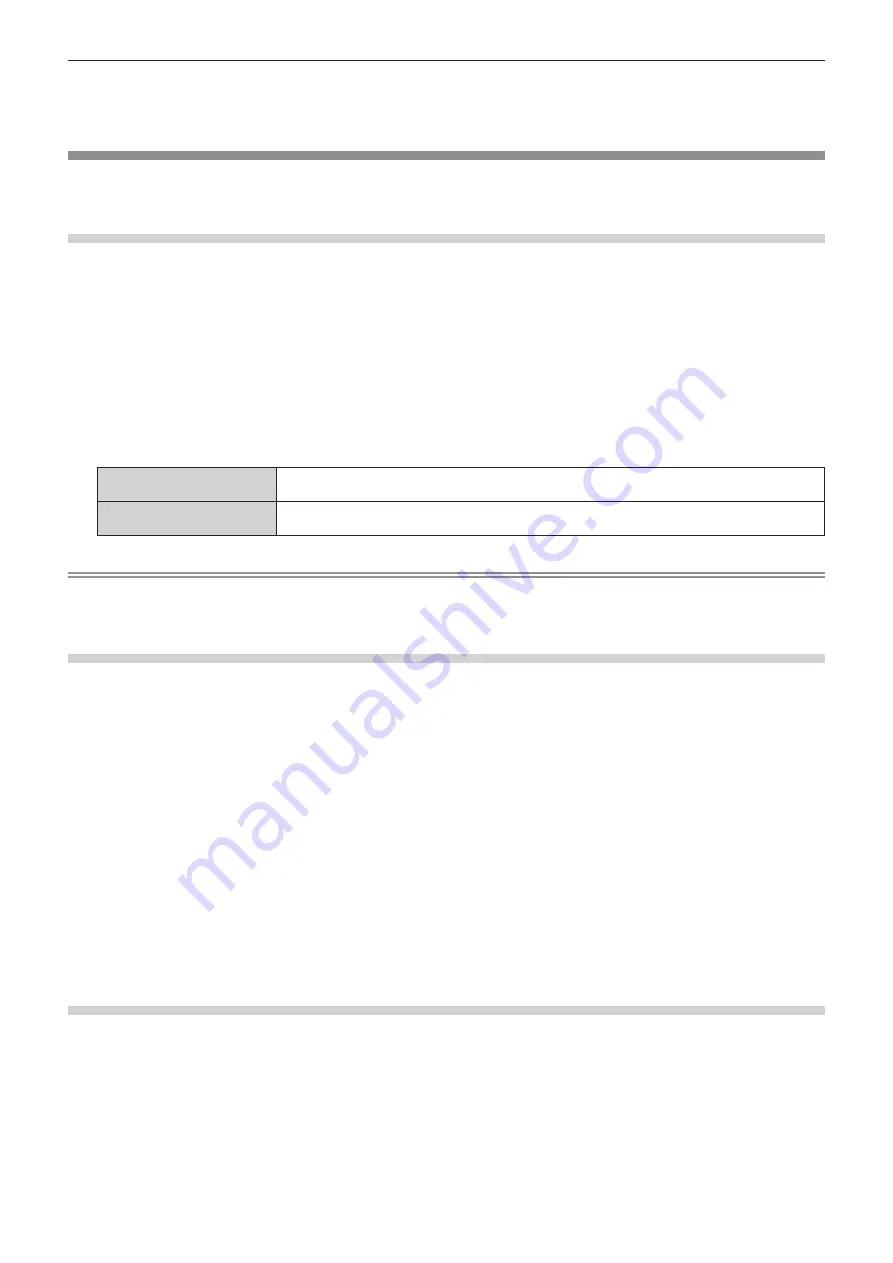
Chapter 4
Settings — [NETWORK] menu
88 - ENGLISH
4) Press
as
to select [STORE], and press the <ENTER> button.
5) When the confirmation screen is displayed, press
qw
to select [OK], and press the <ENTER> button.
[Panasonic APPLICATION]
Configure the settings of the functions used when devices are connected to the projector via LAN using
Panasonic’s network application software.
Setting [LIVE MODE CUT IN]
Set whether to accept live mode cut-in by another user during live mode processing (image transfer) by “Wireless
Manager ME6.3” or image distribution by “Multi Monitoring & Control Software”.
1) Press
as
to select [Panasonic APPLICATION].
2) Press the <ENTER> button.
f
The
[Panasonic APPLICATION]
screen is displayed.
3) Press
as
to select [LIVE MODE CUT IN].
4) Press
qw
to switch the item.
f
The items will switch each time you press the button.
[OFF]
Set this item to prohibit live mode cut-in by “Wireless Manager ME6.3” or image distribution by “Multi
Monitoring & Control Software”.
[ON]
Set this item to allow live mode cut-in by “Wireless Manager ME6.3” or image distribution by “Multi
Monitoring & Control Software”.
Note
f
If you use “Multi Monitoring & Control Software” and “Wireless Manager ME6.3” at the same time on the same computer, simultaneous
image distribution function of “Multi Monitoring & Control Software” may not work properly. To use them at the same time, use each of the
software on separate computers.
Setting [MULTI-LIVE]
Switch the display to multi-live mode when images are to be transferred from multiple computers to the projector
using “Wireless Manager ME6.3”.
Refer to "Operating Instructions - Wireless Manager ME6.3" for details. Multi-live mode can be used with
Panasonic’s image transfer application software that supports iPad/iPhone/iPod touch, and Android devices. Refer
to the following URL for image transfer application software that supports iPad/iPhone/iPod touch, and Android
devices.
http://panasonic.net/avc/projector/
1) Press
as
to select [Panasonic APPLICATION].
2) Press the <ENTER> button.
f
The
[Panasonic APPLICATION]
screen is displayed.
3) Press
as
to select [MULTI-LIVE], and press the <ENTER> button.
f
The projector is switched to multi-live mode.
f
The items will switch each time you select [MULTI-LIVE].
f
The style switches to 4-screen multi, 4-screen index, and 16-screen index in order.
Setting [PASSWORD]
By setting the projector to require password entry when a device is connected, you can prevent image cut-in due
to wrong external connections.
1) Press
as
to select [Panasonic APPLICATION].
2) Press the <ENTER> button.
f
The
[Panasonic APPLICATION]
screen is displayed.
3) Press
as
to select [PASSWORD].