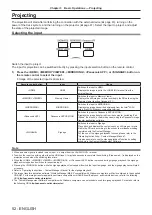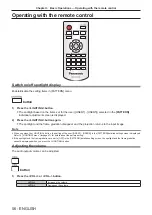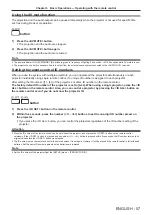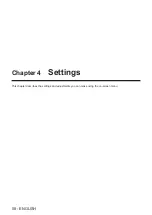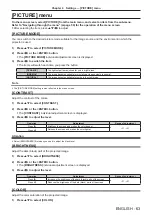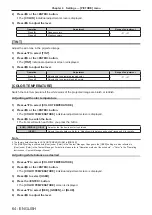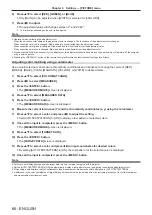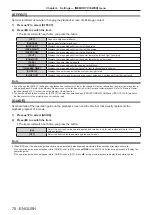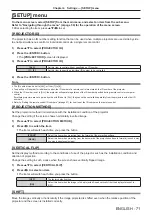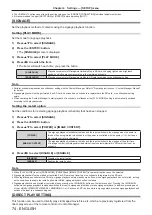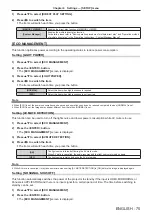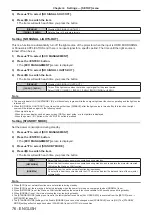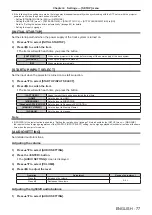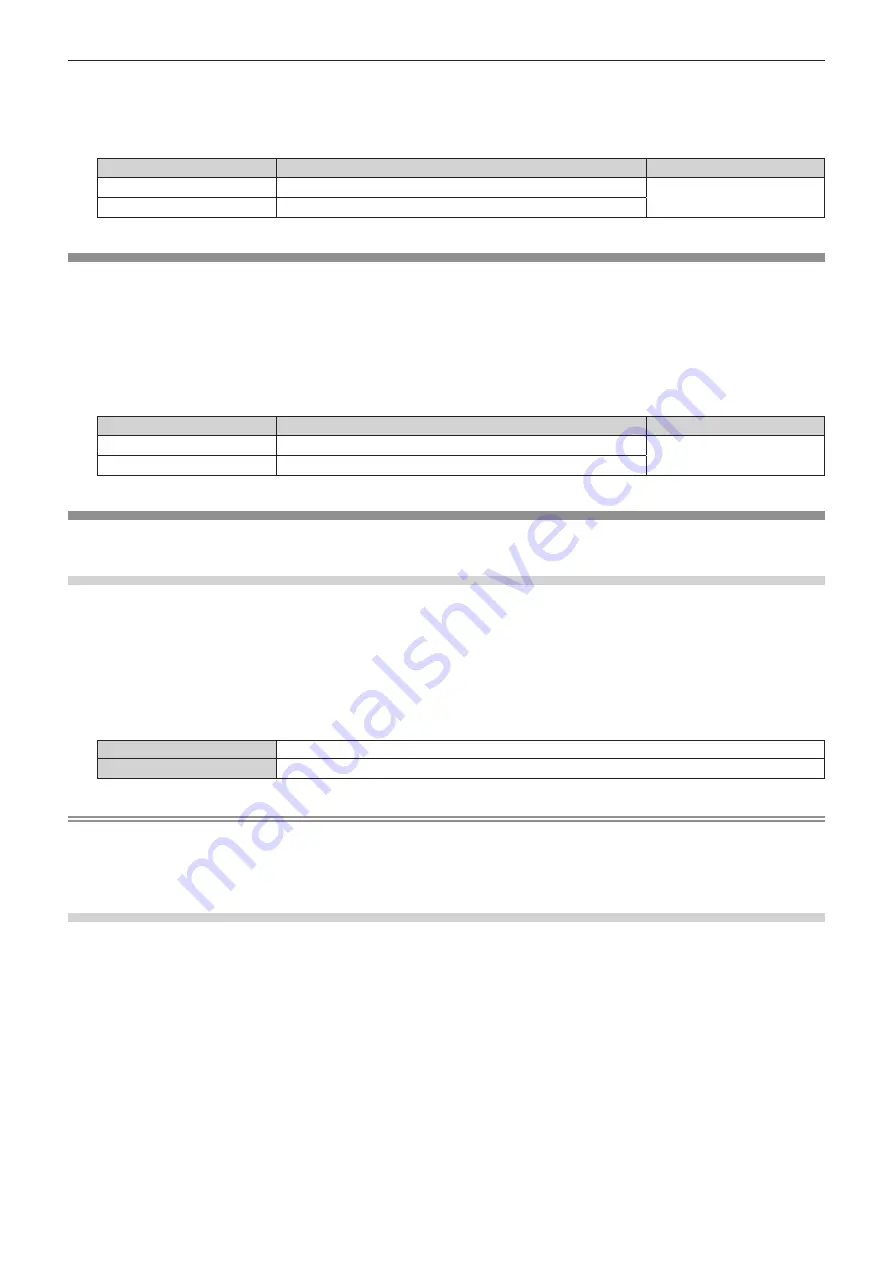
Chapter 4
Settings — [PICTURE] menu
64 - ENGLISH
2) Press
qw
or the <ENTER> button.
f
The
[COLOR]
individual adjustment screen is displayed.
3) Press
qw
to adjust the level.
Operation
Adjustment
Range of adjustment
Press
w
.
Deepens colors.
-31 - +31
Press
q
.
Weakens colors.
[TINT]
Adjust the skin tone in the projected image.
1) Press
as
to select [TINT].
2) Press
qw
or the <ENTER> button.
f
The
[TINT]
individual adjustment screen is displayed.
3) Press
qw
to adjust the level.
Operation
Adjustment
Range of adjustment
Press
w
.
Adjusts skin tone toward greenish color.
-31 - +31
Press
q
.
Adjusts skin tone toward reddish purple.
[COLOR TEMPERATURE]
Switch the color temperature if the white areas of the projected image are bluish or reddish.
Adjusting with color temperature
1) Press
as
to select [COLOR TEMPERATURE].
2) Press
qw
or the <ENTER> button.
f
The
[COLOR TEMPERATURE]
individual adjustment screen is displayed.
3) Press
qw
to switch the item.
f
The items will switch each time you press the button.
[LOW], [MIDDLE], [HIGH]
Select so that the desired color is obtained.
[USER]
Adjusts the white balance. Refer to “Adjusting white balance as desired” (
x
page 64) for details.
Note
f
The factory default setting for [COLOR TEMPERATURE] is [MIDDLE].
f
The [USER] setting is shared with [User] under [Color] in the Content Manager. Changes to the [USER] setting are also reflected in
[User] under [Color] in the Content Manager. For details, please refer to "Operation method of the schedule"
→
"Color" in the "Operating
Instructions – Content Manager Manual".
Adjusting white balance as desired
1) Press
as
to select [COLOR TEMPERATURE].
2) Press
qw
or the <ENTER> button.
f
The
[COLOR TEMPERATURE]
individual adjustment screen is displayed.
3) Press
qw
to select [USER].
4) Press the <ENTER> button.
f
The
[COLOR TEMPERATURE]
screen is displayed.
5) Press
as
to select [RED], [GREEN], or [BLUE].
6) Press
qw
to adjust the level.