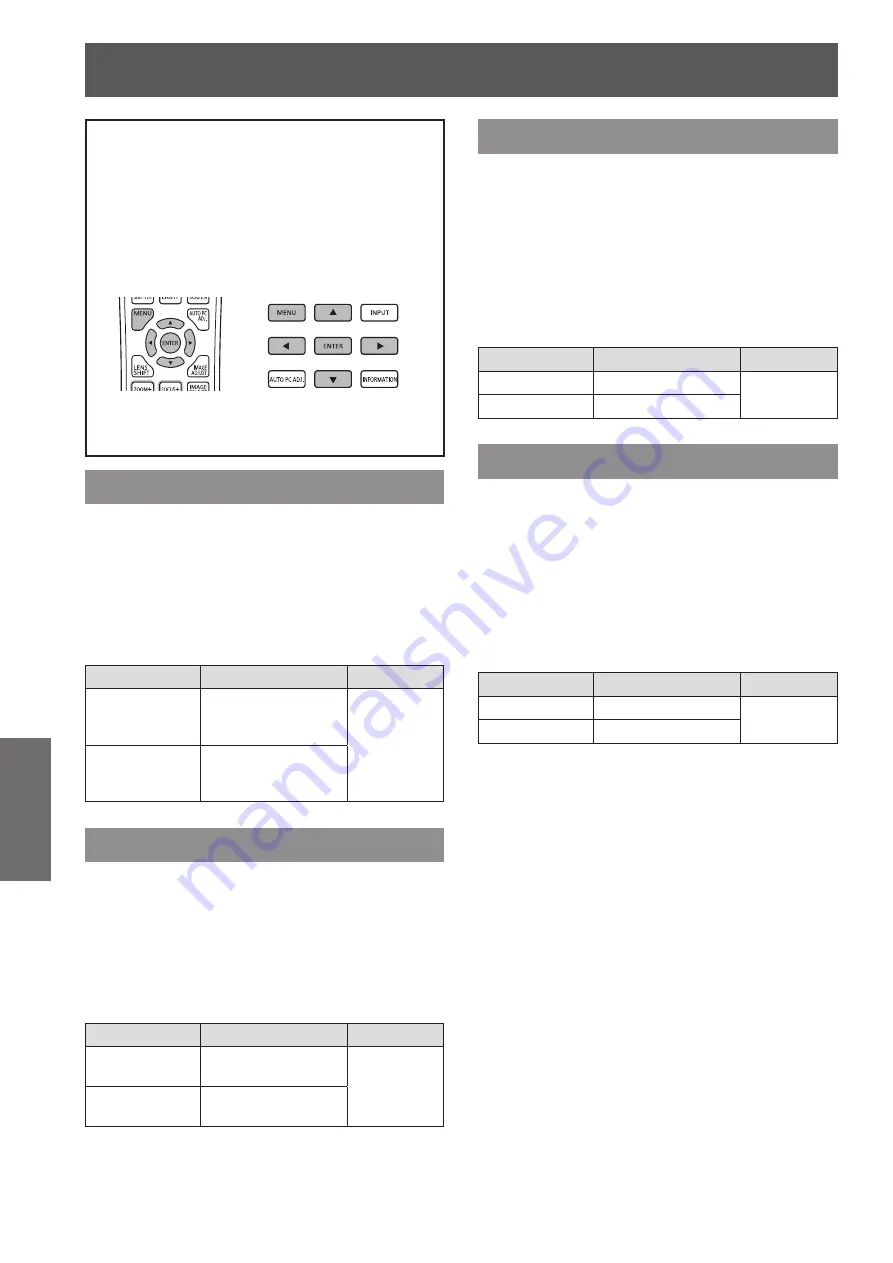
[Image adjust] menu
60 - ENGLISH
Settings
Select [Image adjust] from the main menu on
the menu screen, and select the item from the
sub menu.
For operation of the menu screen, refer to
“
Navigating through menu
”
(
page 50).
■
z
After selecting the item, press
▲▼◀▶
to make
the setting.
Control panel
Remote control
■
z
You can also display sub menus using the
<IMAGE ADJUST> button on the remote control.
[Contrast]
1) Press
▲▼
to select [Contrast].
2) Press the <ENTER> button.
■
z
The adjustment screen is displayed.
3) While looking at the screen, press
◀▶
to adjust the setting.
Operation
Adjustment
Range
Press
▶
.
Brightens the screen
and deepens the
color of images.
0 - +63
Press
◀
.
Darkens the screen
and lightens the
color of images.
[Brightness]
1) Press
▲▼
to select [Brightness].
2) Press the <ENTER> button.
■
z
The adjustment screen is displayed.
3) While looking at the screen, press
◀▶
to adjust the setting.
Operation
Adjustment
Range
Press
▶
.
The brightness
increases.
0 - +63
Press
◀
.
The brightness
decreases.
[Color]
This setting can only be adjusted for video or
component inputs.
1) Press
▲▼
to select [Color].
2) Press the <ENTER> button.
■
z
The adjustment screen is displayed.
3) While looking at the screen, press
◀▶
to adjust the setting.
Operation
Adjustment
Range
Press
▶
.
Darkens the color.
0 - +63
Press
◀
.
Lightens the color.
[Tint]
This setting can only be adjusted for video or
component inputs.
1) Press
▲▼
to select [Tint].
2) Press the <ENTER> button.
■
z
The adjustment screen is displayed.
3) While looking at the screen, press
◀▶
to adjust the setting.
Operation
Adjustment
Range
Press
▶
.
Emphasizes green.
0 - +63
Press
◀
.
Emphasizes purple.
[Image adjust] menu






























