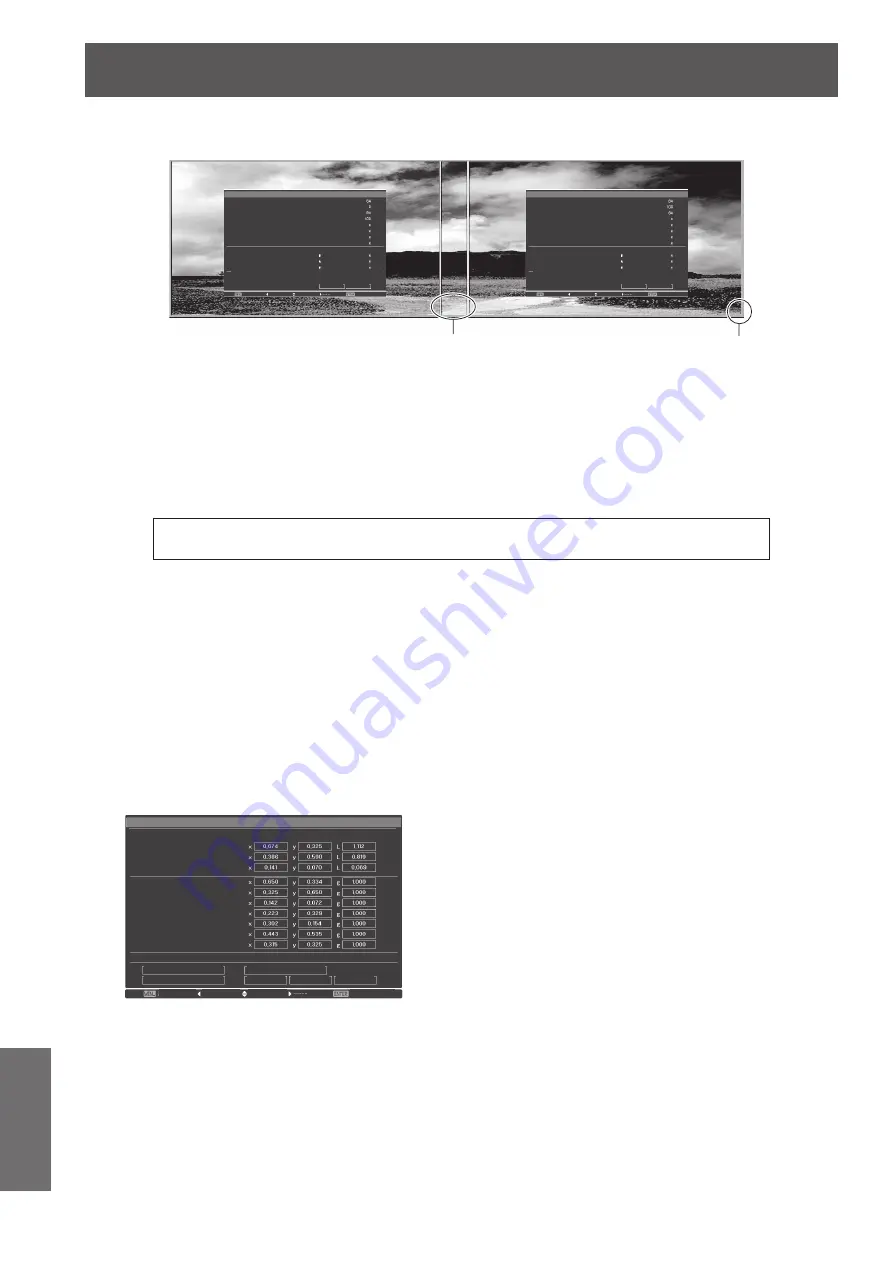
Technical Information
102 - ENGLISH
Appendix
6) Then use [Lens shift] to overlap the shaded areas.
■
z
The red line will turn yellow if it is overlapped correctly.
Line (yellow)
Frame (green): Projected image
Exit
Edge blending
On
On
All
Left
Right
Top
Bottom
Black level
Test pattern
Menu off
Start
Width
Start
Width
Start
Width
Start
Width
All
Reset
Back
Next
Move
Back
Exit
Edge blending
On
On
All
Left
Right
Top
Bottom
Black level
Test pattern
Menu off
Start
Width
Start
Width
Start
Width
Start
Width
All
Reset
Back
Next
Move
Back
7) Turn [Test pattern] to [On] to display a 50% white test pattern.
■
z
The overlapping areas will be displayed more brightly than other areas.
8) Adjust [Black level] so that there is no difference between the overlapping areas and
other areas.
■
z
To adjust the overlapping areas, setting a smaller value to the [Contrast] in the [Image adjust] menu is
recommended.
If the left and right colors do not match, proceed to the following step.
■
■
[Color matching]
9) Select [Color matching] in the [Setting] menu and display the setting screen.
10) Turn on color matching with [On] and adjust [Red]/[Green]/[Blue]/[White].
11) Select [Advanced color matching] if more detailed settings are required, and display
the setting screen.
12) Turn on advanced color matching with [On] and adjust each color with [Target].
■
z
Set the [Target] value to within the [Measured] value range.
$GYDQFHGFRORUPDWFKLQJ
0HDVXUHG
7DUJHW
$XWRWHVWSDWWHUQ
0HQXRII
)DFWRU\GHIDXOW
7HVWSDWWHUQ
6WRUH
5HVHW
%DFN
,QIRUPDWLRQ
2II
5HG
*UHHQ
%OXH
5HG
*UHHQ
%OXH
&\DQ
0DJHQWD
<HOORZ
:KLWH
([LW
%DFN
1H[W
0RYH
2Q
Example)
Value for “[Red], x”
“[Measured] = 0.674”, so [Target] is set to a smaller value
of “0.650”.
13) If the colors do not match even after adjusting [Target], use a colorimeter to
measure the chromaticity coordinates and luminance to make further adjustments.
















































