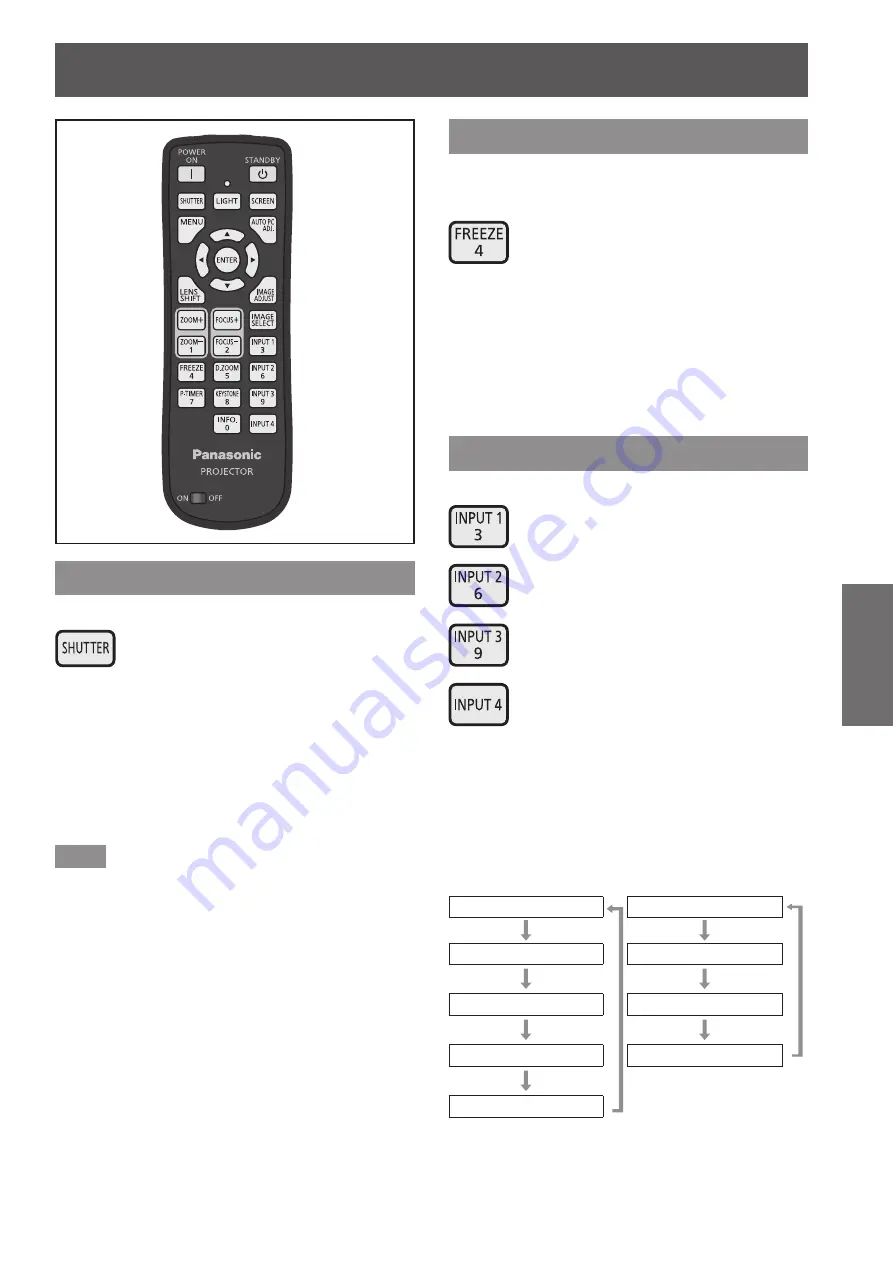
Using the remote control
ENGLISH - 47
Basic Operation
Using the remote control
Using the shutter function
You can fully block the projection light.
button
1) Press the <SHUTTER> button on the
remote control.
■
z
This blocks the projection light. The shutter
indicator <SHUTTER> lights up in blue.
2) Press the <SHUTTER> button again.
■
z
This opens the shutter and restarts projection.
The shutter indicator <SHUTTER> goes off.
Note
■
z
The operations of the shutter differ depending on
the settings. Set the operations using [Shutter] in
the [Setting] menu.
■
z
There is also the <SHUTTER> button on the control
panel.
■
z
If an error message appears when you press the
<SHUTTER> button, the button lock is enabled.
Check the [Shutter] setting from the [Setting] menu.
Using the freeze function
You can temporarily freeze the projected image
regardless of the state of playback in an external
device.
button
1) Press the <FREEZE> button on the
remote control.
■
z
This freezes the image.
2) Press the button on the remote control
or the control panel.
■
z
Releases the frozen image.
Switching the input signal
You can switch the input signal for projection.
button
1) Press the <INPUT 1> - <INPUT 4>
buttons on the remote control.
■
z
Each press of the button changes input signal.
■
z
The <INPUT 3> button and the <INPUT 4>
button are enabled only when an input module
is inserted.
<INPUT 1> button
<INPUT 2> button
[RGB(PC analog)]
[RGB]
[RGB(Scart)]
[Y, Pb/Cb, Pr/Cr]
[RGB(PC digital)]
[Video]
[RGB(AV HDCP)]
[S-video]
[HDMI]
















































