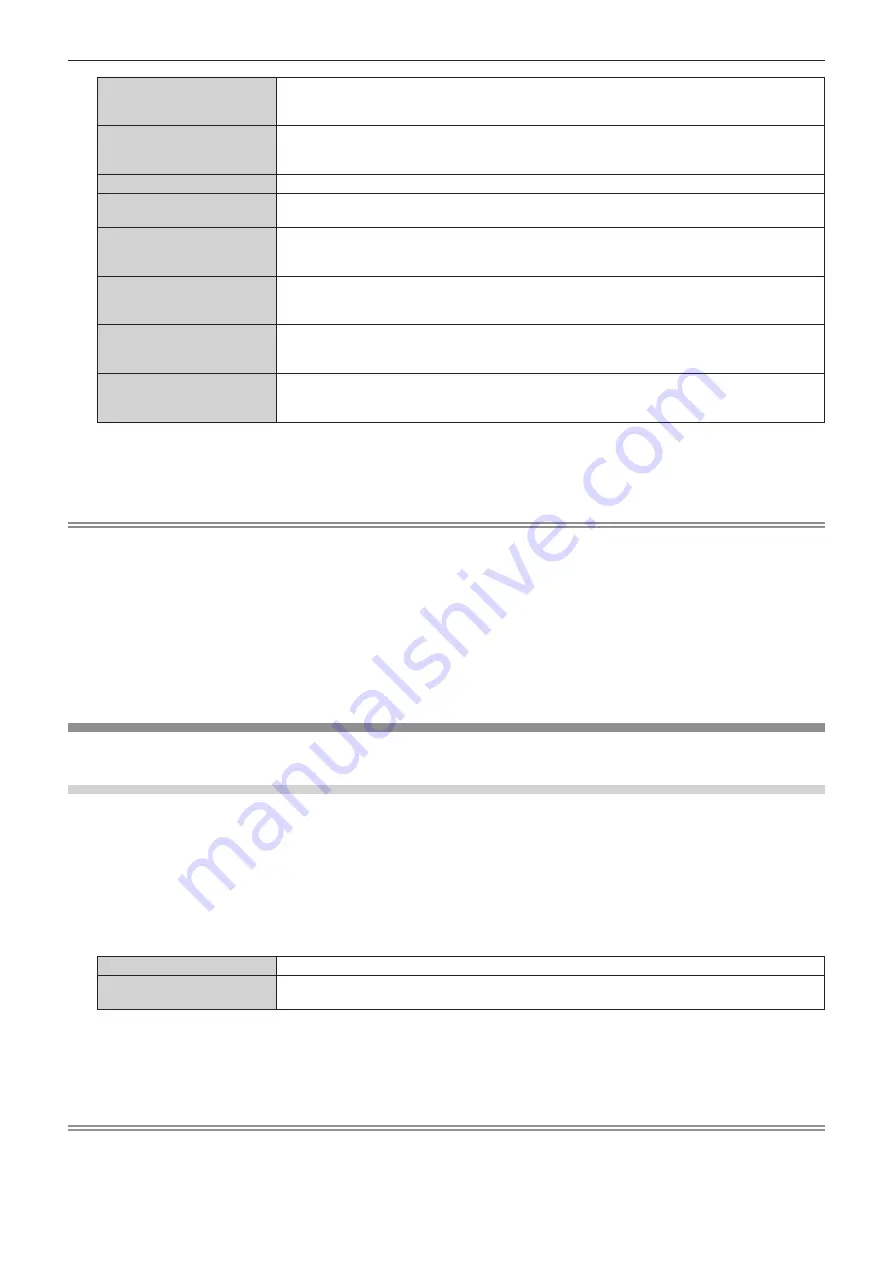
Chapter 4
Settings — [POSITION] menu
ENGLISH - 67
[VID AUTO]
*1
The projector identifies the video ID (VID) embedded in the video signals and displays the image by
automatically switching the screen sizes between 4:3 and 16:9. This function is effective for NTSC
signals.
[AUTO]
*2
The projector identifies the video ID (VID) embedded in the video signals and displays the image by
automatically switching the screen sizes between 4:3 and 16:9. This function is effective for 480i/480p
signals.
[NATIVE]
Displays images without changing the resolution of the input signals.
[WIDE]
Displays images with the aspect ratio converted to 16:9 when standard signals are input
*3
. Display
images without changing the aspect ratio when wide-screen signals are input
*4
.
[4:3]
Displays images without changing the aspect ratio when standard signals are input
*3
. Displays images
without changing the aspect ratio so that the images will fit in the 4:3 screen when wide-screen
signals are input
*2
.
[H FIT]
Displays images using the entire width of the screen. When signals have the aspect ratio vertically
longer than the aspect ratio of the screen selected in [SCREEN FORMAT], the images are displayed
with the top and bottom parts cut off.
[V FIT]
Displays images using the entire height of the screen range selected in [SCREEN FORMAT]. When
signals have the aspect ratio horizontally longer than the aspect ratio of the screen selected in
[SCREEN FORMAT], the images are displayed with the right and left parts cut off.
[FULL]
Displays images in the entire screen range selected in [SCREEN FORMAT]. When the aspect ratio of
the input signals differs from that of the screen range, the images are displayed with the aspect ratio
converted to that of the screen selected in [SCREEN FORMAT].
*1
For video signals (NTSC) and Y/C signals (NTSC) only
*2
During RGB signal (480i, 480p) input
*3 Standard signals are input signals with an aspect ratio of 4:3 or 5:4.
*4
Wide-screen signals are input signals with an aspect ratio of 16:10, 16:9, 15:9 or 15:10.
Note
f
Some size modes are not available for certain types of input signals. [NORMAL] cannot be selected for video signal (NTSC), Y/C signal
(NTSC), and RGB signal (480i, 480p).
f
If an aspect ratio which is different from the aspect ratio for the input signals is selected, the images will appear differently from the originals.
Be careful of this when selecting the aspect ratio.
f
If using the projector in places such as cafes or hotels to display programs for a commercial purpose or for public presentation, note that
adjusting the aspect ratio or using the zoom function to change the screen images may be an infringement of the rights of the original
copyright owner for that program under copyright protection laws. Take care when using a function of the projector such as the aspect ratio
adjustment and zoom function.
f
If conventional (normal) 4:3 images which are not wide-screen images are displayed on a wide screen, the edges of the images may not
be visible or they may become distorted. Such images should be viewed as with an aspect ratio of 4:3 in the original format intended by the
creator of the images.
[ZOOM]
You can adjust the image size.
When [ASPECT] is set to other than [NORMAL] and [NATIVE]
1) Press
as
to select [ZOOM].
2) Press the <ENTER> button.
f
The
[ZOOM]
screen is displayed.
3) Press
as
to select [INTERLOCKED].
4) Press
qw
to switch the item.
[OFF]
Sets the [VERTICAL] and [HORIZONTAL] zoom ratio.
[ON]
Uses [BOTH] to set zoom ratio. Image can be enlarged or reduced vertically and horizontally at the
same magnification.
5) Press
as
to select [VERTICAL] or [HORIZONTAL].
f
If [ON] is selected, select [BOTH].
6) Press
qw
to adjust.
Note
f
When [ASPECT] is set to [NATIVE], [ZOOM] cannot be adjusted.
















































