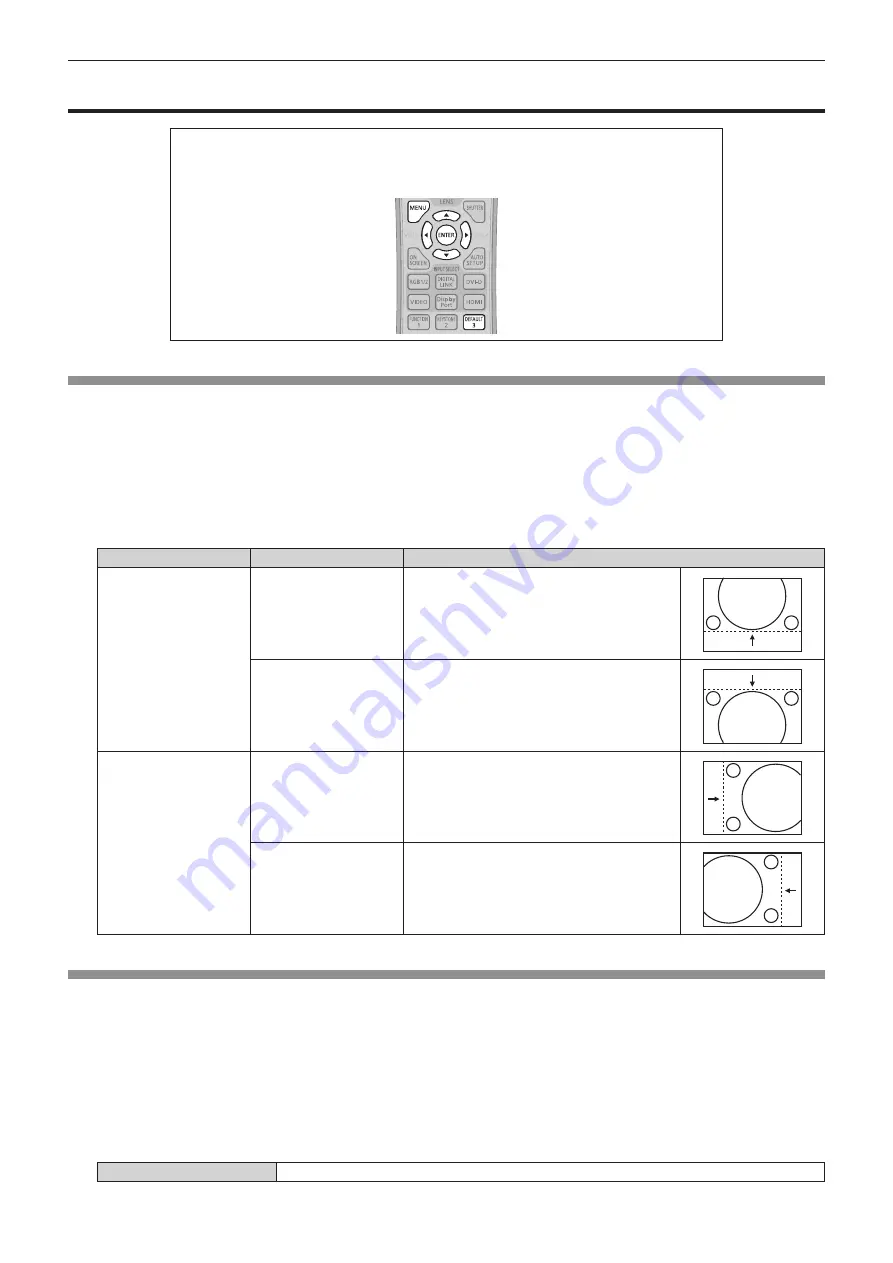
Chapter 4
Settings — [POSITION] menu
66 - ENGLISH
[POSITION] menu
On the menu screen, select [POSITION] from the main menu, and select an item from the sub-
menu.
Refer to “Navigating through the menu” (
x
page 55) for the operation of the menu screen.
f
After selecting the item, press
asqw
to adjust.
[SHIFT]
Move the image position vertically or horizontally if the image position projected on the screen is shifted even when the relative position of the
projector and the screen is installed correctly.
1) Press
as
to select [SHIFT].
2) Press the <ENTER> button.
f
The
[SHIFT]
screen is displayed.
3) Press
asqw
to adjust the position.
Orientation
Operation
Adjustment
Vertical (up and down)
adjustment
Press the
a
button.
The image position moves up.
Press the
s
button.
The image position moves down.
Horizontal (right and left)
adjustment
Press the
w
button.
The image position moves to the right.
Press the
q
button.
The image position moves to the left.
[ASPECT]
You can switch the aspect ratio of the image.
The aspect ratio is switched within the screen range selected in [SCREEN SETTING]. Set [SCREEN SETTING] first. (
x
page 74)
1) Press
as
to select [ASPECT].
2) Press
qw
or the <ENTER> button.
f
The
[ASPECT]
individual adjustment screen is displayed.
3) Press
qw
to switch the item.
f
The items will switch each time you press the button.
[NORMAL]
Displays images without changing the aspect ratio of the input signals.






























