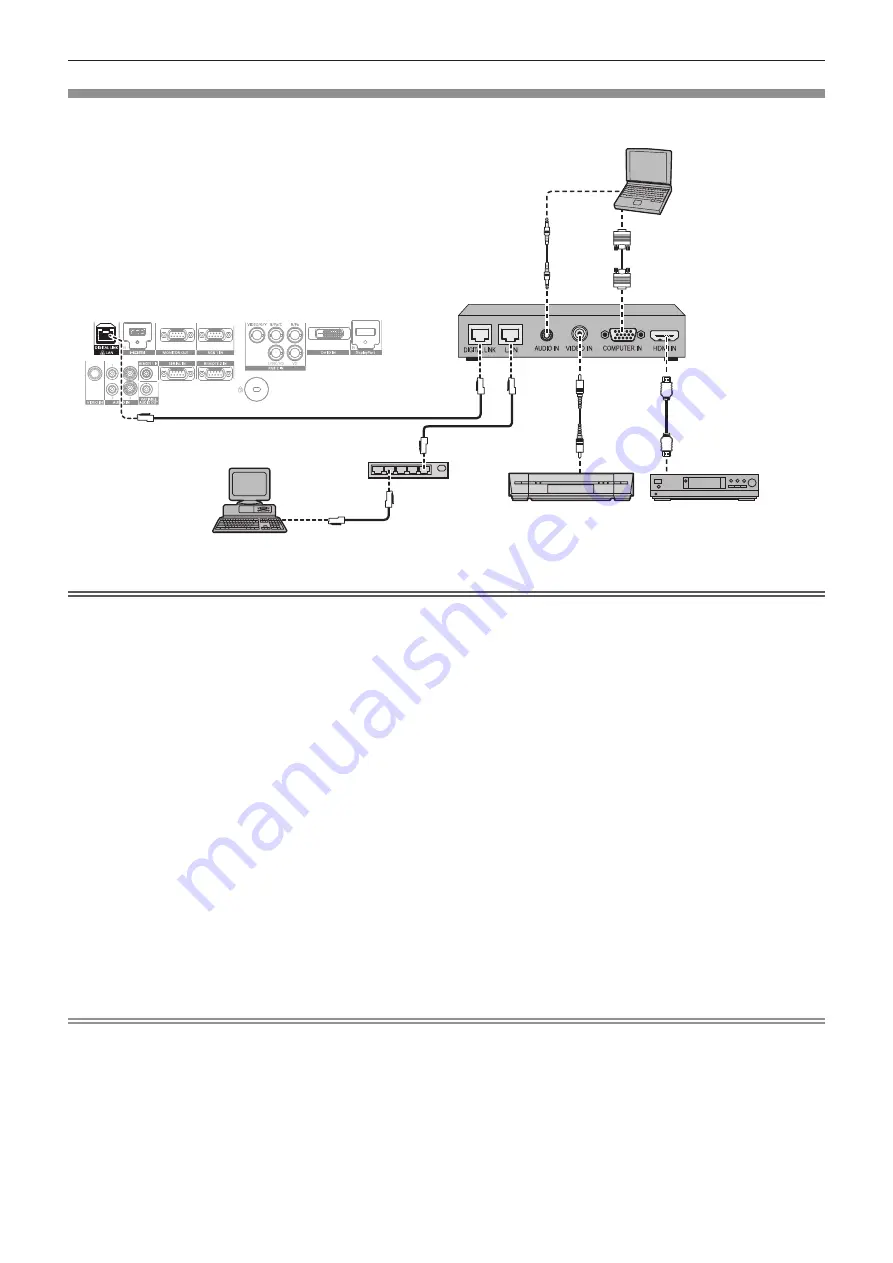
Chapter 2
Getting Started — Connecting
ENGLISH - 41
Connecting example: Twisted-pair-cable transmitter
Twisted-pair-cable transmitters such as the optional Digital Interface Box (Model No.: ET-YFB100G) use twisted-pair-cables to transmit input
images, audio, Ethernet, and serial control signals, and the projector can input those digital signals to the <DIGITAL LINK/LAN> terminal.
Blu-ray disc player
HDMI cable
(commercially available)
Control computer
Projector connecting terminals
Example of twisted-pair-cable transmitter
Computer
Computer cable
(commercially available)
VCR
Hub
(with built-in TBC)
Attention
f
Always use one of the following when connecting a VCR.
g
A VCR with built-in time base corrector (TBC)
g
A time base corrector (TBC) between the projector and the VCR
f
If nonstandard burst signals are connected, the image may be distorted. In such case, connect the time base corrector (TBC) between the
projector and the external devices.
f
Ask a qualified technician or your dealer to install the cable wiring for a twisted-pair-cable transmitter and the projector. Image and sound
may be disrupted if cable transmission characteristics cannot be obtained due to inadequate installation.
f
For the LAN cable between a twisted-pair-cable transmitter and the projector, use a cable that meets the following criteria:
g
Compatible with CAT5e or higher
g
Shielded type (including connectors)
g
Straight-through
g
Single wire
f
When laying cables between a twisted-pair-cable transmitter and the projector, check that cable characteristics are compatible with CAT5e
or higher using tools such as a cable tester or cable analyzer.
When using a relay connector midway, include it in the measurement.
f
Do not use a hub between a twisted-pair-cable transmitter and the projector.
f
When connecting to the projector using a twisted-pair-cable transmitter (receiver) of other manufacturer, do not place another twisted-pair-
cable transmitter between the twisted-pair-cable transmitter of other manufacturer and the projector. This may cause image and sound to be
disrupted.
f
Do not pull cables forcefully. Also, do not bend or fold cables unnecessarily.
f
To reduce the effects of noise as much as possible, stretch out the cables between the twisted-pair-cable transmitter and the projector
without any loops.
f
Lay the cables between a twisted-pair-cable transmitter and the projector away from other cables, particularly power cables.
f
When installing multiple cables, run them side by side along the shortest distance possible without bundling them together.
f
After laying the cables, confirm that the value of [SIGNAL QUALITY] in the [NETWORK] menu
→
[DIGITAL LINK STATUS] is displayed in
green (indicates normal quality). (
x
page 106)
Note
f
For an HDMI cable, use an HDMI High Speed cable that conforms to HDMI standards. If a cable that does not conform to HDMI standards
is used, images may be interrupted or may not be displayed.
f
The projector does not support VIERA Link (HDMI).
f
The maximum transmission distance between the twisted-pair-cable transmitter and the projector is 100 m (328'1"). If this distance is
exceeded, image and sound may be disrupted and may cause a malfunction in LAN communication. Please note that we do not support the
use of the projector outside the maximum transmission distance.
f
For twisted-pair-cable transmitter of other manufacturers of which the operation has been verified with the DIGITAL LINK compatible
projector, refer to Panasonic website (http://panasonic.net/avc/projector/). Note that the verification for devices of other manufacturers
has been made for the items set by Panasonic Corporation, and not all the operations have been verified. For operation or performance
problems caused by the devices of other manufacturers, contact the respective manufacturers.






























