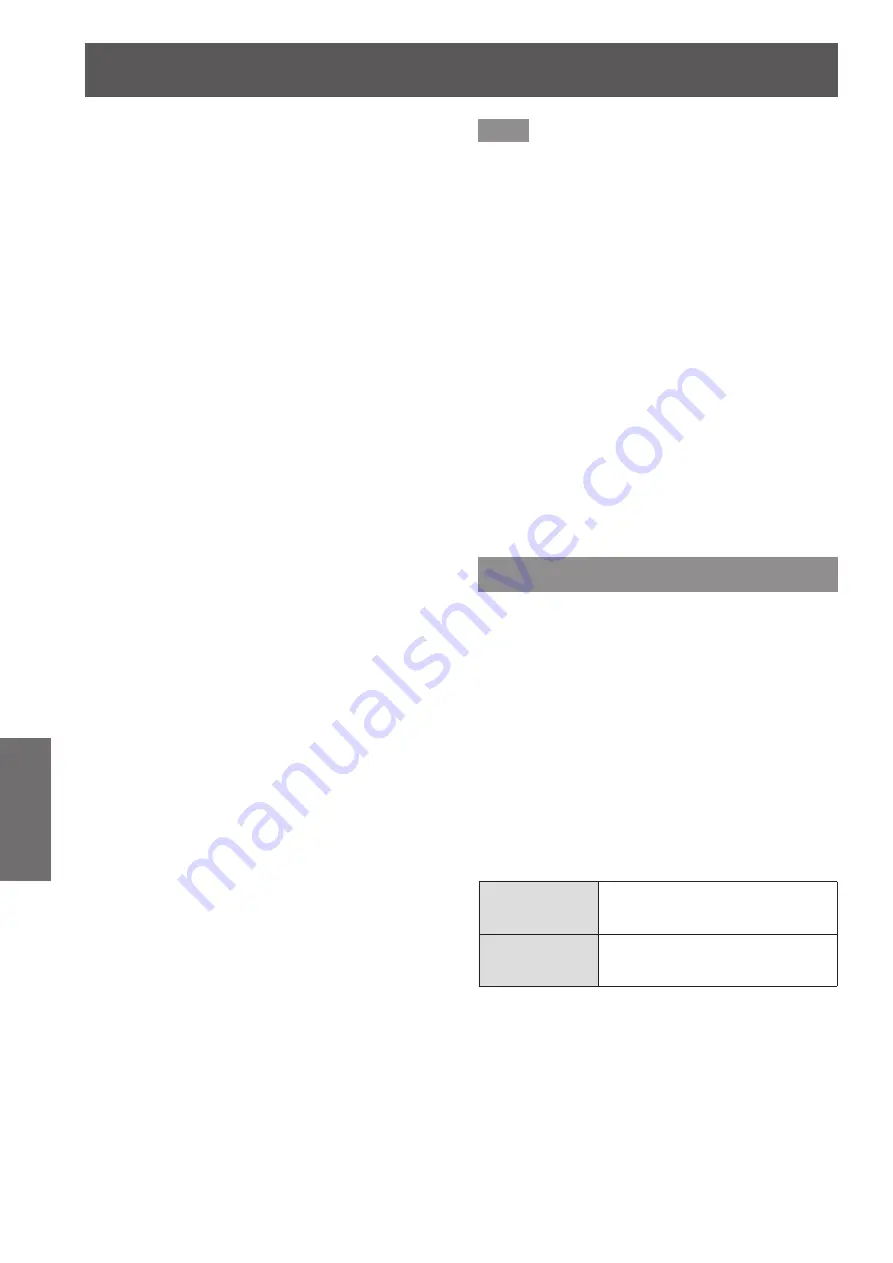
[POSITION] menu
52 - ENGLISH
Settings
▶
■
[THROUGH]
Pictures are displayed without changing the
resolution of the input signals.
▶
■
[16:9]
When standard signals
*1
are input, the pictures are
displayed with the aspect ratio converted to 16:9.
When wide-screen signals
*2
are input, the pictures
are displayed without changing the aspect ratio.
▶
■
[4:3]
When standard signals
*1
are input, the pictures
are displayed without changing the aspect ratio.
When wide-screen signals
*2
are input, if [4:3] is
selected with [SCREEN FORMAT], the pictures
are displayed with the aspect ratio converted to
4:3. When [SCREEN FORMAT] is other than [4:3],
the pictures are displayed without changing the
aspect ratio so that they will fit in the 4:3 screen.
▶
■
[H FIT]
The pictures are displayed using the entire width
of the screen range selected with [SCREEN
FORMAT]. When signals have the aspect ratio
vertically longer than the aspect ratio of the screen
selected with [SCREEN FORMAT], the pictures
are displayed with the top and bottom parts cut
off.
▶
■
[V FIT]
The pictures are displayed using the entire height
of the screen range selected with [SCREEN
FORMAT]. When signals have the aspect ratio
horizontally longer than the aspect ratio of the
screen selected with [SCREEN FORMAT], the
pictures are displayed with the right and left parts
cut off.
▶
■
[HV FIT]
The pictures are displayed in the entire screen
range selected with [SCREEN FORMAT]. When
the aspect ratio of the input signals differs
from that of the screen range, the pictures are
displayed with the aspect ratio converted to that of
the screen selected with [SCREEN FORMAT].
*1: Standard signals are input signals with an aspect ratio of 4:3
or 5:4.
*2: Wide-screen signals are input signals with an aspect ratio
of 16:10, 16:9, 15:9 or 15:10.
Note
z
Some size modes are not available for certain types
of input signals. [DEFAULT] cannot be selected for
NTSC signals.
z
If an aspect ratio which is different from the aspect
ratio for the input signals is selected, the pictures
will appear differently from the originals. Be careful
of this when selecting the aspect ratio.
z
If using this projector in places such as cafes
or hotels to display programs for a commercial
purpose or for public presentation, note that
adjusting the aspect ratio or using the zoom
function to change the screen pictures may be an
infringement of the rights of the original copyright
owner for that program under copyright protection
laws. Take care when using a function of the
projector such as the aspect ratio adjustment, zoom
function, etc.
z
If conventional (normal) 4:3 pictures which are
not wide-screen pictures are displayed on a wide
screen, the edges of the pictures may not be visible
or they may become distorted. Such pictures
should be viewed as with an aspect ratio of 4:3 in
the original format intended by the creator of the
pictures.
[ZOOM]
You can adjust the size of the projected image.
1) Press
▲▼
to select [ZOOM].
2) Press the <ENTER> button.
▶
z
The
[ZOOM]
screen is displayed.
3) Press
▲▼
to select [VERTICAL] or
[HORIZONTAL], then press
◀▶
to
adjust it.
▶
■
When [ASPECT] is set to
[DEFAULT]
1) Press
▲▼
to select [MODE].
2) Press
◀▶
to switch [MODE].
[INTERNAL]
Enlarges the size within the
aspect range set with [SCREEN
FORMAT].
[FULL]
Enlarges the size to the entire
display area set with [SCREEN
FORMAT].






























