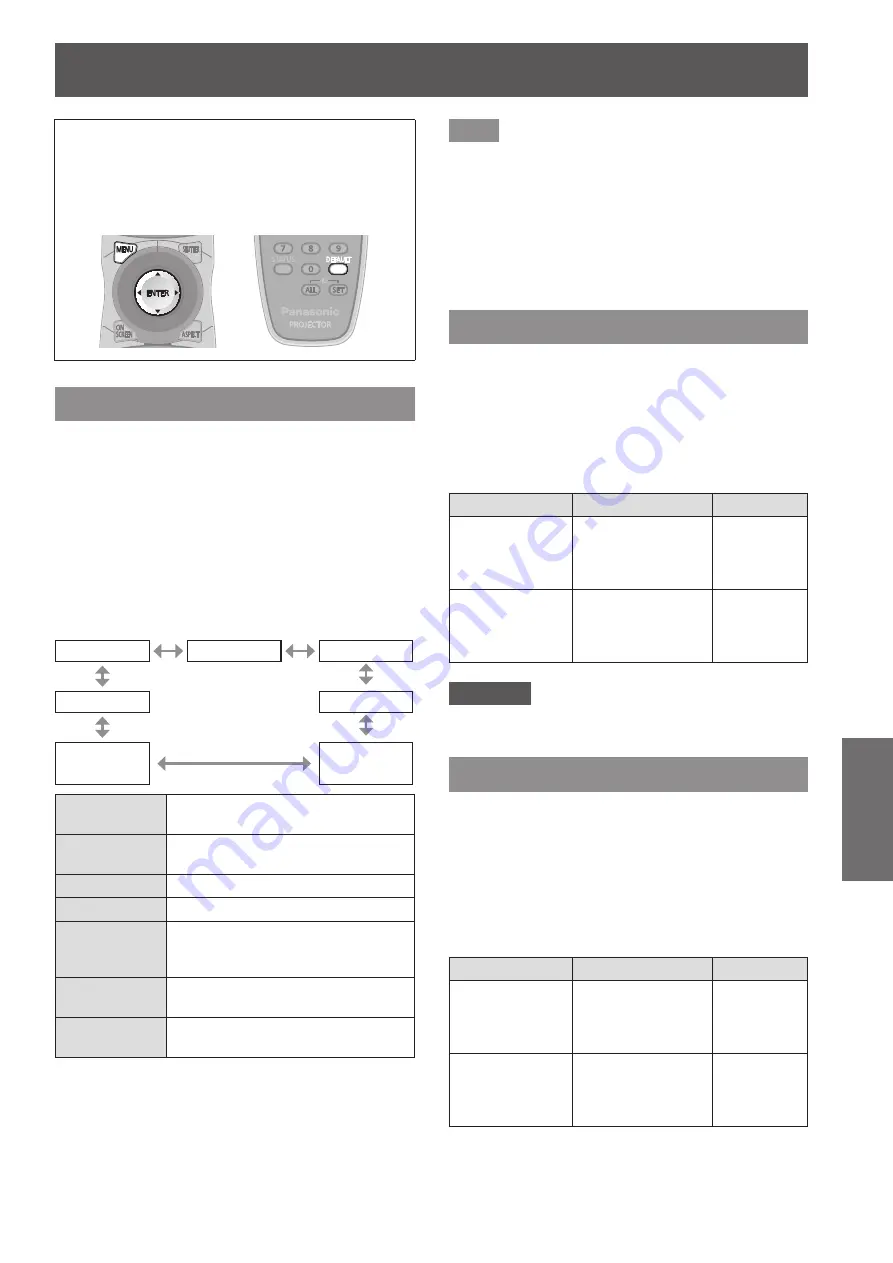
[PICTURE] menu
ENGLISH - 47
Settings
[PICTURE] menu
Select [PICTURE] from the main menu, and
select the item from the sub-menu.
Refer to
“
Navigating through the menu
”
(
page 44) for the operation of the menu
screen.
z
After selecting the item, press
▲▼◀▶
to set.
[PICTURE MODE]
You can switch to the desired picture mode suitable
for the image source and the environment in which
the projector is used.
1) Press
▲▼
to select [PICTURE MODE].
2) Press
◀▶
or the <ENTER> button.
▶
z
The
[PICTURE MODE]
individual adjustment
screen is displayed.
3) Press
◀▶
to switch [PICTURE MODE].
▶
z
The setting will change as follows each time
you press the button.
[STANDARD]
[CINEMA]
[NATURAL]
[GRAPHIC]
[REC709]
[DYNAMIC]
[DICOM
SIM.]
[STANDARD]
The picture becomes suitable for
moving images in general.
[CINEMA]
The picture becomes suitable for
movie sources.
[NATURAL]
The picture is sRGB compliant.
[REC709]
*1
The picture is REC709 compliant.
[DICOM
SIM.]
*1
The picture becomes similar to
that of DICOM Part14 Grayscale
Standard.
[DYNAMIC]
The light output is maximized for
use in bright areas.
[GRAPHIC]
The picture becomes suitable for
input from to the personal computer.
*1: Use the factory default for the settings other than [PICTURE
MODE].
Note
z
The factory default picture mode is [GRAPHIC] for
still image input signals and [STANDARD] for movie
based input signals.
z
DICOM is an abbreviation for “Digital Imaging and
Communication in Medicine” and is a standard for
medical imaging devices. Although the DICOM
name is used, the projector is not a medical device,
and should not be used for purposes such as
diagnosis of display images.
[CONTRAST]
You can adjust the contrast of the colors.
1) Press
▲▼
to select [CONTRAST].
2) Press
◀▶
or the <ENTER> button.
▶
z
The
[CONTRAST]
individual adjustment screen
is displayed.
3) Press
◀▶
to adjust the level.
Operation
Adjustment
Range
Press
▶
.
Brightens the
screen and makes
the color of image
deeper.
Maximum
value +31
Press
◀
.
Darkens the screen
and makes the
color of image
lighter.
Minimum
value –31
Attention
z
Adjust [BRIGHTNESS] first when you need to
adjust the black level.
[BRIGHTNESS]
You can adjust the dark (black) part of the projected
image.
1) Press
▲▼
to select [BRIGHTNESS].
2) Press
◀▶
or the <ENTER> button.
▶
z
The
[BRIGHTNESS]
individual adjustment
screen is displayed.
3) Press
◀▶
to adjust the level.
Operation
Adjustment
Range
Press
▶
.
Increases the
brightness of the
dark (black) parts of
the screen.
Maximum
value +31
Press
◀
.
Reduces the
brightness of the
dark (black) parts of
the screen.
Minimum
value –31






























