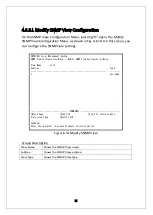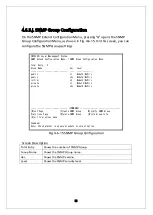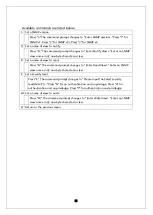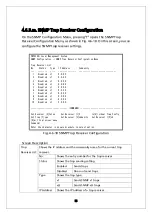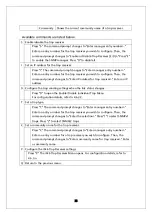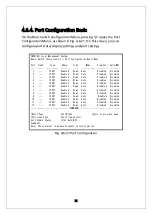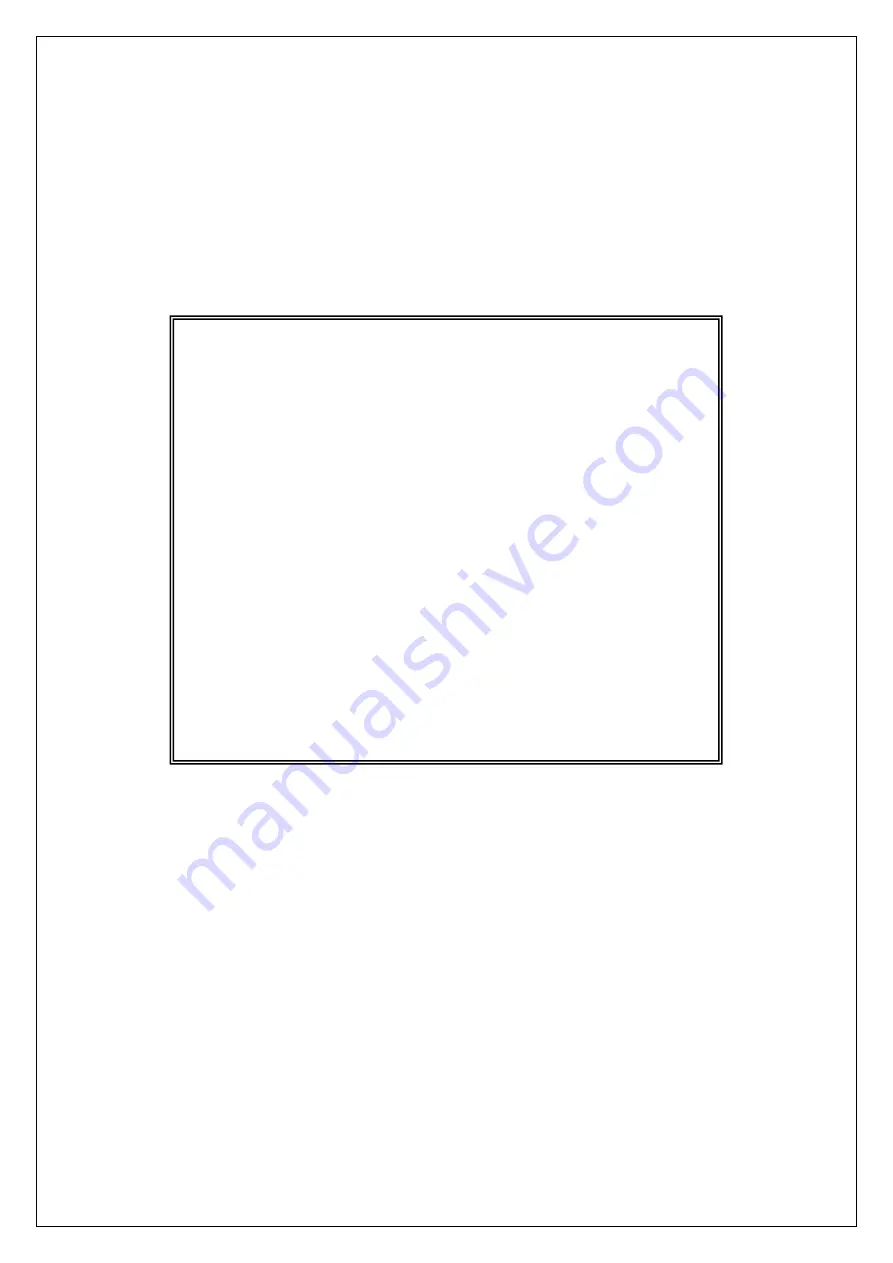
74
4.6.4. Port Configuration Basic
On the Basic Switch Configuration Menu, pressing "p" opens the Port
Configuration Menu, as shown in Fig. 4-6-21. On this screen, you can
configure port status display settings and port settings.
Fig. 4-6-21 Port Configuration
PN28240i Local Management System
Basic Switch Configuration -> Port Configuration Basic Menu
Port Trunk Type Admin Link Mode Flow Ctrl Auto-MDI
---- ----- ----------- -------- ---- ------------ --------- --------
1 --- 1000T Enabled Down Auto Disabled Disabled
2 --- 1000T Enabled Down Auto Disabled Disabled
3 --- 1000T Enabled Down Auto Disabled Disabled
4 --- 1000T Enabled Down Auto Disabled Disabled
5 --- 1000T Enabled Down Auto Disabled Disabled
6 --- 1000T Enabled Down Auto Disabled Disabled
7 --- 1000T Enabled Down Auto Disabled Disabled
8 --- 1000T Enabled Down Auto Disabled Disabled
9 --- 1000T Enabled Down Auto Disabled Disabled
10 --- 1000T Enabled Down Auto Disabled Disabled
11 --- 1000T Enabled Down Auto Disabled Disabled
12 --- 1000T Enabled Down Auto Disabled Disabled
-------------------------------- <COMMAND> -----------------------------------
[N]ext Page Set [M]ode [Q]uit to previous menu
[P]revious Page Set [F]low Control
Set [A]dmin Status [S]et Auto-MDI
Command>
Enter the character in square brackets to select option