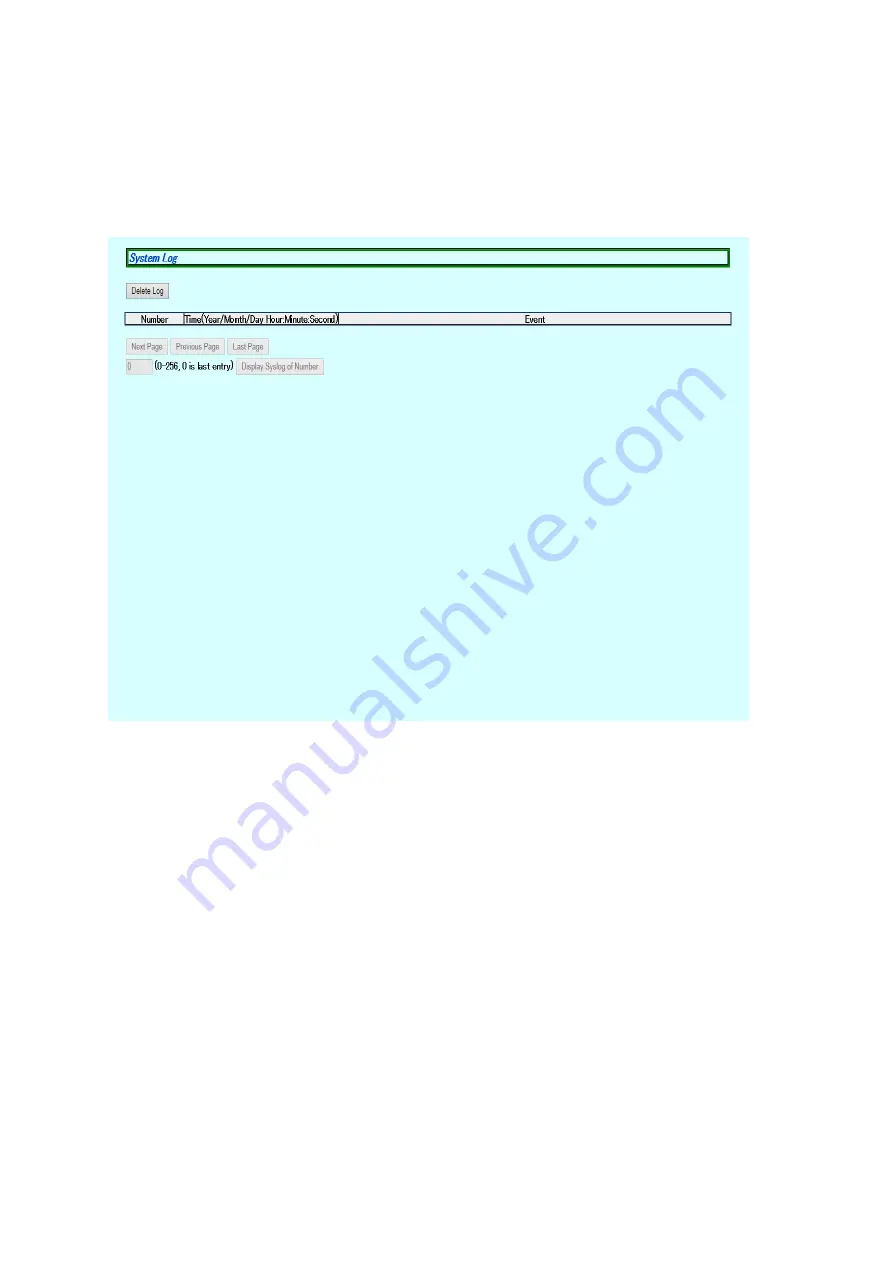
82
3.3.5. System log
Select "System Tools" and "System log" to open the screen shown in Figure 3-54.
This screen displays the logs of events that occurred on this switch. By viewing
events, you can keep track of phenomena that occurred on this switch, which are
useful for network management.
Figure 3-54 System Log
Some of the events displayed on this screen are linked to SNMP traps. When trap
occurrence has been configured, events are displayed. The relationship with traps
are shown below.













































