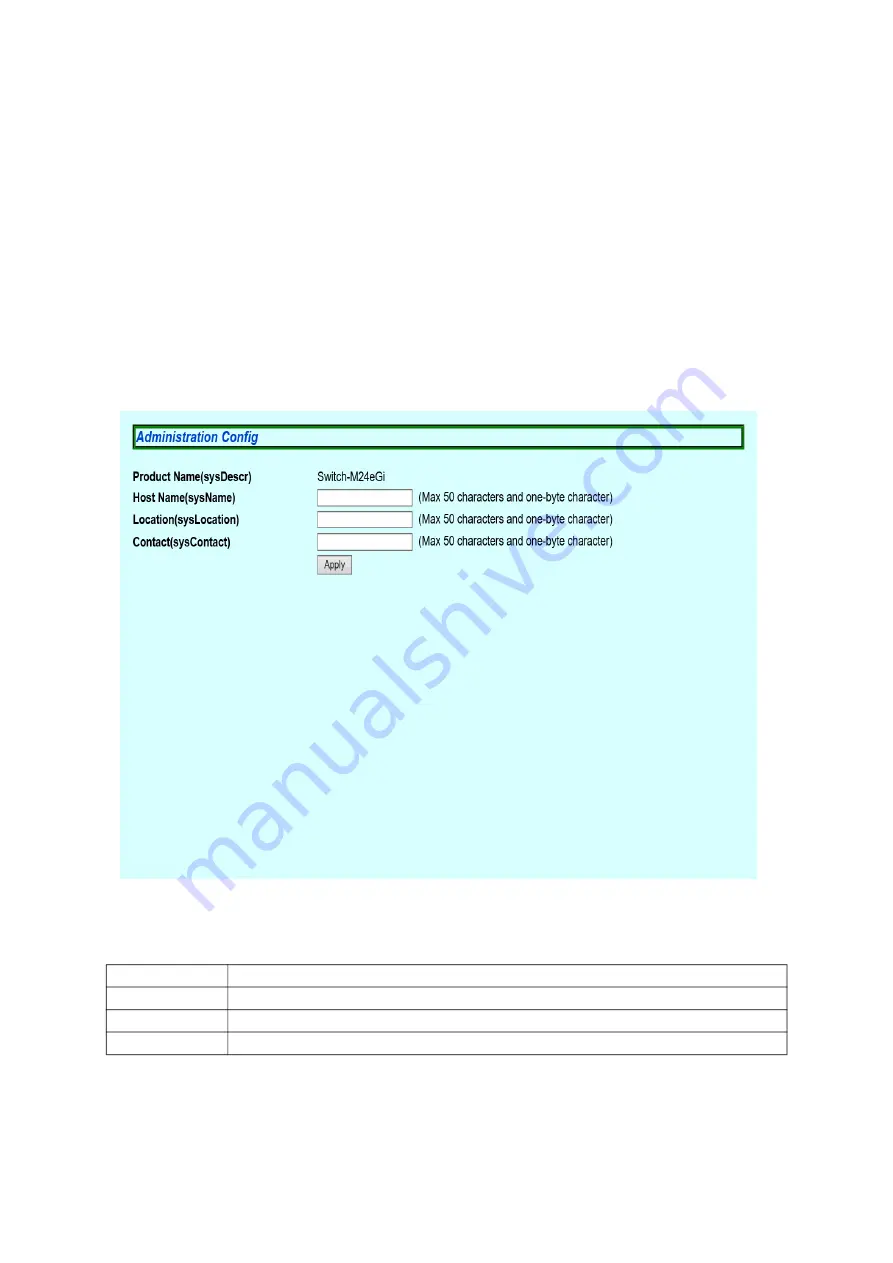
18
3. Switch Configuration
After completing configuration, you must save the configuration information in
accordance with Section 3.3.3. Unless the configuration information is saved, the
settings configured so far will not be reflected after restart.
3.1.
Basic Config
3.1.1. Administration Configration
Select "Basic Config" and "Administration Config" to open the screen shown in Fig
ure 3-1. Select this screen to display this switch's information. On this screen, you
can configure the administrative information, such as device name.
Figure 3-1 Administration Configration
Screen Description
Products Name
Displays the system information. This item is not editable.
Host Name
Displays the system name. The factory default setting is blank.
Location
Displays the device installation location. The factory default setting is blank.
Contact
Displays the contact information. The factory default setting is blank.
















































