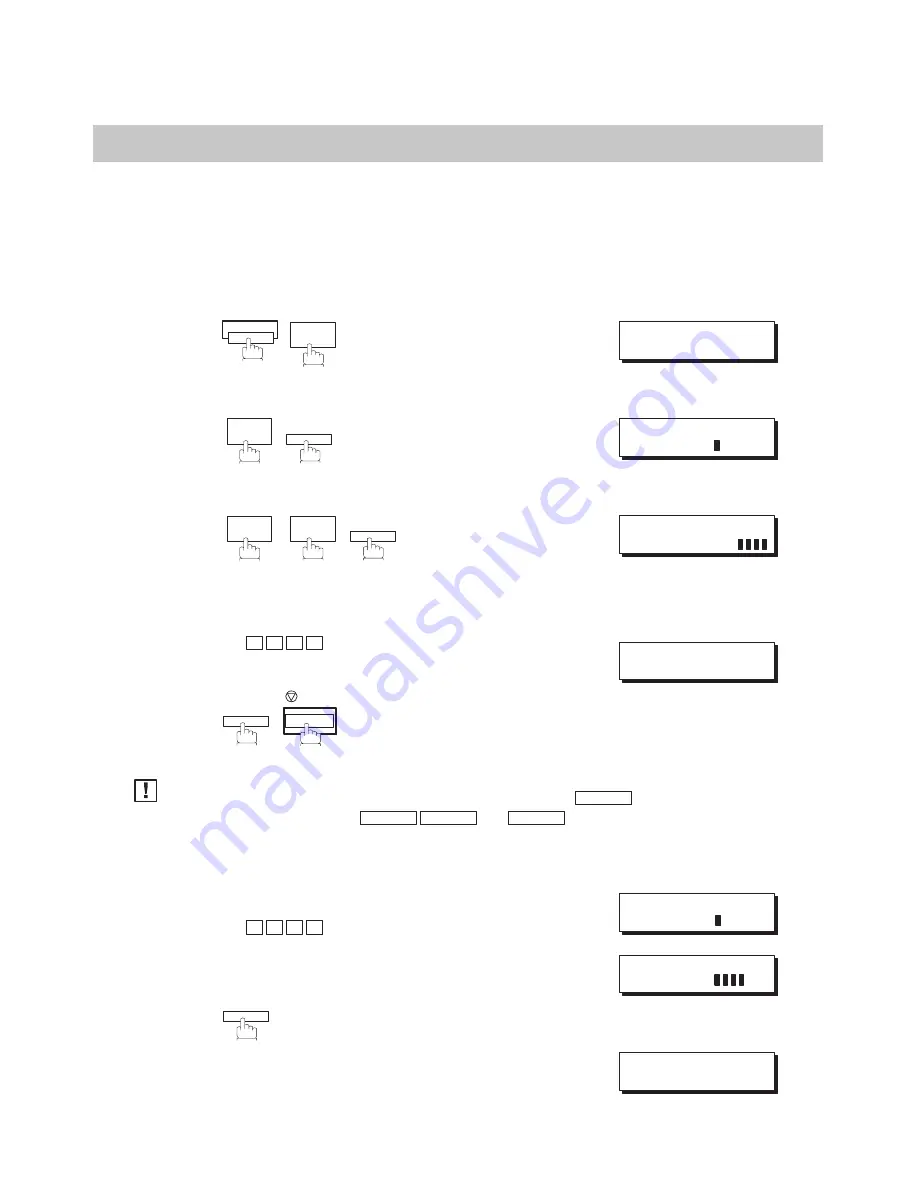
82
Fax Access Code
The Fax Access Code prevents an unauthorized user from operating the machine. Once a 4-digit Fax Access
Code is registered, no one can operate the machine without entering the correct access code.
Automatic Receiving, however, is always available. After you complete any operation, such as mode setting or
transmission, and the display returns to standby, you have to re-enter the access code in order to use the
machine again. Registering the Fax Access Code does not affect the use of the machine in any other way.
Setting the Fax Access Code
FUNCTION
7
4
SET
3
8
SET
Enter a 4-digit Fax Access Code.
Ex: 1 2 3 4
SET
STOP
To erase the Fax Access Code, enter the Access Code and press
SET
and follow the procedure
above to step 3, then press
CLEAR
SET
and
STOP
.
Operating Your Machine with the Fax Access Code
Enter the Fax Access Code.
Ex: 1 2 3 4
SET
Now you can operate the machine using normal
procedures.
Note:
SET MODE (1–6)
ENTER NO. OR
FAX PARAMETER(01–64)
NO.=
38 FAX ACCESS CODE
38 FAX ACCESS CODE
1234
AUG–12–1995 15:00
ACCESS CODE=
AUG–12–1995 15:00
ACCESS CODE=
AUG–12–1995 15:00
00%
1
2
3
4
5
1
2
Summary of Contents for Panafax UF-744
Page 1: ...UF 744 788 Facsimile User s Guide ...
Page 10: ...6 This page is intentionally left blank ...
Page 32: ...28 This page is intentionally left blank ...
Page 134: ...130 This page is intentionally left blank ...
Page 148: ...144 This page is intentionally left blank ...
Page 168: ...Facsimile Number Directory Name Number ...
Page 169: ......






























