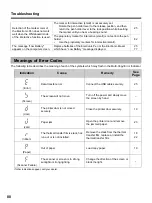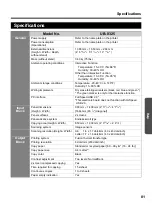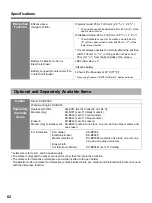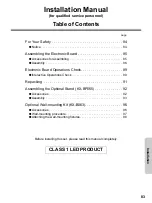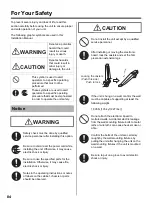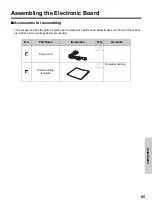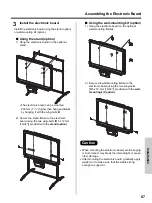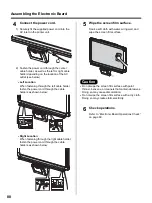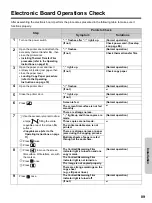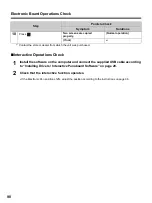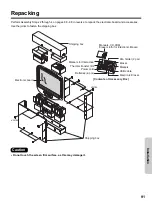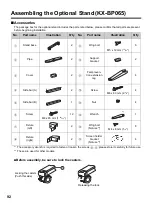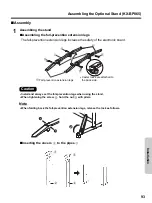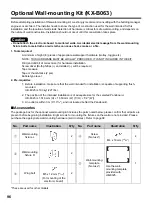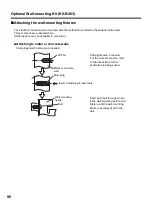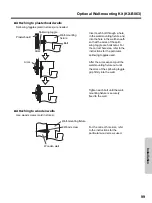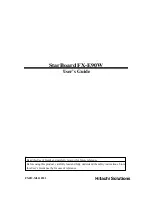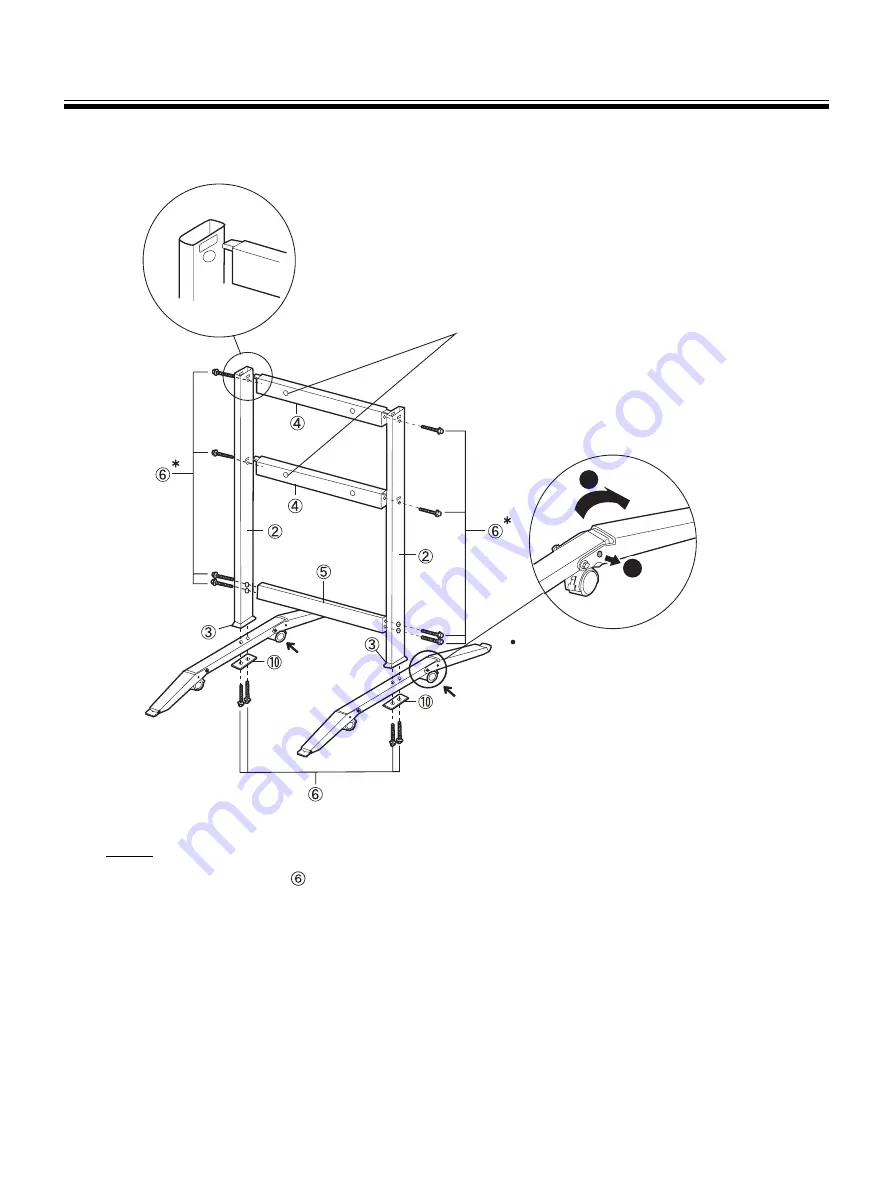
Assembling the Optional Stand (KX-BP065)
94
■
Assembling the stand
Note
*
1
Do not tighten the screw
too much. This may deform the pipes.
Assemble with the holes
toward the front.
Locking
casters side
(rear)
Pull the fall-prevention extension legs
down (fall-prevention extension legs
will be fixed by the lock pin.)
1
1
1
2
Locking casters side
(rear)