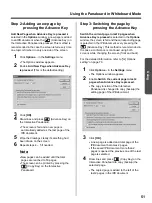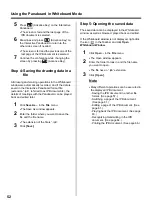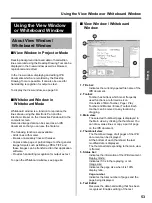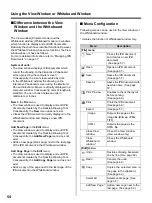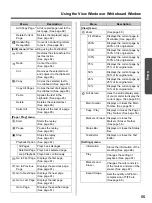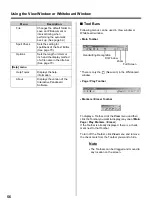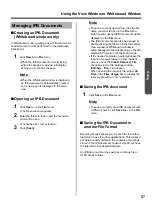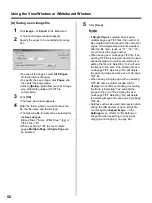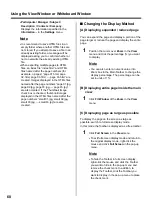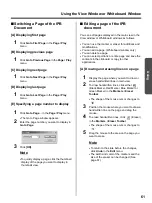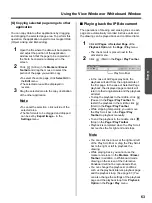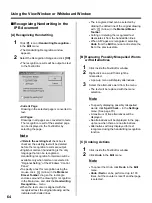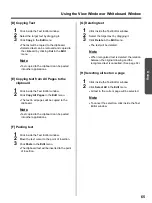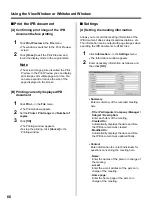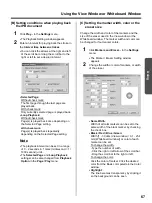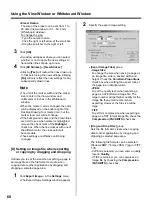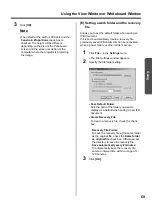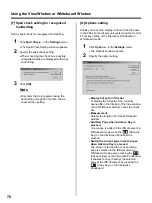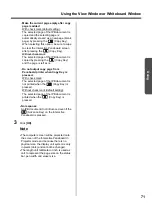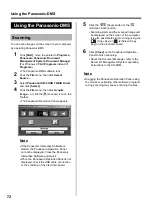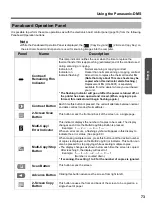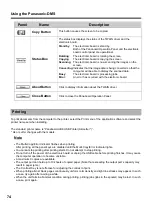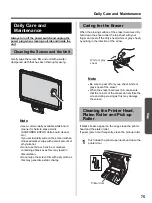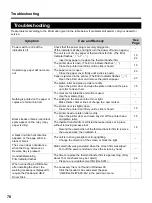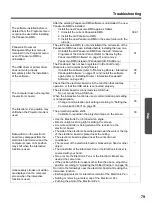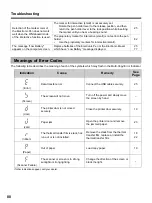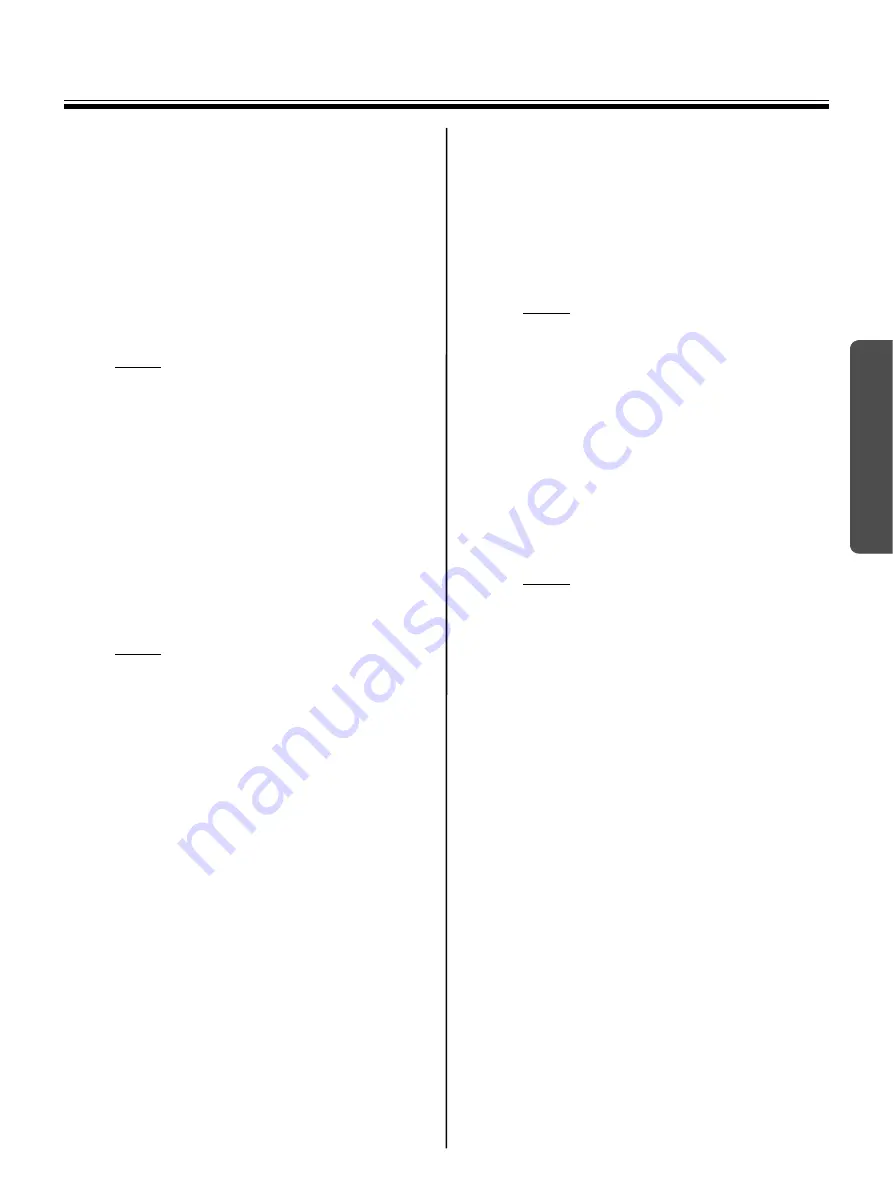
Using the View Window or Whiteboard Window
65
Using
[D] Copying Text
1
Click inside the Text Editor window.
2
Select the target text by dragging it.
3
Click
Copy
in the
Edit
menu.
•
The text will be copied to the clipboard.
•
Selected text can be removed and copied to
the clipboard by clicking
Cut
in the
Edit
menu.
Note
•
Text copied to the clipboard can be pasted
into other applications.
[E] Copying text from All Pages to the
clipboard
1
Click inside the Text Editor window.
2
Click
Copy All Pages
in the
Edit
menu.
•
The text in all pages will be copied to the
clipboard.
Note
•
Text copied to the clipboard can be pasted
into other applications.
[F] Pasting text
1
Click inside the Text Editor window.
2
Move the text cursor to the point of insertion.
3
Click
Paste
in the
Edit
menu.
•
The clipboard text will be inserted to the point
of insertion.
[G] Deleting text
1
Click inside the Text Editor window.
2
Select the target text by dragging it.
3
Click
Delete
in the
Edit
menu.
•
The text will be deleted.
Note
•
When recognized text is deleted, the relation
between the original drawing and the
recognized text is cancelled. (See page 64.)
[H] Selecting all text on a page
1
Click inside the Text Editor window.
2
Click
Select All
in the
Edit
menu.
•
All text in the current page will be selected.
Note
•
To cancel the selection, click inside the Text
Editor window.