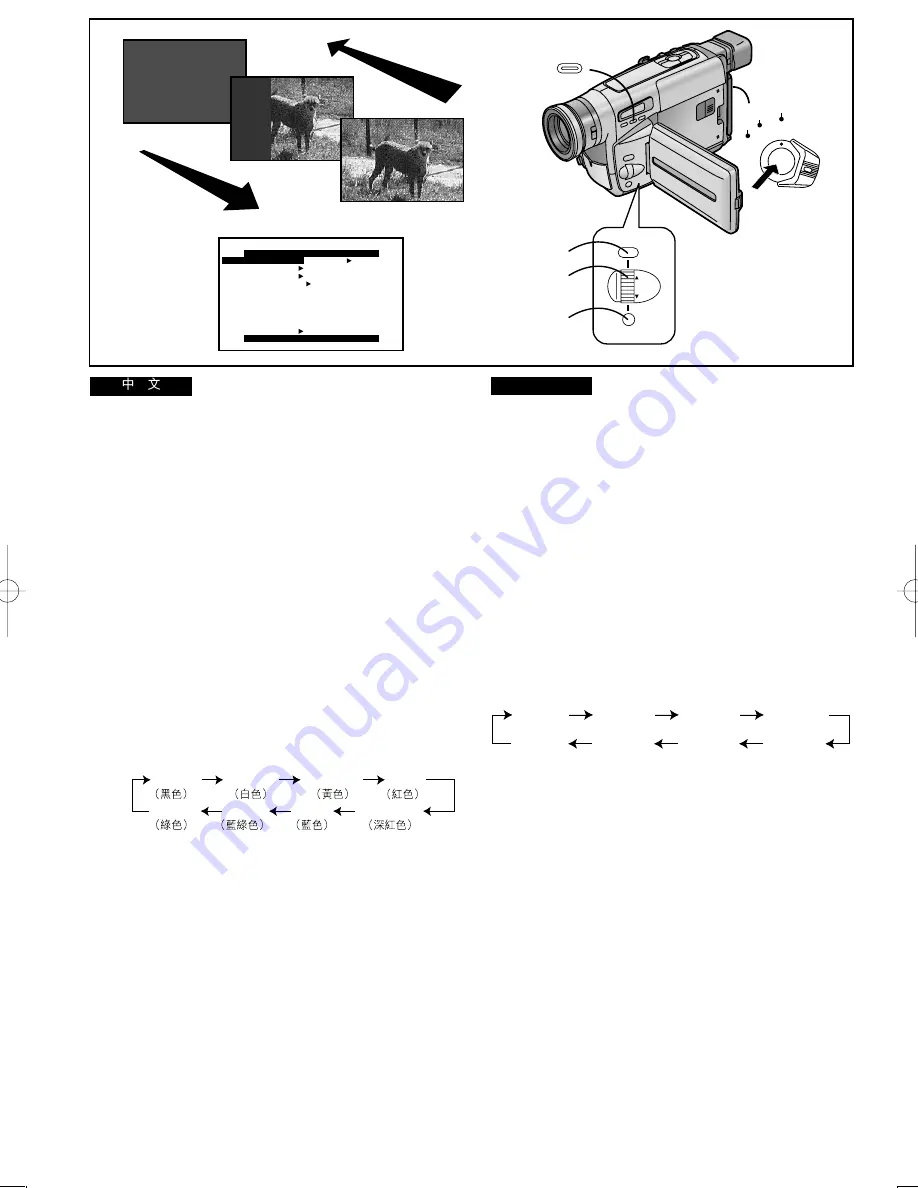
84
ENGLISH
Digital Fade
There are various Digital Fade Modes available.
After displaying the [FADE SETUP] Sub-Menu... (
m
26)
1
Turn the [
34
] Dial to select [DIGITAL FADE].
2
Press the [SET] Button to select [ON].
3
Turn the [
34
] Dial to select [FADE IN].
4
Press the [SET] Button to select the desired
the fade in effect.
5
Turn the [
34
] Dial to select [FADE OUT].
6
Press the [SET] Button to select the desired
the fade out effect.
7
Set [FADE COLOUR] to the desired colour.
≥
The colours of the Digital Fade change in the following
order:
8
Press the [MENU] Button to exit the menu.
9
With the Movie Camera in the Recording
Pause Mode, keep the [FADE] Button
pressed.
10
When the picture has completely
disappeared, press the Recording Start/Stop
Button to start recording.
11
Approximately 3–4 seconds later, release the
[FADE] Button.
≥
The picture appears gradually with the selected digital
fade effect.
12
During recording, keep the [FADE] Button
pressed.
≥
The picture disappears gradually with the selected digital
fade effect.
13
After the picture has completely
disappeared, press the Recording Start/Stop
Button to stop recording.
14
Release the [FADE] Button.
YELLOW
RED
BLUE
WHITE
BLACK
CYAN
MAGENTA
GREEN
!
!"#$%&'()
!
[
c^ab=pbqrm
]
!"#
!"
l
OS
1
[
34
]
[
a f d f q ^ i = c ^ a b
]
!
2
[
pbq
]
!
!
[
lk
]
3
[
34
]
[
c^ab=fk
]
!
4
[
pbq
]
!"#$%&'()
5
[
34
]
[
c^ab=lrq
]
!
6
[
pbq
]
!"#$%&'()
7
[
c^ab= `lilro
]
!"#
!"#$
≥
!"#$%&'()*+,-./
MAGENTA
BLUE
CYAN
GREEN
BLACK
WHITE
YELLOW
RED
8
[
jbkr
]
!
!"#$
9
!"#$%&'()*+,-
[
c^ab
]
10
!"#$%&'()*+
L
!"#$
11
P
–
Q
!"#$
[
c^ab
]
≥
!"#$%&'()*+,-./
12
!"#$
[
c^ab
]
≥
!"#$%&'()*+,-./
13
!"#$%&'()*+
L
!"
14
[
c^ab
]
MENU
FOCUS / SET
MF/
TRACKING
10, 13
CAMERA
OFF
VCR
9, 11
12,14
1, 3, 5, 7
8
2, 4, 6, 7
FADE
FADE SETUP
PRESS MENU TO EXIT
FADE IN SLIDE
FADE OUT SLIDE
FADE COLOUR BLACK
RETURN ----
DIGITAL FADE
OFF ON
Summary of Contents for NV-VZ75EN
Page 166: ...166 ...
Page 167: ...167 ...






























