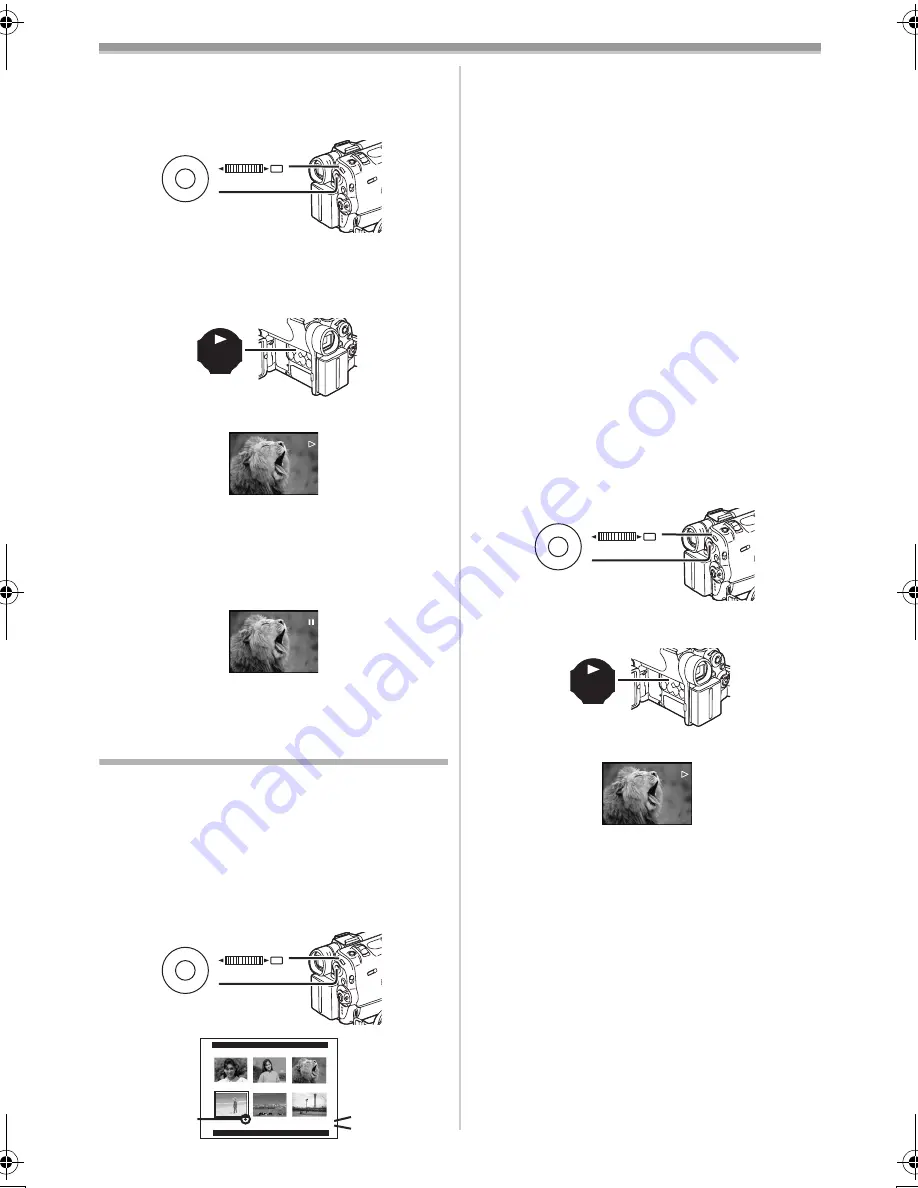
CARD Mode
-44-
2
Set [CARD FUNCTIONS] >>
[CARD EDITING] >> [SLIDE SHOW] >>
[YES] >> [SLIDE SHOW] >> [ALL].
≥
This step is skipped when there is no picture
that has set for the Slide Show.
3
Press the [
1
] Button
(8)
.
≥
The [SLIDE
!
] Indication is displayed.
≥
All of the pictures are played back for several
seconds each.
To Pause the Slide Show
Press the [
;
] Button.
≥
The [SLIDE
;
] Indication is displayed.
To Stop the Slide Show
Press the [
∫
] Button.
Editing a Slide Show
You can set up a Slide Show or change the
contents.
To Select Pictures to Play Back in Your Slide
Show
1
Set [CARD FUNCTIONS] >>
[CARD EDITING] >> [SLIDE SHOW] >>
[YES] >> [EDIT] >> [YES].
M E N U
PUSH
MF/VOL/JOG
WB/SHUTTER/IRIS/
(46)
(38)
BACK
LIGHT
(8)
SLIDE
SLIDE
M E N U
PUSH
MF/VOL/JOG
WB/SHUTTER/IRIS/
(46)
(38)
EDIT
PRESS MENU TO RETURN
No.4
5SEC
2
1
3
2
Turn the [PUSH] Dial
(38)
to select a picture
and then press the dial.
3
Turn the [PUSH] Dial
(38)
to select playback
order and then press the dial.
≥
This step is skipped when there is no picture
that has set for the Slide Show.
≥
Playback Order Indication
1
4
Turn the [PUSH] Dial
(38)
to adjust the
playback time and press the dial.
≥
Playback Time (Second) Indication
2
≥
The [
¥
] Indication
3
is displayed to the
picture set. (
-52-
)
≥
To select the next picture, repeat the Steps
2 to 4 above.
5
Press the [MENU] Button
(46)
to end the
setup.
To Play Back the Slide Show That Has Been
Set
You must set [SLIDE SHOW] >> [EDIT] first.
1
Set [CARD FUNCTIONS] >>
[CARD EDITING] >> [SLIDE SHOW] >>
[YES] >> [SLIDE SHOW] >> [PRESET].
2
Press the [
1
] Button
(8)
.
≥
The [M.SLIDE
!
] Indication is displayed.
To Verify the Selected Picture
Set [CARD FUNCTIONS] >> [CARD EDITING]
>> [SLIDE SHOW] >> [YES] >> [VERIFY] >>
[YES].
≥
Only the selected pictures are displayed in
Multi-Picture Mode in the Playback order.
M E N U
PUSH
MF/VOL/JOG
WB/SHUTTER/IRIS/
(46)
(38)
BACK
LIGHT
(8)
M.SLIDE
50B-ENG.book 44 ページ 2003年1月17日 金曜日 午後5時29分
Summary of Contents for NV-GS40
Page 72: ... 72 ª W Web Camera 49 White Balance 24 Wipe Mode 27 ª Z Zoom 21 Zoom Microphone 21 ...
Page 73: ... 73 ...
Page 74: ... 74 ...
Page 75: ... 75 ...






























