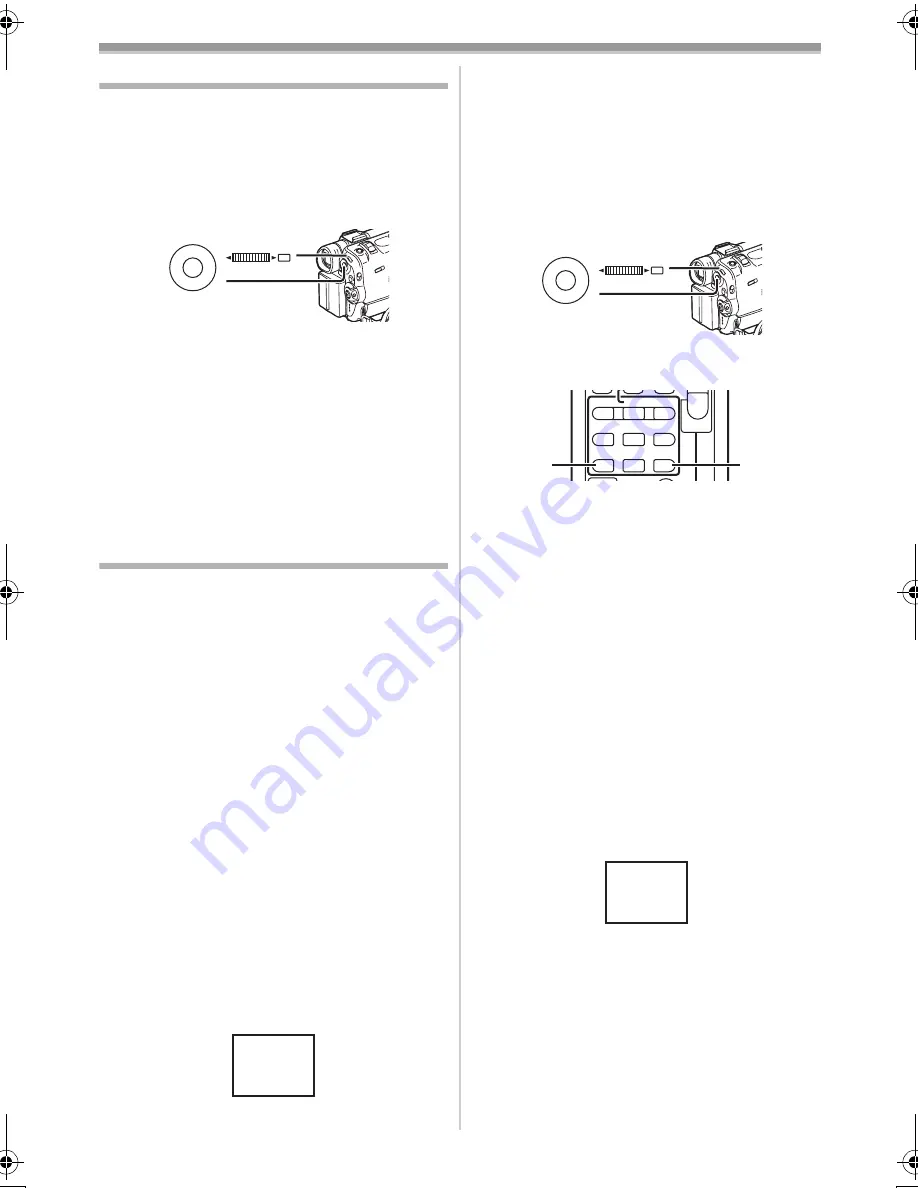
VCR Mode
-32-
Finding the End of Recording
(Blank Search Function)
The Blank Search Function aids you locate the
end of the recording on the Cassette quickly.
1
Set [VCR FUNCTIONS] >>
[PLAYBACK FUNCTIONS] >>
[BLANK SEARCH] >> [YES].
≥
The [BLANK] Indication appears during the
Blank Search.
≥
Approximately 1 second before the last
recorded scene, the Movie Camera switches
to the Still Playback Mode.
≥
If there is no blank portion left on the
Cassette, the Movie Camera stops at the end
of the tape.
To Cancel Blank Search Before Completion
Press the [
∫
] Button.
Index Search Functions
To facilitate searching of desired scene, this
Movie Camera automatically records index
signals during recording, as explained in the
following.
Photoshot Index Signal
These signals are automatically recorded
whenever still pictures are taken in Photoshot
Mode. (
-20-
) Photoshot Index Signals are not
recorded on still pictures recorded in Continuous
Photoshot Mode.
Scene Index Signal
Scene Index Signals are automatically recorded
when you start recording after inserting a
Cassette.
≥
If [SCENE INDEX] of [RECORDING SETUP]
Sub-Menu on the [CAMERA FUNCTIONS]
Main-Menu is set to [2HOUR], an index signal is
recorded when recording is restarted after an
elapse of 2 hours or longer. If it is set to [DAY],
an index signal is recorded when recording is
restarted after the date has changed since the
last recording. (While the index signal is
recorded, the [INDEX] Indication flashes for a
few seconds.)
M E N U
PUSH
MF/VOL/JOG
WB/SHUTTER/IRIS/
(46)
(38)
INDEX
≥
If the Movie Camera is switched from the VCR
Mode to Camera Mode or if the date and time is
set before the start of recording, the index
signal is not recorded.
ª
Photoshot Index Search
1
Set [VCR FUNCTIONS] >>
[PLAYBACK FUNCTIONS] >> [SEARCH] >>
[PHOTO].
2
Press the [
9
] Button or [
:
] Button
(61)
on the Remote Controller.
≥
With each press of the corresponding button,
still pictures recorded in Photoshot Mode are
searched.
≥
Sounds are played back for approximately
4 seconds.
ª
Scene Index Search
1
Set [VCR FUNCTIONS] >>
[PLAYBACK FUNCTIONS] >> [SEARCH] >>
[SCENE].
2
Press the [
9
] Button or [
:
] Button
(61)
on the Remote Controller.
≥
When the corresponding button is pressed
once, the [S 1] Indication appears, and
searching of the subsequent scene marked with
an index signal starts. Each time the button is
pressed after the start of Scene Index Search,
the indication changes from [S 2] to [S 9], and
the beginning of the scene corresponding to the
selected number will be searched.
≥
Up to 9 scene numbers can be selected.
M E N U
PUSH
MF/VOL/JOG
WB/SHUTTER/IRIS/
(46)
(38)
INDEX
INDEX
SELECT
STOP
K
L
∫
V
/REW
STILL ADV
W
s
V
PLAY
PAUSE
FF/
W
STILL ADV
6
1
5
;
E
D
(61)
(61)
S 1
50B-ENG.book 32 ページ 2003年1月17日 金曜日 午後5時29分
Summary of Contents for NV-GS40
Page 72: ... 72 ª W Web Camera 49 White Balance 24 Wipe Mode 27 ª Z Zoom 21 Zoom Microphone 21 ...
Page 73: ... 73 ...
Page 74: ... 74 ...
Page 75: ... 75 ...






























