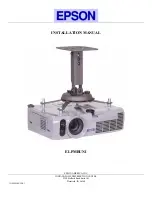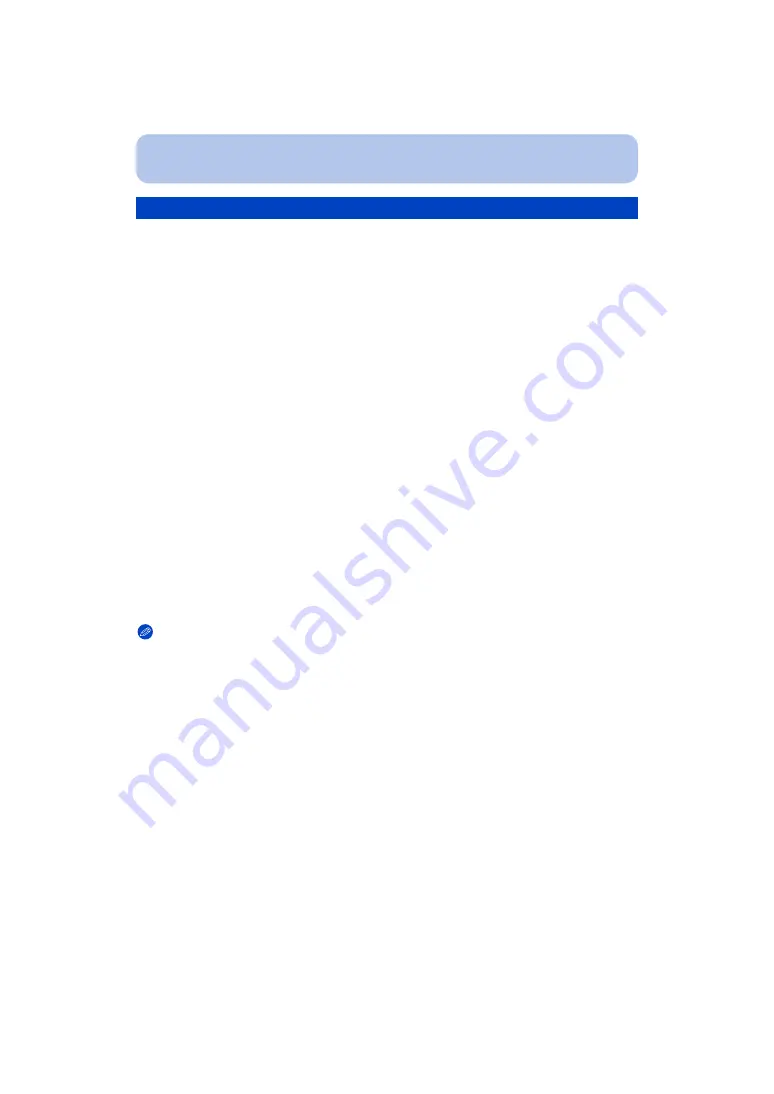
- 153 -
Playback/Editing
You can add your desired effects to the pictures that you have taken.
• With [Creative Retouch], a new edited picture is created. Check that there is free space on the
built-in memory or the card.
[Creative Retouch] cannot be used if the card’s Write-Protect switch is set to [LOCK].
1
Press
2
/
1
to select a picture, and then press
3
.
2
Press
3
/
4
to select [Creative Retouch], and then press [MENU/SET].
3
Press
3
/
4
to select an item, and then press [MENU/SET].
• You can select the item from the following options that are also available in the Creative
Control mode. Read
for details on the respective effects.
[Expressive]/[Retro]/[High Key]/[Low Key]/[Sepia][Dynamic Monochrome]/[Impressive Art]/
[High Dynamic]/[Cross Process]/[Toy Effect]/[Miniature Effect]/[Soft Focus]/[Star Filter]/[One
Point Color]
• Confirmation screen is displayed. It is executed when [Yes] is selected.
• If you press [MENU/SET] while the following items are selected, you can add the image
effect that matches your preference.
Note
• Effects may be difficult to see depending on the picture.
• The image effect may appear weak compared to the effect given by the Creative Control Mode.
• [Creative Retouch] may not be performed on pictures recorded with other equipment.
• [Creative Retouch] is not possible in the following cases:
– Motion pictures
– 3D pictures
– Pictures taken in [Panorama Shot] in Scene Mode
[Creative Retouch]
– [Cross Process]:
You can select the image effect from Greenish, Bluish,
Yellowish or Reddish.
– [Toy Effect]:
You can select the image effect from Orange emphasised,
Standard, Blue emphasised.
– [One Point Color]:
Set the colour you want to leave.